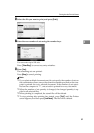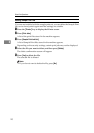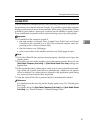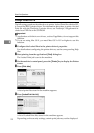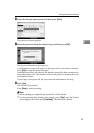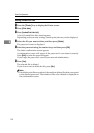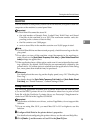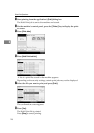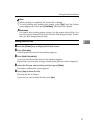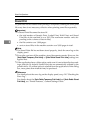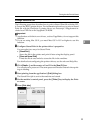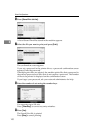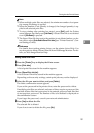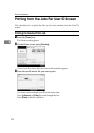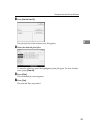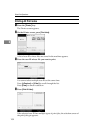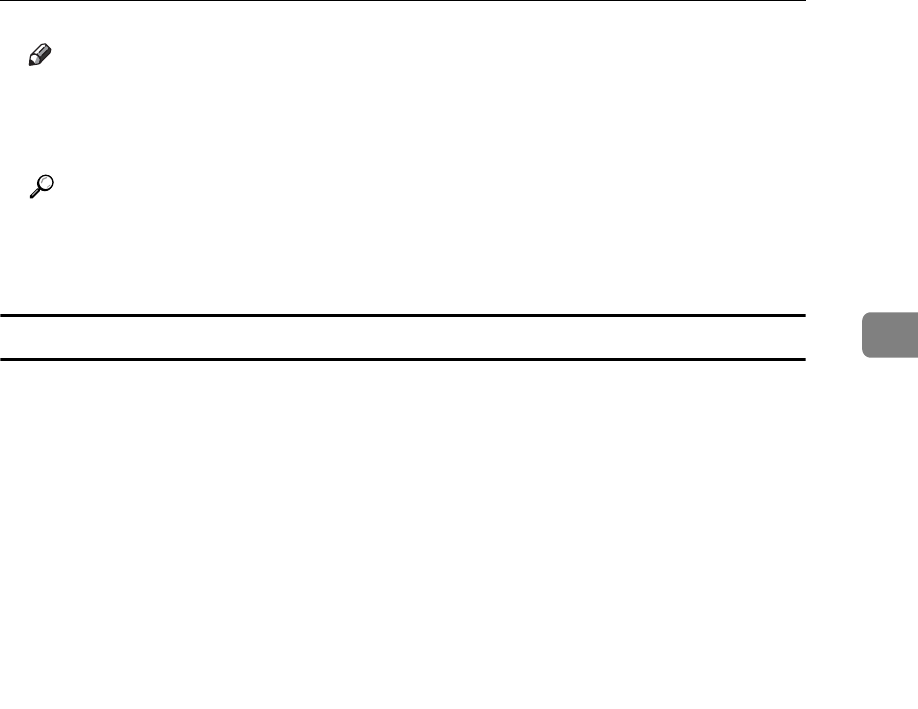
Printing from the Print Job Screen
97
3
Note
❒ When printing is completed, the stored file is deleted.
❒ To stop printing after printing has started, press {Exit} until the Printer
screen appears, and then press [Job Reset]. The file will be deleted.
Reference
For details about setting printer drivers, see the printer driver Help. You
can also print or delete a Hold Print file from Web Image Monitor. For de-
tails, see Web Image Monitor Help.
Deleting Hold Print Files
A Press the {Printer} key to display the Printer screen.
B Press [Print Jobs].
A list of print files stored in the machine appears.
C Press [Hold Print Job List].
A list of a Hold Print files stored in the machine appears.
Depending on the security settings, certain print jobs may not be displayed.
D Select the file you want to delete, and then press [Delete]
The delete confirmation screen appears.
E Press [Yes] to delete the file.
The selected file is deleted.
If you do not want to delete the file, press [No].