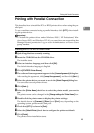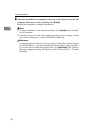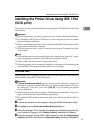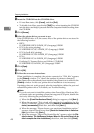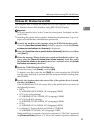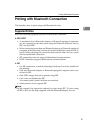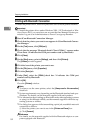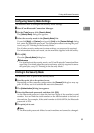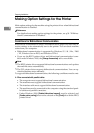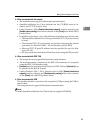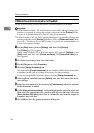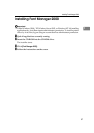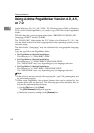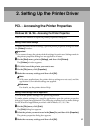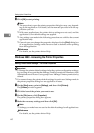Printing with Bluetooth Connection
53
1
Configuring Security Mode Settings
This describes how to configure the security mode settings.
A Start 3Com Bluetooth Connection Manager.
B On the [Tools] menu, click [Security Mode].
The [Security Mode] dialog box appears.
C Select the security mode in the [Security Mode:] list.
If you click [High], or [Custom], and specify [Link] in the [Custom Settings] dialog
box, enter the Bluetooth password. For information about entering the pass-
word, see p.53 “Printing in the Security Mode”.
For all other security modes and custom settings, no password is required.
For information about each mode, see the manuals supplied with the utility.
D Click [OK].
Close the [Security Mode] dialog box.
Reference
For details about the security mode, see 3Com Bluetooth Connection Man-
ager Help. For details about the password entry which is required to trans-
mit print jobs, see p.53 “Printing in the Security Mode”.
Printing in the Security Mode
This describes how to print in the security mode.
A Send the print job to the printer in use.
Depending on the computer configuration, the [Connect] dialog box may ap-
pear. If it does, use it to establish the network connection.
B The [Authentication] dialog box appears.
C Enter the Bluetooth password, and then click [OK].
As the Bluetooth password, enter the last four digits of the machine's serial
number. You can find the serial number on the label attached to the back of
the machine. For example, if the serial number is 00A0-001234, the Bluetooth
password is 1234.
D The print job is sent.
Note
❒ The Bluetooth password differs for each machine and cannot be changed.