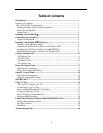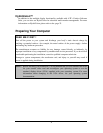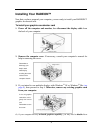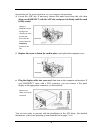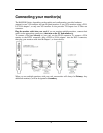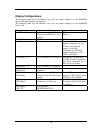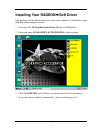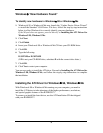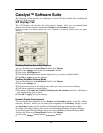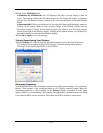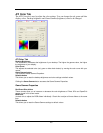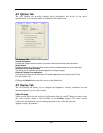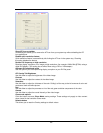8
Windows
“New Hardware Found”
To identify new hardware in Windows
98 or Windows
Me
1. Windows
®
98 or Windows
®
Me may launch the “Update Device Driver Wizard”
to install the Standard VGA Driver. If it does, follow the step-by-step instructions
below to allow Windows
®
to correctly identify your new hardware.
If the Wizard does not appear, proceed directly to
Installing the ATI Driver for
Windows® 98, Windows® Me
.
2. Click
Nex
t.
3.
Click
Finish
.
4. Insert your Windows
®
98 or Windows
®
Me CD into your CD-ROM drive.
5. Click
OK
.
6.
Type the following:
D:\WIN98 or D:\WINME
(If
D
is not your CD-ROM drive, substitute
D
with the correct drive letter.)
7. Click
OK
.
8.
Click
Yes
to restart your computer.
You are now ready to install the ATI driver. Proceed to
Installing the ATI Driver for
Windows® 98, Windows® Me
, and follow the step-by-step instructions to complete
the installation.
Installing the ATI Driver for Windows
98, Windows
Me
With Windows
®
98 or Windows
®
Me running on your computer, you need to
install the ATI driver to take advantage of the higher performance, resolutions,
and special graphic features of the RADEON™.
To ensure you install the latest driver, use the ATI Installation CD that shipped
with your RADEON™.