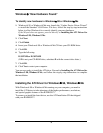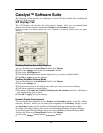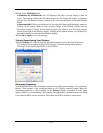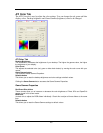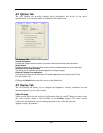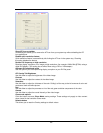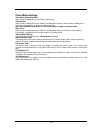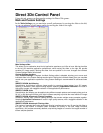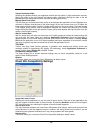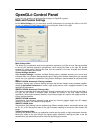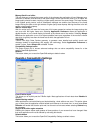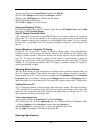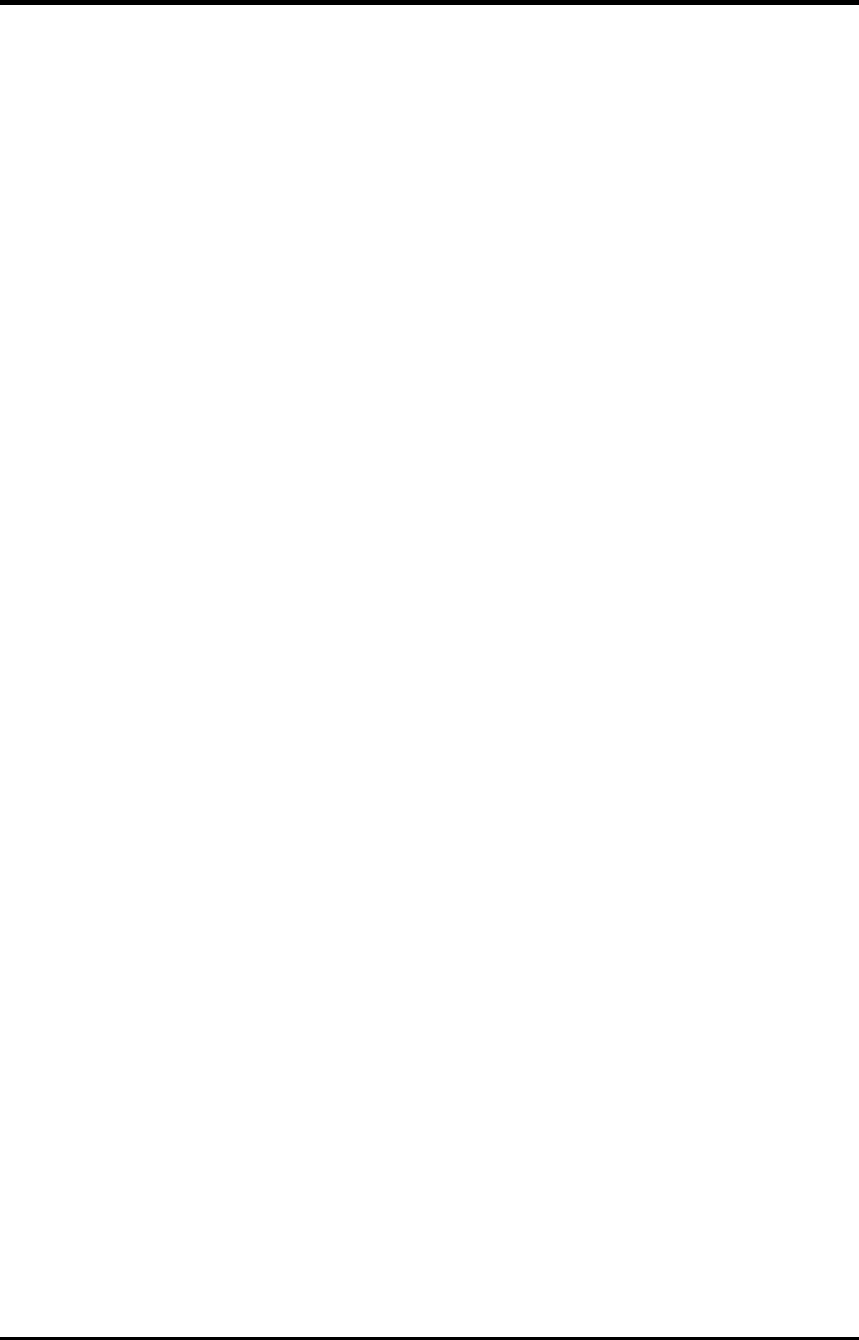
16
Clone Mode Settings
Clone Mode Options Standard
Video content is displayed on your Primary display only.
Theater Mode
Video content is displayed on your Primary and Secondary displays. Video content is displayed on
your Secondary display(s) is always in full screen mode.
Note: your computer must be set for 16-bit color depth or higher to use this mode
.
Same on all
Video content is displayed on your Primary and Secondary display is exactly the same manner.
For example, all displays will show video output in full screen mode.
Theater Mode Settings
These settings are available when Theater Mode is selected.
Same as source video
The aspect ratio of the source video is maintained for full screen display. Note: that this option may
result in black bars on either the horizontal or vertical sides of the video display.
Full Screen Video
The source video is scaled so that your display is showing full screen. Note: if the source video
contains horizontal black bars, as do some DVD movies, the full screen video will also contain black
bars.
4:3 (Standard TV)
Select this option if the aspect ratio of the display device showing full screen video has the standard
4:3 aspect ratio (standard TVs and monitors).
16:9 (Widescreen)
Select this option if the aspect ratio of the display device is showing full screen video has a 16:9
aspect ratio (widescreen HDTVs).