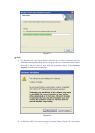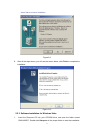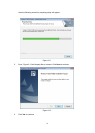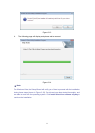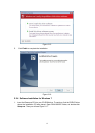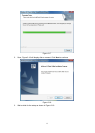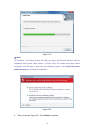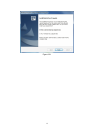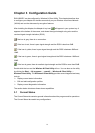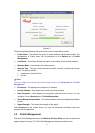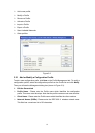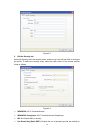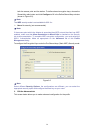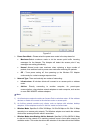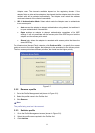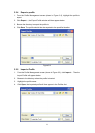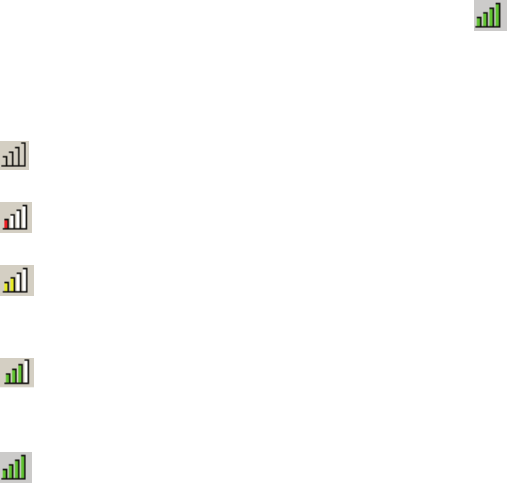
16
Chapter 3 Configuration Guide
RNX-N360PC can be configured by Wireless N Client Utility. This chapter describes how
to configure your Adapter for wireless connectivity on your Wireless Local Area Network
(WLAN) and use the data security encryption features.
After Installing the Adapter, the Adapter’s tray icon
will appear in your system tray. It
appears at the bottom of the screen, and shows the signal strength using color and the
received signal strength indication (RSSI).
If the icon is gray, there is no connection.
If the icon is red, there is poor signal strength and the RSSI is less than 5dB.
If the icon is yellow, there is poor signal strength and the RSSI is between 5dB and
10dB.
If the icon is green, there is good signal strength and the RSSI is between 10dB and
20dB.
If the icon is green, there is excellent signal strength and the RSSI is more than 20dB.
Double-click the icon and the Wireless N Client Utility will run. You can also run the utility
by clicking the Start → All programs → rosewill → Wireless N Client Utility →
Wireless Client Utility. The Wireless N Client Utility provides some integrated and easy
tools to:
¾ Display current status information
¾ Edit and add configuration profiles
¾ Display current diagnostics information
The section below introduces these above capabilities.
3.1 Current Status
The Current Status tab contains general information about the program and its operations.
The Current Status tab needn’t any configurations.