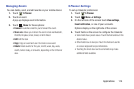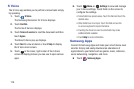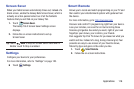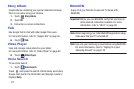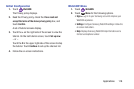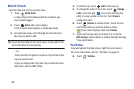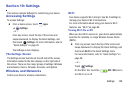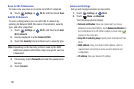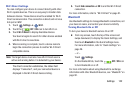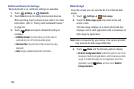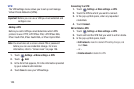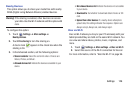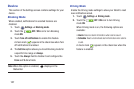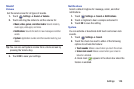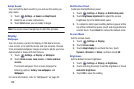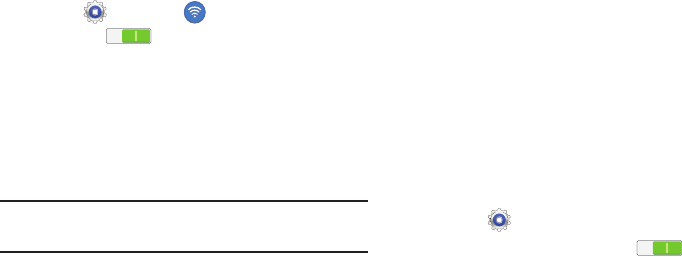
Settings 122
Wi-Fi Direct Settings
You can configure your device to connect directly with other
Wi-Fi capable devices. This is an easy way to transfer data
between devices. These devices must be enabled for Wi-Fi
Direct communication. This connection is direct and not via a
hot spot or WAP.
1. Touch
Settings
➔
Wi-Fi
.
2. Touch the
OFF / ON
icon to turn Wi-Fi on.
3. Touch
Wi-Fi Direct
to display Available devices.
Your device begins to search for other devices enabled
with Wi-Fi direct connections.
4. When scanning is complete, touch a device name to
begin the connection process to another Wi-Fi Direct
compatible device.
Note:
The target device must also have Wi-Fi Direct service
active and running before it is detected by your device.
The direct connection establishes, the status field
displays “Connected”, and your connected device is
displayed in the Wi-Fi Direct devices listing.
5. Touch
End connection
➔
OK
to end the Wi-Fi Direct
connection.
For more information, refer to “Wi-Fi Direct” on page 91.
Bluetooth
Use Bluetooth settings to manage Bluetooth connections, set
your device’s name, and control your device’s visibility.
Turning Bluetooth On or Off
To turn your device’s Bluetooth service On or Off:
Ⅲ
From any screen, touch the top of the screen and
swipe downward, to display the Quick Settings, and
then touch
Bluetooth
in the Quick Settings menu.
For more information, refer to “Quick Settings” on
page 26.
– or –
Touch
Settings
.
On the Bluetooth tab, touch the
OFF / ON
icon
to turn Bluetooth on or off.
For more information about using Bluetooth to exchange
information with other Bluetooth devices, see “Bluetooth” on
page 92.