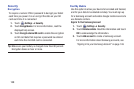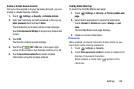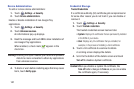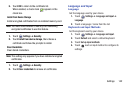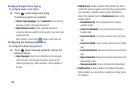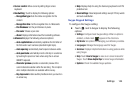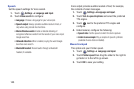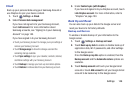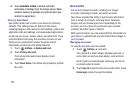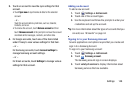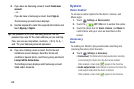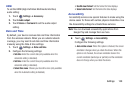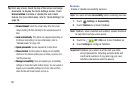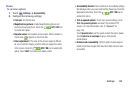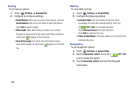147
4. Touch
Automatic restore
to enable automatic
restoration of settings from the Google server. When
enabled, backed-up settings are restored when you
reinstall an application.
Factory Data Reset
Use Factory data reset to return your device to its factory
defaults. This setting erases all data from the device,
including Google or other email account settings, system and
application data and settings, and downloaded applications,
as well as your music, photos, videos, and other files. If you
reset the tablet in this way, the next time you turn on your
tablet you are prompted to reenter the same kind of
information as when you first started Android.
1. Touch
Settings
➔
Backup and reset
.
2. Touch
Factory data reset
.
The Factory data reset screen displays reset
information.
3. Touch
Reset device
, then follow the prompts to perform
the reset.
Accounts
Set up and manage accounts, including your Google
accounts, Samsung accounts, and email accounts.
Your device provides the ability to synchronize information
from a variety of accounts, including Email, Facebook,
Google, and your Samsung account. Depending on the
account, you can choose to synchronize your calendar,
contacts, and other types of content.
With synchronization, you can ensure that the information on
your device is updated with any information that changes in
your accounts.
Managing Accounts
To view the accounts you have added:
1. Touch
Settings
➔
(account).
The (account) is either Google, Samsung account, or
some other account you have added, such as Email.
Each of your accounts (Google, Samsung, and so on)
are listed under Accounts.
2. Touch
Sync all
to synchronize all accounts listed. Touch
Cancel sync
to stop the synchronization.