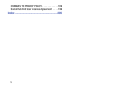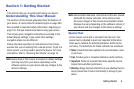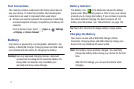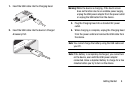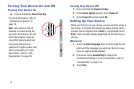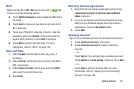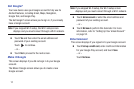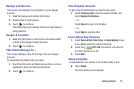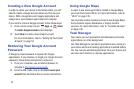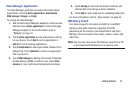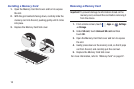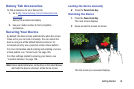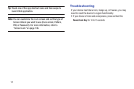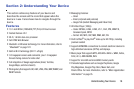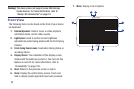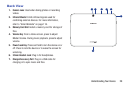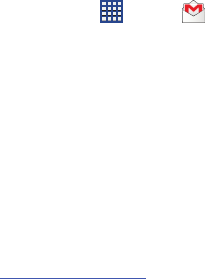
13
Creating a New Google Account
In order to utilize your device to the fullest extent, you will
need to create a Google Account when you first use your
device. With a Google Account, Google applications will
always be in sync between your tablet and computer.
If you need to create a Google account, follow these steps:
1. From a Home screen, touch
Apps
➔
Gmail
.
The
Add a Google Account
screen displays.
2. Touch
New
to create a new Google account.
For more information, refer to “Setting Up Your Gmail
Account” on page 52.
Retrieving Your Google Account
Password
A Google account password is required for Google
applications. If you misplace or forget your Google Account
password, follow these instructions to retrieve it:
1. From your computer, use an Internet browser to
navigate to
http://google.com/accounts
.
2. Once the URL loads, click on the
Can’t access your
account?
link and follow the on-screen instructions.
Using Google Maps
In order to use some applications related to Google Maps,
you must first connect Wi-Fi. For more information, refer to
“Wi-Fi” on page 120.
You must also enable location services to use Google Maps.
Some features require Standalone or Google location
services. For more information, refer to “Location Services”
on page 136.
Task Manager
Your device can run applications simultaneously and some
applications run in the background.
Use Task Manager to see which applications are running on
your device and to end running applications to extend battery
life. You can also uninstall applications from your device and
see how much memory is used by applications.