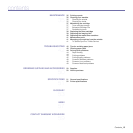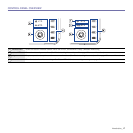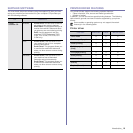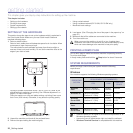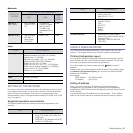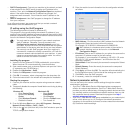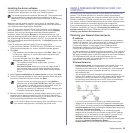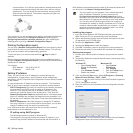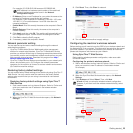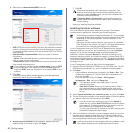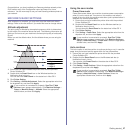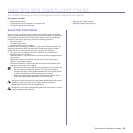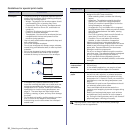Getting started_23
Installing the driver software
You must install the printer driver software for printing. The software
includes drivers, applications, and other user friendly programs.
Make sure that the network setup for your machine is completed. (See
"Setting up the network" on page 21.) All applications should be closed on
your computer before beginning the installation.
If your IP assignment method is DHCP and IP address can be changed
whenever machine in turned on, we recommend you to use the Bonjour
program. Go to the http://developer.apple.com/networking/bonjour/
download/, select the program Bonjour for Windows according to your
computer operating system, and install the program. In case of Mac OS X,
this program might be already installed in your PC. This program will allow
you to fix the network parameter automatically. This Bonjour program does
not support Linux.
If your IP assignment method is static, follow the steps below.
1. Insert the Printer Software CD-ROM into your CD-ROM drive. The CD-
ROM should automatically run, and an installation window appears.
2. Click Next.
• If the installation window does not appear, click Start > Run. Type
X:\Setup.exe, replacing “X” with the letter which represents your
drive and click OK.
• If you use Windows Vista, click Start > All Programs >
Accessories > Run, and type X:\Setup.exe.
3. Select Typical installation for a network printer, and then click Next.
4. The list of machines available on the network appears. Select the printer
you want to install from the list and then click Next.
5. After the installation is finished, a window appears asking you to print a
test page and to register yourself as a user of Samsung machines in
order to receive information from Samsung. If you wish to do so, select
the corresponding checkbox(es) and click Finish.
USING A WIRELESS NETWORK(CLP-310W, CLP-
315W ONLY)
You must set up the network protocols on your machine to use it on your
network. This chapter will show you how this is easily accomplished.
Before starting, please locate the crossover network cable and the Printer
Software Installation CD-ROM provided with your machine (;printer). You
may need to contact a network administrator or the person who has set up
your wireless network for information regarding the configuration.
If you are already aware of your machine’s IP address configuration and this
IP address is available, you may go to Configuring the machine’s
wireless network part directly. Otherwise you have to follow all steps from
Checking your Network Environments part.
Checking your Network Environments
IP address
Every device in a network is identified by a unique numerical address
called an IP Address. Your machine came with a default IP address of
192.0.0.192, and you can verify this by printing out a Network
Configuration Report. In most cases a new IP address will be
automatically assigned by a DHCP (Dynamic Host Configuration
Protocol Server) located on the network.
In a few situations the IP address must be set manually. This is called a
static IP and is often required in corporate Intranets for security reasons.
We have provided an easy to use utility program on the Printer Software
CD-ROM named SetIP that can change the address for you.
In an office environment, we recommend that you contact a network
administrator to set this address for you.
Wireless Networks
• Infrastructure mode: An Infrastructure mode network is the most
common wireless network configuration in a home or office
consisting of a wireless router, or an access point, that connects all
the computers and other networked devices into a common local
area network (LAN).
The access point provides a special high speed connection to a
Cable or DSL modem or other wide area network (WAN) device that
connects the LAN to the Internet or a Corporate Intranet. Most
Infrastructure mode networks use a DHCP Server to automatically
assign the IP address and set other network parameters.
If you know that you are connecting to an Infrastructure mode
network with an access point, and the IP address is assigned by a
DHCP server, you may proceed to the Configuring the machine’s
wireless network part after reviewing the following parts on printing
a Network Configuration Report.
If you know that you are connecting to an Infrastructure mode
network with an access point, but it does not have DHCP address
assignment, or you are required to set a static IP, proceed to the
Setting IP address part before going to Configuring the
machine’s wireless network part after reviewing the following parts
on printing a Network Configuration Report.
• Ad-hoc mode : An Ad-hoc mode network provides peer to peer
The following procedure is based on Windows XP. The procedure and
popup window which appears during the installation may differ
depending on the operating system, machine features, or the interface
in use.
• The installation window may slightly differ, if you are
reinstalling the driver.
• View User’s Guide: Allows you to view the User’s Guide. If
your computer does not have Adobe Acrobat, click on this
option and it will automatically install Adobe Acrobat Reader
for you.
• If you do not see your machine on the list, click Update to
refresh the list, or select Add TCP/IP Port to add your machine
to the network. To add the machine to the network, enter the
port name and the IP address for the machine.
• To verify your machine’s IP address or the MAC address, print
a Network Configuration Report page.
If your machine does not work properly after the installation, verify
your network settings and try reinstalling the printer driver.