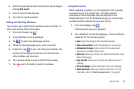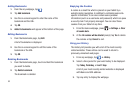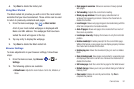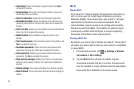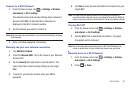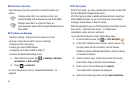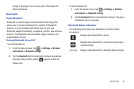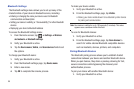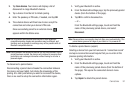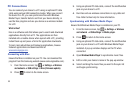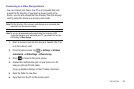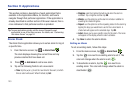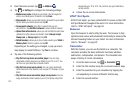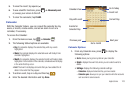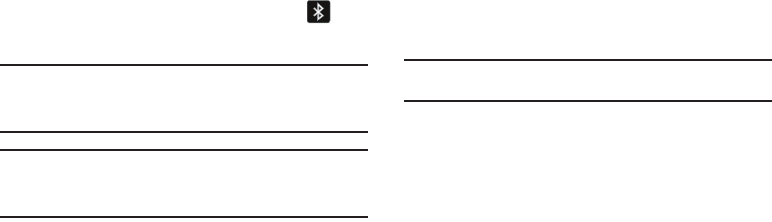
Connections 97
2.
Tap
Scan devices
. Your device will display a list of
discovered in-range Bluetooth devices.
3. Tap a device from the list to initiate pairing.
4. Enter the passkey or PIN code, if needed, and tap
OK
.
5. The external device will then have to also accept the
connection and enter your device’s PIN code.
Once successfully paired to an external device,
appears within the Status area.
Note:
Due to different specifications and features of other Bluetooth-
compatible devices, display and operations may be different, and
functions such as transfer or exchange may not be possible with all
Bluetooth compatible devices.
Note:
Pairing between two Bluetooth devices is a one-time process. Once a
pairing has been created, the devices will continue to recognize their
partnership and exchange information without having to re-enter a
passcode again.
To disconnect a paired device:
Disconnecting a paired device breaks the connection between
the device and your tablet, but retains the knowledge of the
pairing. At a later point when you wish to reconnect the device,
there is no need to setup the connection information again.
1. Verify your Bluetooth is active.
2. From the Bluetooth settings page, tap the previously paired
device (from the bottom of the page).
3. Tap
OK
to confirm disconnection.
– or –
From the Bluetooth settings page, touch and hold the
name of the previously paired device, and select
Disconnect
.
Note:
Disconnections are manually done but often occur automatically if the
paired device goes out of range of your tablet or it is powered off.
To delete a paired device (unpair):
Deleting a device from your list removes its “connection record”
and upon reconnection would require that you re-enter all the
previous pairing information.
1. Verify your Bluetooth is active.
2. From the Bluetooth settings page, touch and hold the
name of the previously paired device (from the bottom of
the page). This opens the connected device’s menu
options.
3. Tap
Unpair
to delete the paired device.