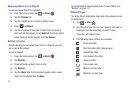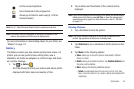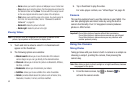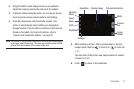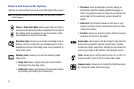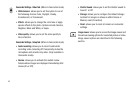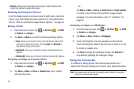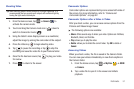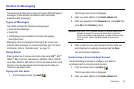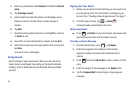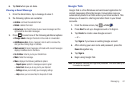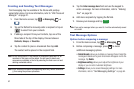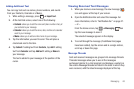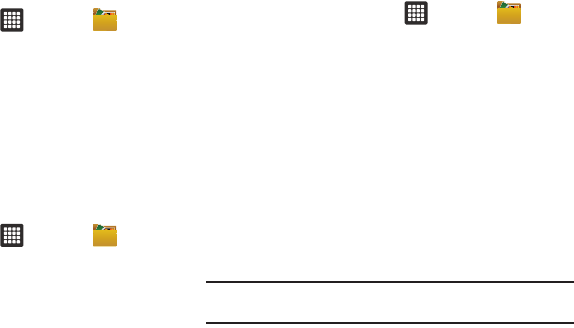
56
•
Details
:
allows you to see details of the picture. Tap the button at the
right of the picture to display the details.
Selecting and Using the Pictures
From the Image viewer, you have access to both macro functions
(zoom, crop, and rotate) and menu options. For more information,
refer to “Pictures and Videos Image Viewer Options” on page 55.
Editing a Photo
1. From the Home screen, tap ➔
My Files
➔
DCIM
➔
Camera
➔
<image>
.
2. Tap
Menu
➔
More
to access the following editing options:
•Crop
: allows you to crop the image. Tap and drag the sides of the
crop box to create the crop area, then tap
Save
. Tap
Discard
to
stop without cropping the picture.
•Rotate left
: allows you to rotate the picture counterclockwise 90
degrees.
• Rotate right
: allows you to rotate the picture clockwise 90 degrees.
Assigning an Image to a Contact Entry
1. From the Home screen, tap ➔
My Files
➔
DCIM
➔
Camera
➔
<image>
.
2. Tap
Menu
➔
More
➔
Set as
➔
Contact icon
. Tap a contact
entry and tap Save.
– or –
Tap
Menu
➔
More
➔
Set as
➔
Contact icon
➔
Create contact
to create a new Contact entry with the image already
assigned. For more information, refer to “Contacts” on
page 35.
Assigning an Image as a Wallpaper
1. From the Home screen, tap ➔
My Files
➔
DCIM
➔
Camera
➔
<image>
.
2. Tap
Menu
➔
More
➔
Set as
➔
Wallpaper
.
3. Touch and drag the crop box anywhere on the picture.
Touch and drag the sides of the crop box to zoom in or out
to create a cropped area.
4. Tap
Save
to assign the wallpaper image. Tap
Discard
to
stop without updating the wallpaper image.
Using the Camcorder
In addition to taking photos, the camera also doubles as a
camcorder that also allows you to record, view, and send videos.
Note:
The camera may not be able to properly record videos to a memory
card with a slow transfer speed.