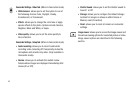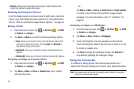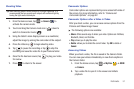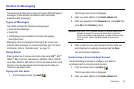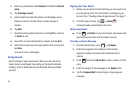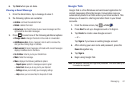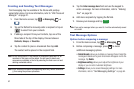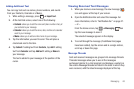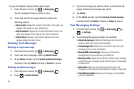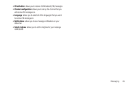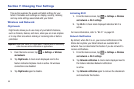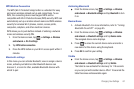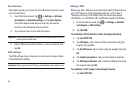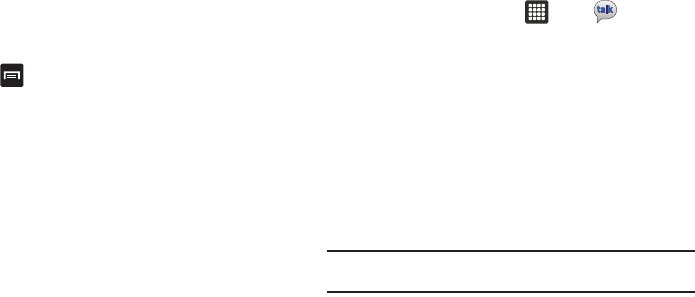
Messaging 61
6.
Tap
Send
when you are done.
Viewing a Gmail Message
1. From the Gmail Inbox, tap a message to view it.
2. the following options are available:
•Archive
: archives the selected Email.
• Delete
: deletes the Email.
• Arrow keys
: tap the left arrow to view newer messages and the
right arrow to view older messages.
3. Press to select one of the following additional options:
• Change labels
: changes the label on the email or conversation.
• Add/Remove star
: click a message's star to add or remove the
star (just like clicking flags in Outlook).
• Mark unread
: Unread messages or threads with unread messages
display in boldface text in the Inbox.
• Go to Inbox
: returns you to your Gmail Inbox.
•Mute
: hides the message.
•More
: displays the following additional options:
–
Report spam
: reports the message as spam to gmail.
–
Select text
: allows you to copy text to your clipboard.
–
Settings
: allows you to modify your messaging settings.
–
Help
: allows you to receive help for all aspects of Gmail.
Google Talk
Google Talk is a free Windows and web-based application for
instant messaging offered by Google. Conversation logs are
automatically saved to a Chats area in your Gmail account. This
allows you to search a chat log and store them in your Gmail
accounts.
1. From the Home screen, tap ➔
Talk
.
2. Press
Next
to set up a Google account or to Sign in.
3. Tap
Create
to create a new Google account.
– or –
Tap
Sign in
if you have an existing Google account.
4. After entering your user name and password, press the
Down
Navigation key.
5. Tap
Sign in
.
6. Begin using Google Talk.
Note:
The Network confirms your login and processes. This could take up to
5 minutes to complete.