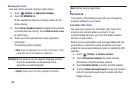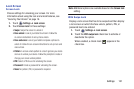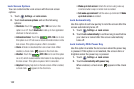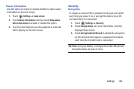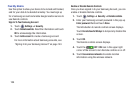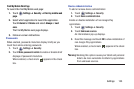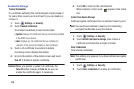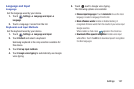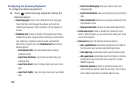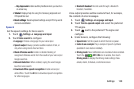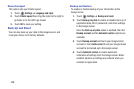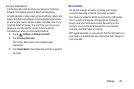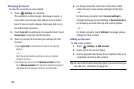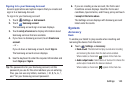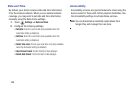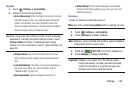138
Configuring the Samsung Keyboard
To configure the Samsung keyboard:
Ⅲ
Touch next to Samsung keyboard to display the
following options:
• Input languages
: Used to set a default text entry language.
Touch this field, scroll through the options, and touch the
desired input language. When activated, a check appears in
the box.
•Predictive text
: Enable or disable XT9 predictive text. When
enabled the system suggests words matching your text entries,
and, optionally, completes common words automatically.
When XT9 is enabled, touch the
Predictive text
field to set the
following options:
–
Personalized data
: Enter personalized data to improve
prediction results.
–
Learn from Facebook
: Log in to let your device learn your
Facebook style.
–
Learn from Gmail
: Log in to let your device learn your Gmail
style.
–
Learn from Twitter
: Log in to let your device learn your Twitter
style.
–
Learn from Messaging
: Allow your device to learn your
messaging style.
–
Learn from Contacts
: Allow your device to learn your Contacts
style.
–
Clear remote data
: Delete your anonymous data stored on the
personalization server.
–
Clear personal data
: Remove all personalized data entered.
• Continuous input
: Enable or disable the Continuous input
feature. When enabled, you can enter text by sliding your finger
across the keyboard.
• Advanced
displays the following advanced options:
–
Auto capitalization
automatically capitalizes the first letter of
the first word in each sentence (standard English style).
–
Auto spacing:
automatically inserts spaces between words.
–
Auto-punctuate
automatically inserts a full stop in a sentence
by touching the space bar twice when using the on-screen
QWERTY keyboard.
–
Character preview
provides an automatic preview of the
current character selection within the text string. This is helpful
when multiple characters are available within one key.