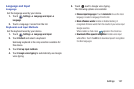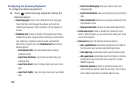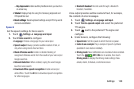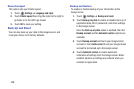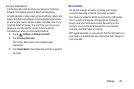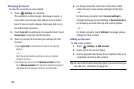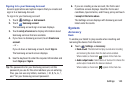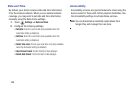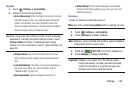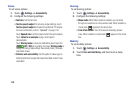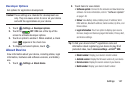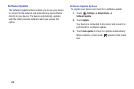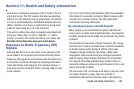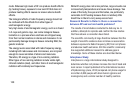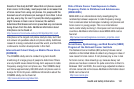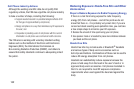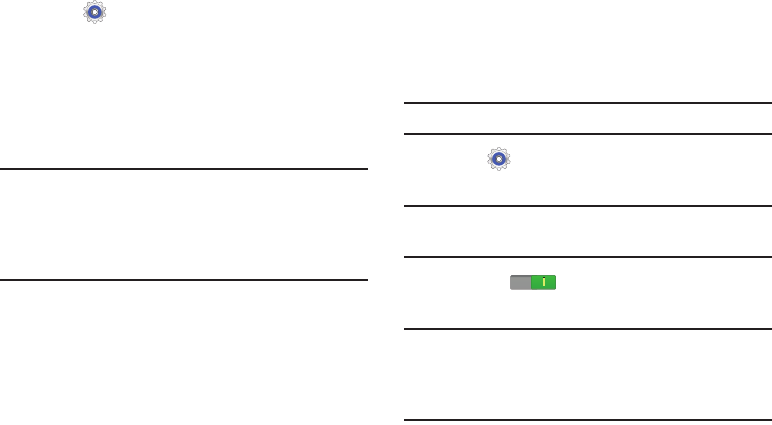
Settings 145
System
1. Touch
Settings
➔
Accessibility
.
2. Configure the following settings:
• Auto-rotate screen
: When this option is checked, the screen
orientation changes when you rotate the device. When this
option is not checked, the screen orientation locks in the
current orientation (landscape or portrait) and the orientation
does not change when you rotate the device.
Tip:
From any screen, touch the top of the screen and swipe
downward, to display the Quick Settings screen. Touch
Screen rotation
to enable or disable the auto-rotate
feature. For more information, refer to “Quick Settings” on
page 26.
• Screen timeout
: Select the screen delay time the screen
delays shutting off after inactivity for the selected period of
time.
• Lock Automatically
:
This option only appears depending on
the Screen lock setting. For more information, refer to
“Screen Lock”
on page 131.
• Speak passwords
: Speaks passwords to enter them.
•Show shortcut
: Set this option to display an Accessibility
shortcut on the Device options pop-up when you press and
hold the power key.
Services
Enable or disable accessibility services.
Note:
You must activate
Accessibility
before enabling services.
1. Touch
Settings
➔
Accessibility
.
2. Touch
TalkBack
to activate TalkBack.
Note:
TalkBack, when installed and enabled, speaks feedback
to help blind and low-vision users.
3. Touch the
OFF / ON
icon to turn TalkBack on.
4. Touch
Settings
to configure TalkBack.
Important!
TalkBack can collect all of the text you enter,
except passwords, including personal data and
credit card numbers. It may also log your user
interface interactions with the device.