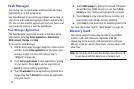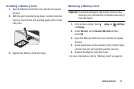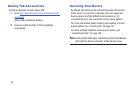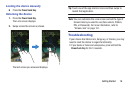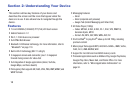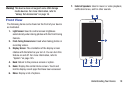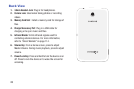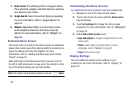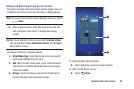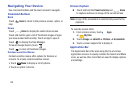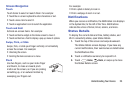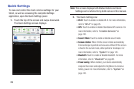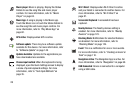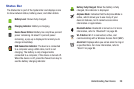22
7.
Home screen
: The starting point for using your device.
Place shortcuts, widgets, and other items to customize
your device to your needs.
8.
Google Search
: Search the web by typing or speaking.
For more information, refer to “Google Search” on
page 55.
9.
Widgets
: Applications that run on the Home screen.
Some widgets are found on the Home screen by
default. For more information, refer to “Widgets” on
page 30.
Extended Home Screen
The Home screen consists of the Home panel plus additional
panels that extend beyond the display width to provide more
space for adding shortcuts and widgets. For more
information, refer to “Adding and Removing Home Screen
Panels” on page 23.
Slide your finger horizontally across the screen to scroll to
the left or right side panels. As you scroll, the indicator at the
top of the display shows your current position.
Note:
The center panel displays when you touch
Home
.
Customizing the Home Screens
To customize the Home screens to suit your preferences:
1. Navigate to one of the Home screen panels.
2. Touch and hold on the screen until the
Home screen
pop-up displays.
3. Touch
Set wallpaper
to change the Home screen
wallpaper. For more information, refer to “Wallpapers”
on page 33.
4. Under
Add to Home screen
touch:
• Apps and widgets
to add app or widget shortcuts on the
Home screen.
•Folder
to add a folder on a Home screen. For more
information, refer to
“Folders”
on page 32.
•Page
to add a Home screen.
Display Settings
You can customize display screen settings to your
preferences. For more information, refer to “Display” on
page 125.