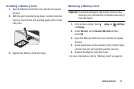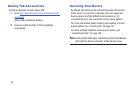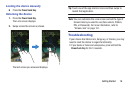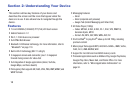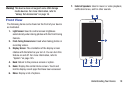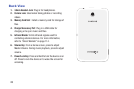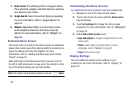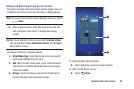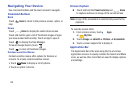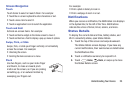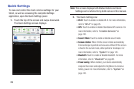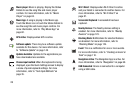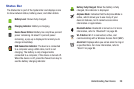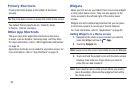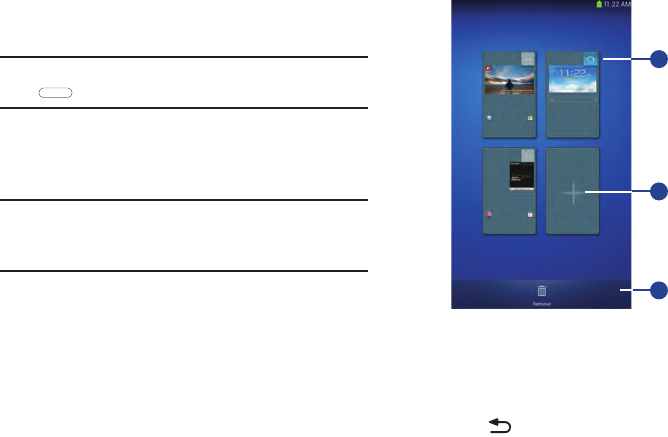
Understanding Your Device 23
Adding and Removing Home Screen Panels
Your device comes with seven Home screen panels. You can
customize the Home screen by removing or adding panels.
Note:
The panel in the center position displays when you touch
Home
.
Ⅲ
From a Home screen, pinch the screen from the left
and right side to the center to display the editing
screen.
Tip: Tip:
Touch and hold on the screen until the
Home screen
pop-up displays. Under
Add to Home screen
, touch
Page
to
add a Home screen.
Use these controls to configure panels:
1.
Default Home Page
: Touch the Home icon on a panel to
set it as the default home screen.
2.
Add
: Touch to add a new panel, up to a total of seven.
This option is available when less than seven panels
have been added.
3.
Remove
: Touch and drag a panel to the Trash Can to
remove the panel from the Home screen.
To rearrange the order of panels:
Ⅲ
Touch and drag a panel to a new location.
To return to the Home screen:
Ⅲ
Touch
Back
.
3
2
1