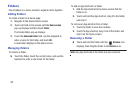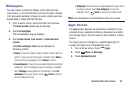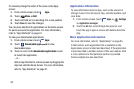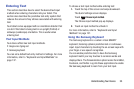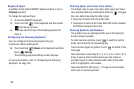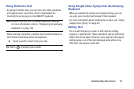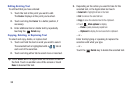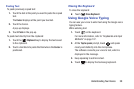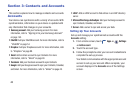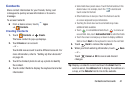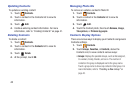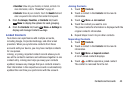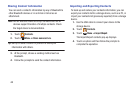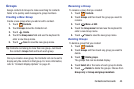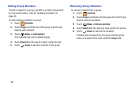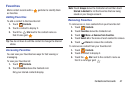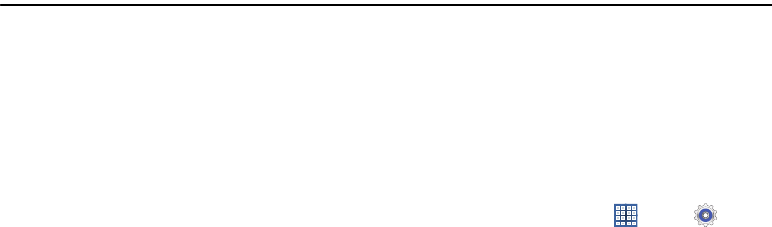
40
Section 3: Contacts and Accounts
This section explains how to manage contacts and accounts.
Accounts
Your device can synchronize with a variety of accounts. With
synchronization, information on your device is updated with
any information that changes in your accounts.
•
Samsung account
: Add your Samsung account. For more
information, refer to
“Signing In to your Samsung Account”
on page 143.
•
ChatON
: Add your ChatON account. For more information, refer to
“ChatON”
on page 54.
•
Dropbox
: Add your Dropbox account. For more information, refer
to
“Dropbox”
on page 99.
•
Email
: Add an Email account to sync Contacts. For more
information, refer to
“Email”
on page 49.
•
Facebook
: Add your Facebook account to sync Contacts.
•
Google
: Add your Google account to sync your Contacts, Calendar,
and Gmail. For more information, refer to
“Gmail”
on page 48.
•
LDAP
: Add an LDAP account to find entries in an LDAP directory
server.
•
Microsoft Exchange ActiveSync
: Add your Exchange account to
sync Contacts, Calendar, and Email.
•
Server
: Add a server to sync and access your data.
Setting Up Your Accounts
Set up and manage your synchronized accounts with the
Accounts
setting.
1. From a Home screen, touch
Apps
➔
Settings
➔
Add account
.
2. Touch the account type.
3. Follow the prompts to enter your account credentials to
complete the set-up process.
Your tablet communicates with the appropriate account
servers to set up your account. When complete, your
account displays in the
Accounts
area of the Settings
screen.