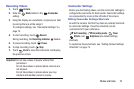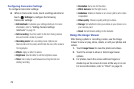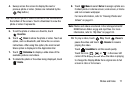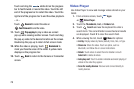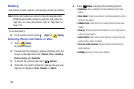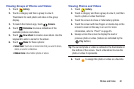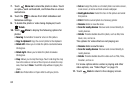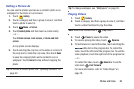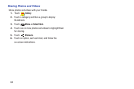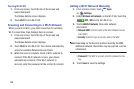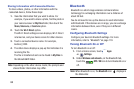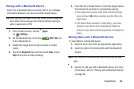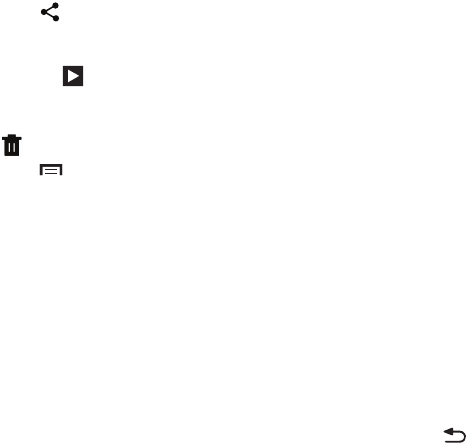
82
7. Touch
Share via
to share the photo or video. Touch
an option, such as Bluetooth, and follow the on-screen
instructions.
8. Touch the to choose from Start slideshow and
Slideshow settings.
9. To delete the photo or video being displayed, touch
Delete
.
10. Touch
Menu
to display the following options for
photos:
• Face tag
: Set whether to look for a face in this picture.
•Copy to clipboard
: Copy the current photo to the clipboard.
•Rotate left
: Allows you to rotate the photo counterclockwise
90 degrees.
• Rotate right
: Allows you to rotate the photo clockwise
90 degrees.
•Crop
: Allows you to crop the image. Touch and drag the crop
box or the sides or corners of the crop box to create the crop
area, then touch
Done
. Touch
X
to stop without cropping the
photo.
•Edit
: Use Photo Editor or Paper Artist to edit your photo.
•Set as
: Assign the photo as a Contact photo or a Home screen,
Lock screen, or Home and lock screens wallpaper.
• Buddy photo share
: Detect the face in this picture and email
that person.
•Print
: Print the current photo to a Samsung printer.
•Rename
: Enter an new file name.
• Scan for nearby devices
: Discover and connect directly to
nearby devices.
•Details
: Provides details about the photo, such as title, time
taken, size, and so on.
The options for videos that are not playing are:
•Rename
: Enter an new file name.
• Scan for nearby devices
: Discover and connect directly to
nearby devices.
•Details
: Provides details about the video such as Title, Time,
Duration, and so on.
For menu options while a video is playing and other
video options, see “Video Player” on page 78.
11. Touch
Back
to return to the category screen.