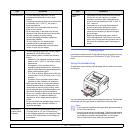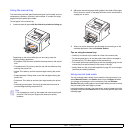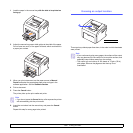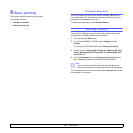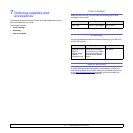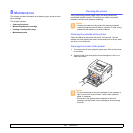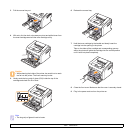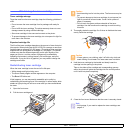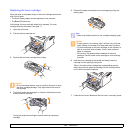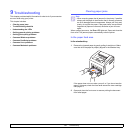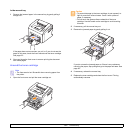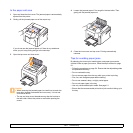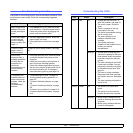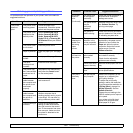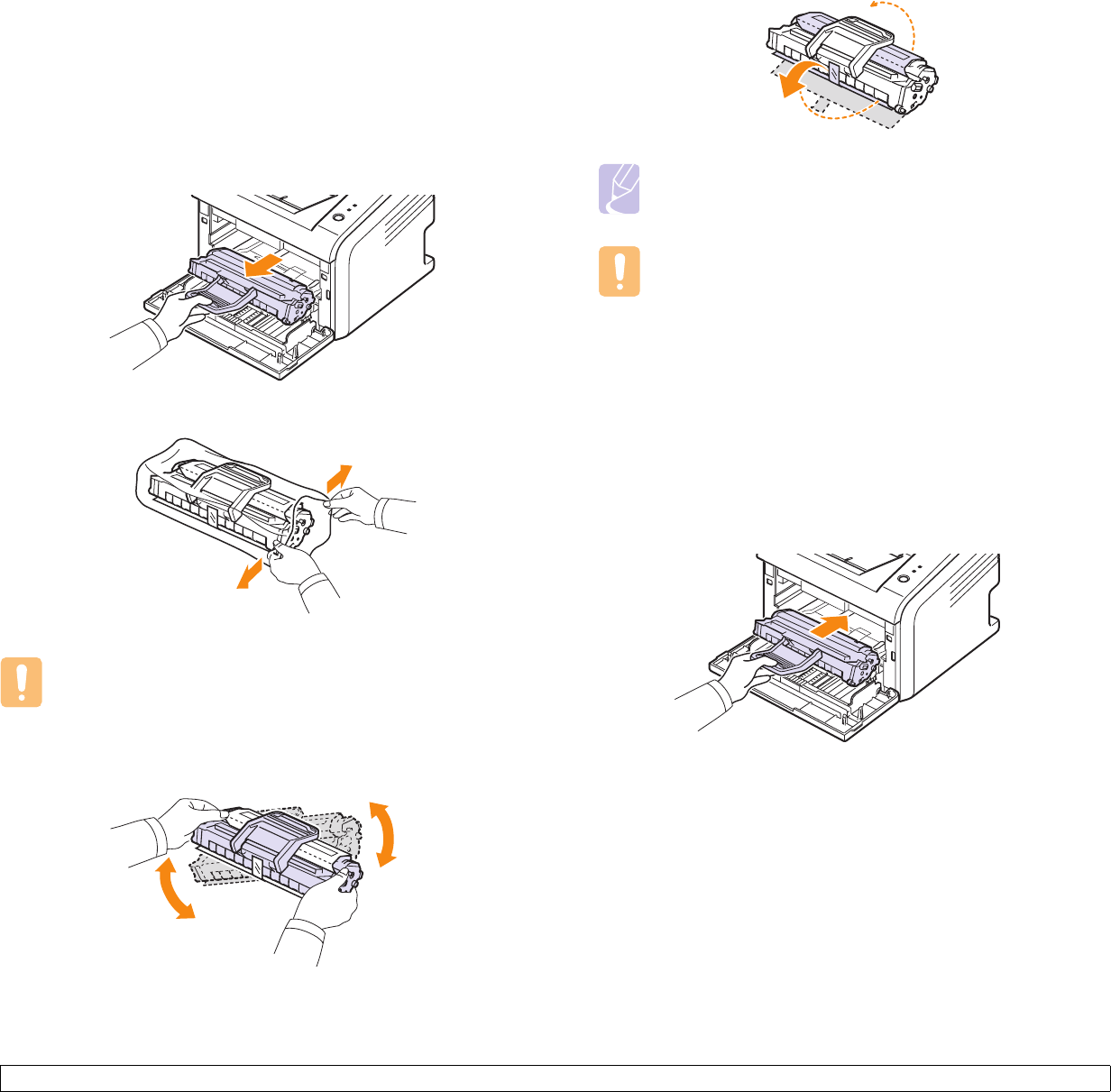
8.4 <
Maintenance>
Replacing the toner cartridge
When the toner is completely empty or the toner cartridge reachde the
end of its life span:
• The Smart Panel program window appears on the computer.
•The Error LED blinks red.
At this stage, the toner cartridge needs to be replaced. For toner
cartridge ordering information, see page 7.1.
1 Open the front cover.
2 Pull the old toner cartridge out.
3 Remove the new toner cartridge from its bag.
4 Thoroughly shake the cartridge 5 or 6 times to distribute the toner
evenly inside the cartridge.
Thoroughly shake the cartridge to assure maximum copies per
cartridge.
Caution
• Do not use sharp objects, such as a knife or scissors, to open
the toner cartridge package. They might scratch the drum of
the cartridge.
5 Remove the paper protecting the toner cartridge by pulling the
packing tape.
6 Hold the toner cartridge by the handle and slowly insert the
cartridge into the opening in the printer.
Tabs on the sides of the cartridge and corresponding grooves
within the printer will guide the cartridge into the correct position
until it locks into place completely.
7 Close the front cover. Make sure that the cover is securely closed.
Note
• Refer to the helpful pictures on the cartridge wrapping paper.
Caution
• If toner gets on your clothing, wipe it off with a dry cloth and
wash clothing in cold water. Hot water sets toner into fabric.
• To prevent damage to the toner cartridge, do not expose it to
light for more than a few minutes. Cover it with a piece of
paper, if necessary.
• Do not touch the green surface underside of the toner
cartridge. Use the handle on the cartridge to avoid touching
this area.