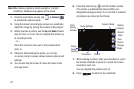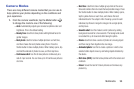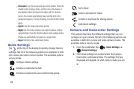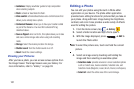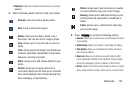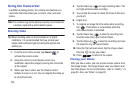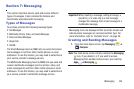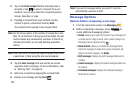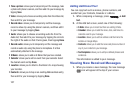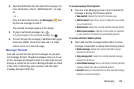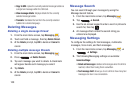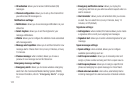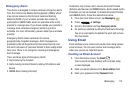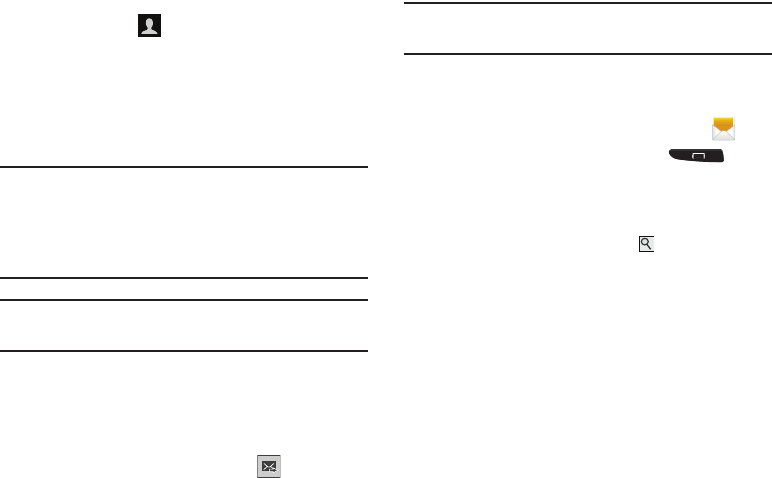
105
2. Tap on the
Enter recipient
field to manually enter a
recipient or tap to select a recipient from your
Contacts. You can also select the recipient based on
Groups, Favorites, or Logs.
3. If adding a recipient from your Contacts, tap the
contact to place a checkmark then tap
Done
.
The contact will be placed in the recipient field.
Note:
For the Group option, if the number of recipients is less
than 10, all members in the group will be added. You will
need to delete any unnecessary members in the list by
selecting the trash can icon and deleting unwanted
entries.
Note:
Enter additional recipients by separating each entry with
a semicolon (;) then using the previous procedure.
4. Tap the
Enter message
field and use the on-screen
keypad to enter a message. For more information, refer
to “Entering Text” on page 63.
5. Add more recipients by tapping the recipient field.
6. Review your message and tap
Send
.
Note:
If you exit a message before you send it, it will be
automatically saved as a draft.
Message Options
Options before composing a message
1. From the main Home screen, tap
Messaging
.
2. Before composing a message, press to
reveal additional messaging options:
•Search
: allows you to search through all of your messages for
a certain word or string of words. Enter a search string in the
Messaging Search window and tap .
• Delete threads
: allows you to delete any message thread.
Select the messages to delete and a green checkmark will
appear next to the message. Tap
Delete
.
•Draft messages
: displays the draft messages folder and its
contents.
• Locked messages
: displays the locked messages folder and
its contents.
• Scheduled messages
: displays the scheduled messages
folder and its contents.