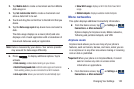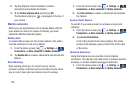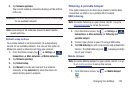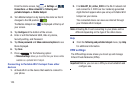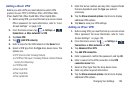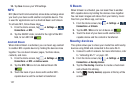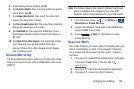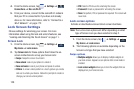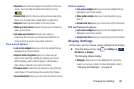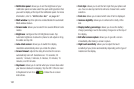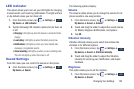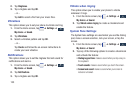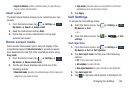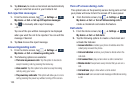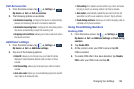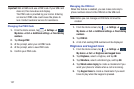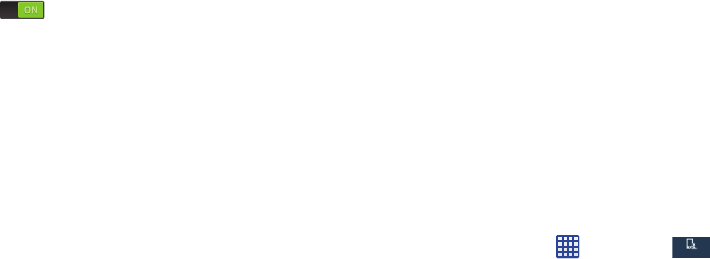
Changing Your Settings 130
•Shortcuts
sets shortcuts to appear at the bottom of the Lock
screen. Touch and slide the slider to the right to turn it on
.
• Unlock effect
sets the effect you receive when unlocking the
phone. You can select None, Ripple effect, or Light effect.
•Help text
shows help information on the Lock screen.
• Wake up in lock screen
requires that you say a command to
wake-up your phone.
•Set wake-up command
designates your wake-up
commands. Tap Set wake-up command and follow the on-
screen prompts to create a new verbal command.
Face unlock options
• Lock screen widgets
allows you to lock the widgets that are
displayed on your home screens.
• Improve facial recognition
allows you to improve your
device’s face matching capability by capturing your face in
different lighting, with or without glasses, and bearded or
clean-shaven. Follow the on-screen instructions.
• Presence check
requires that you blink when using the Face
unlock feature. This will increase the security of the feature.
• Secured lock time
allows you to set a time-out for lock screen.
Pattern options
• Lock screen widgets
allows you to lock the widgets that are
displayed on your home screens.
• Make pattern visible
allows you to see the pattern as you
draw it.
• Secured lock time
allows you to set a time-out for lock screen.
PIN and Password options
• Lock screen widgets
allows you to lock the widgets that are
displayed on your home screens.
• Secured lock time
allows you to set a time-out for lock screen.
Display Settings
In this menu, you can change various settings for the display.
Ⅲ
From the Home screen, tap ➔
Settings
➔
My device
➔
Display
.
The following options display:
• Wallpaper
: allows you to set the Wallpaper for your Home
screen, Lock screen, or both. For more information, refer to
“Changing the Wallpaper” on page 44.
My device
My device