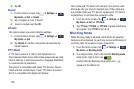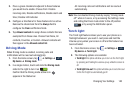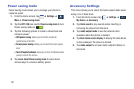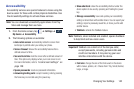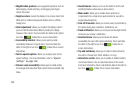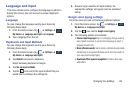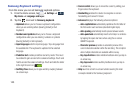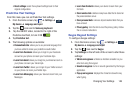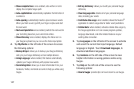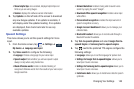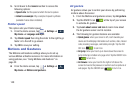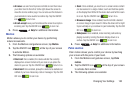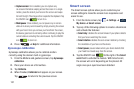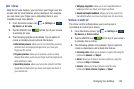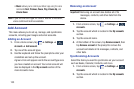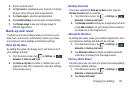147
•Show complete trace
: once enabled, sets wether or not to
display the complete Swype path.
• Auto-capitalization
: automatically capitalizes the first letter of
a sentence.
•Auto-spacing
: automatically inserts a space between words.
When you finish a word, just lift your finger or stylus and start
the next word.
• Next word prediction
: once enabled, predicts the next word in
your text string based on your current text entries.
•Show Voice key
: once enabled, displays the Voice icon on
your Swype keyboard so you can use the Voice input option.
4. Tap
My Words
on the left side of the screen to access
the following options:
• Backup & Sync
: allows you to backup your Swype dictionary
and sync your Swype dictionary across multiple devices.
• Living Language
: when enabled, this feature automatically
updates your Swype dictionary with popular new words.
• Social integration
: allows you to learn information from your
Facebook, Twitter, and Gmail accounts to help you while using
Swype.
• Edit my dictionary
: allows you to edit your personal Swype
dictionary.
• Clear language data
: deletes all of your personal language
data, including your words.
• Contribute data usage
: when enabled, allows the Nuance
®
application to collect usage data for better word predictions.
• Cellular data
: when enabled, activates cellular data usage by
the Swype application so it can receive program updates,
language downloads, and other related features via your
existing data connection.
5. Tap
Languages
on the left side of the screen to activate
and select the current text input language. Default
language is English. Touch
Download languages
, to
download additional languages.
6. Tap
Gestures
on the left side of the screen to view
helpful information on using gestures while using
Swype.
7. Tap
Help
on the left side of the screen to see the
following options:
•How to Swype
: provides tips on how to learn to use Swype.