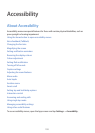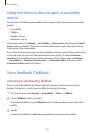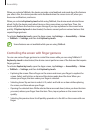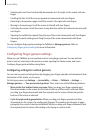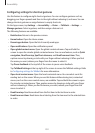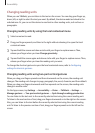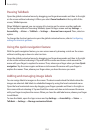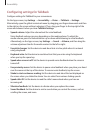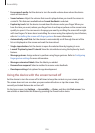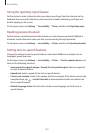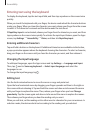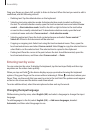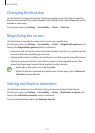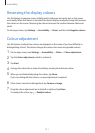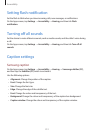Accessibility
205
Configuring settings for TalkBack
Configure settings for TalkBack for your convenience.
On the Apps screen, tap
Settings
→
Accessibility
→
Vision
→
TalkBack
→
Settings
.
Alternatively, open the global contextual menu by dragging your finger downwards and then
to the right on the screen without releasing it. Then, drag your finger to the top right of the
screen and release it when you hear
TalkBack Settings
.
•
Speech volume
: Adjust the volume level for voice feedback.
Voice feedback volume can vary depending on the media volume. To adjust the
media volume, press the Volume button up or down while listening to voice feedback.
Alternatively, on the Apps screen, tap
Settings
→
Sound
→
Volume
, and then drag the
volume adjustment bar for the media content to the left or right.
•
Use pitch changes
: Set the device to read aloud text at a low pitch when it is entered
using a keyboard.
•
Keyboard echo
: Set the device to read aloud text that you enter using the keyboard
when you tap the space key.
•
Speak when screen is off
: Set the device to provide voice feedback when the screen is
turned off.
•
Use proximity sensor
: Set the device to pause voice feedback when you place your hand
over the sensor at the top of the device. To resume voice feedback, tap the screen.
•
Shake to start continuous reading
: Set the device to read aloud the text displayed on
the screen when you shake the device. You can select from various shaking speeds.
•
Speak caller ID
: Set the device to read the caller’s name aloud when you have an
incoming call.
•
Vibration feedback
: Set the device to vibrate when you explore the screen.
•
Sound feedback
: Set the device to emit a sound when you control the screen, such as
scrolling the screen, and more.