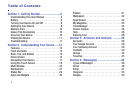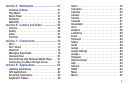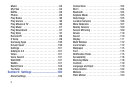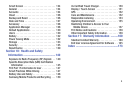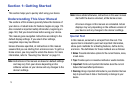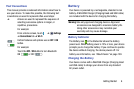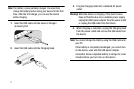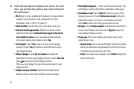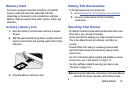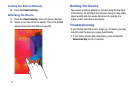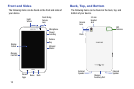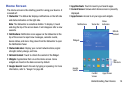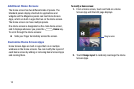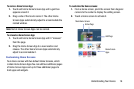9
2. Follow the prompts to complete each section. For each
topic, you will have the option to skip it and continue to
the next screen.
•Wi-Fi
: Sign in to an available Wi-Fi network. For secured Wi-Fi
networks, you will need to enter a password. For more
information, refer to “Wi-Fi” on page 70.
• Date and time
: Set the date, time, and select a time zone.
• End user license agreement
: Read the End User License
Agreement and touch
I understand and agree to the terms
and conditions above
. If you would like to send Samsung
error reports during device failures, touch
Yes
.
•Got Google?
: Touch
Yes
to sign in to your current Google
Account, or touch
No
and follow the instructions to set up a
new Google Account.
• Make it Google
: Touch
Get an account
and follow the
instructions to create a new Google Account or touch
Not now
.
Touch to learn more about Google Accounts.
This screen only displays if you did not previously sign in to your
Google Account.
• Google and your Location
: Read the information about
location services. Touch each location service to enable.
• This tablet belongs to…
: Enter your first and last name. This
information is used by the tablet to personalize certain apps.
• Samsung account
: Touch
Sign in
to sign in to your current
Samsung account or touch
Create new account
. Follow the
instructions to sign in or set up a new Samsung account.
Touch
here
to learn more using your Samsung account.
•Dropbox
: Touch
Create account
and follow the instructions to
set up a new Dropbox account or touch
Sign in
to sign in to
your existing Dropbox account.
• Thank you
: This screen displays the Device name and an
option to learn more.
–
Device name
: Enter a name for the tablet. This name is used to
identify the tablet when using Bluetooth, Wi-Fi Direct, and so on.
The default is the model name, SM-T320.
–
Finish
: Your setup is now complete. Touch
Finish
to display the
main Home screen.