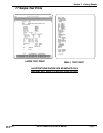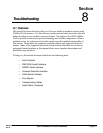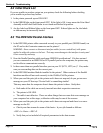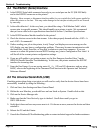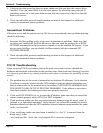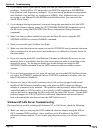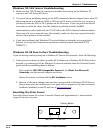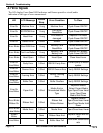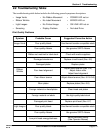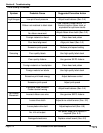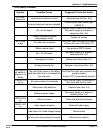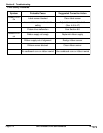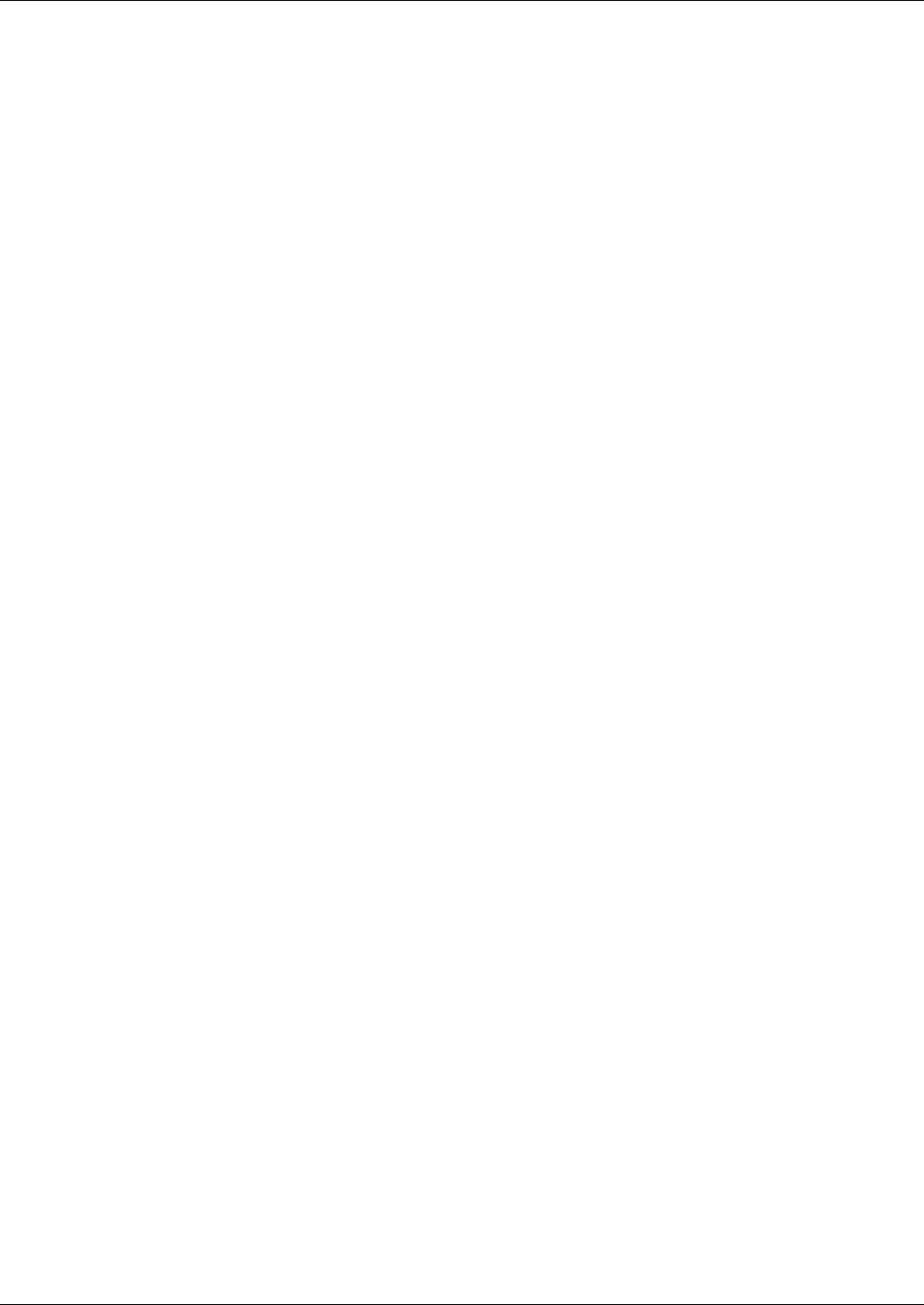
Page 8-7
Section 8. Troubleshooting
SATO CL608e/CL612e Service Manual
PN 9001079
Rev. B
5. Also verify that the host computer and the print server are either on the same subnet
(for example, if the print server has a subnet mask of 255.255.255.0, the host must have
the same subnet mask) or that the router is properly configured to pass data between
the two devices.
6. If you are using a Berkeley-based UNIX, make sure that the daemon is started on
Berkeley based systems with the command lpc start printer, where printer is the name of
the local print queue.
7. If you are using an AT&T-based UNIX, make sure the printer is enabled (enable printer,
where printer is the name of the local print queue).
8. Make sure that the lpr/lpd remote line printer service are running on the host computer
(refer to your host computer documentation for information on how to do this).
9. If you cannot print from DEC TCP/IP Services for VMS (UCX), make sure that you have
version 2.0B or later of this software, because earlier versions will not work with the
SATO enhanced ethernet adapters.
10.If you are using the raw TCP port and are experiencing intermittent queue stalling
problems, make sure that queueing is enabled on the service (do a SHOW SERVICE
command from the remote console, and note if Q is listed in the OPT column for the
desired service). If it is not, enable queueing with the command SET SERVICE
servicename QUE ENA command.
11.If the wrong IP address is loaded, check your network for file servers that have DHCP,
BOOTP, or rarp enabled, and make sure that these file servers are not set up to load IP
addresses into the print server. Also, make sure that you do not use the command SET
IP BOOT 0 to disable TCP/IP broadcasts; instead, you should use the command SET IP
METHOD STATIC (unpredictable results will occur otherwise).
12.If you have problems with queues locking up when the active print job is deleted, try
setting the IP timeout to one minute with the console command SET IP TIMEOUT 1.
NetWare Troubleshooting
If you cannot print from NetWare and you have checked the hardware and network as
described in the previous steps, first verify that the print server is attached to the server
queue by going to PCONSOLE, selecting PRINT QUEUE INFORMATION, and then
CURRENTLY ATTACHED SERVERS. If the SATO enhanced ethernet adapter does not
appear in the list of attached servers, then check the following (note that it is always a good
idea to try deleting and recreating the print server and creating a new print queue in order to
eliminate the possibility of setup errors):