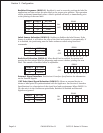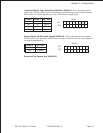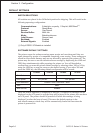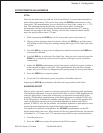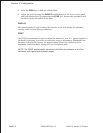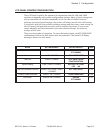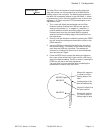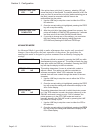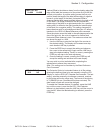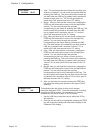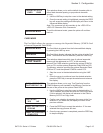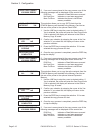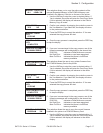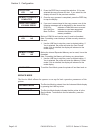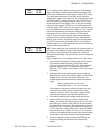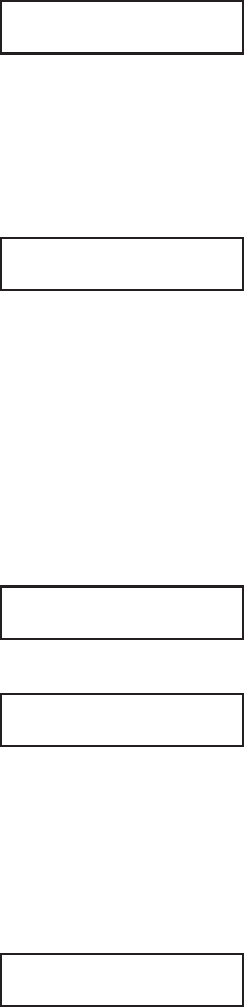
CANCEL PRINT JOB
YES NO
If the printer has a print job(s) in memory, selecting YES will
cause the job(s) to be cleared. The default selection is NO. Be
sure you want to cancel the print job(s) before selecting yes as
the job(s) cannot be recovered and will have to be
retransmitted tyo the printer.
1. Use the LINE key to step the cursor to either the YES or
NO selection.
2. Once the correct setting is highlighted, pressing the FEED
key will accept the setting.
CANCEL PRINT JOB
COMPLETED
3. After the print job(s) have been cleared from memory, the
printer will display a COMPLETED message for 3 seconds
and then return to the initial ONLINE Normal Mode.
4. If you wish to change any of the settings, you must enter
the User Settings mode again by taking the printer
OFFLINE and pressing the LINE and FEED keys.
ADVANCED MODE
An Advanced Mode is provided to make adjustments that require only occasional
changes. Since they affect the basic operation of the printer, the procedure for
entering this mode is designed to prevent someone from accidently changing the
settings.
ADVANCED MODE
The Advance Mode is entered by pressing the LINE key while
simultaneously turning power on. The printer will emit one long
beep after which the LINE key is released. Pressing the FEED
key will step the display to the first selection.
ZERO SLASH
YES NO
This setting determines if a zero is printed with a slash or
without a slash. This setting can also be controlled via
software commands. When YES is selected, the printer
internal fonts will have a slash through the center of the zero
character.
1. Use the LINE key to step the cusor to either the YES or
NO selection.
2. Once the correct setting is highlighted, pressing the FEED
key will accept the setting and advance the display to the
Auto Online display.
AUTO ONLINE
YES NO
This setting determines the mode in which the printer powers
up. If the YES selection is made, the printer powers up in the
ONLINE mode and is ready to print. If NO is selected, the
printer powers up in the OFF LINE mode and must be
manually placed in the ON LINE mode by pressing the LINE
key before it is ready to print.
1. Use the LINE key to step the cursor to either the YES or
NO selection.
2. Once the correct setting is highlighted, pressing the FEED
key will accept the setting and advance the display to the
Print Offset display.
Page 3-12 PN 9001074 Rev. B SATO CL Series “e” Printers
Section 3. Configuration