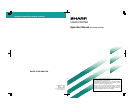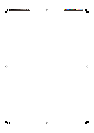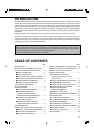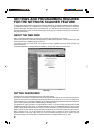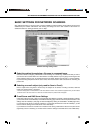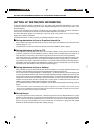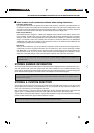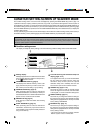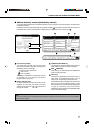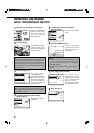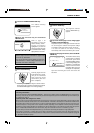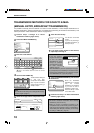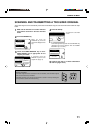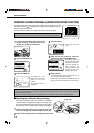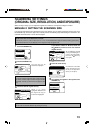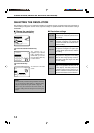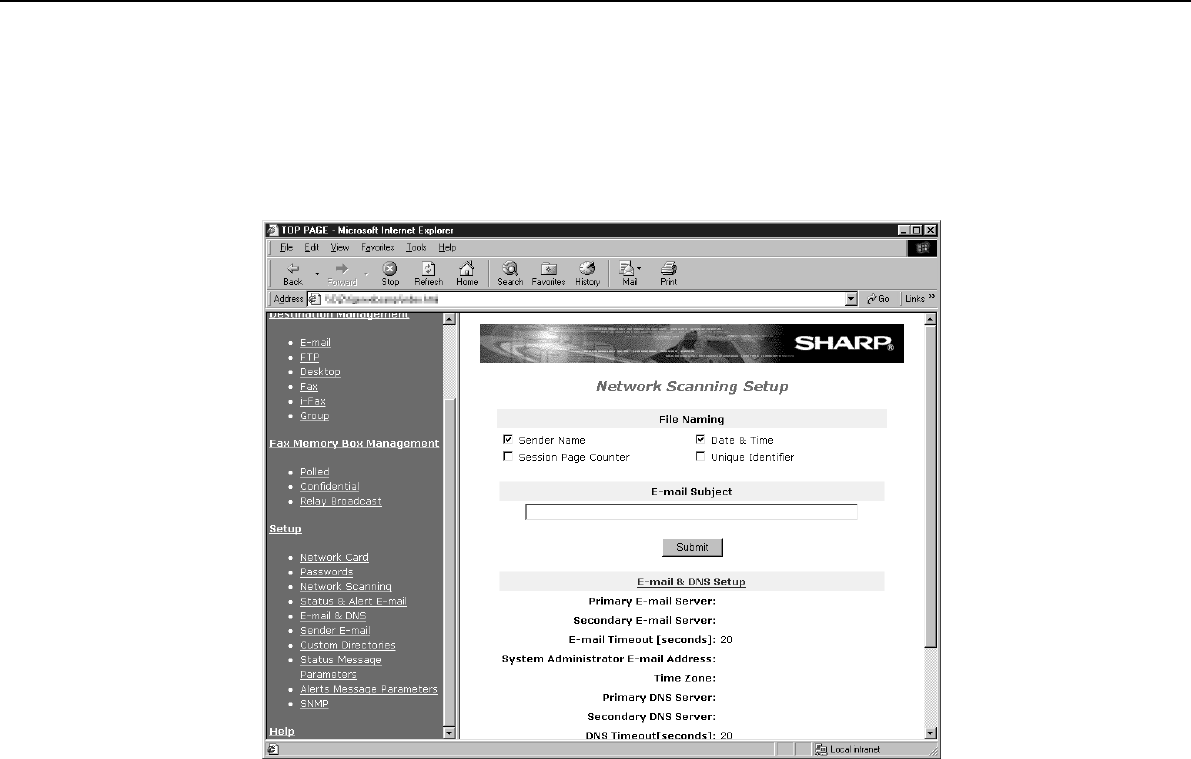
3
SETTINGS AND PROGRAMMING REQUIRED FOR THE NETWORK SCANNER FEATURE
BASIC SETTINGS FOR NETWORK SCANNING
Click "Network Scanning" in the menu frame, and then establish the required settings. These settings should only be
established by the network administrator. After entering the settings, be sure to click "Submit" to store them. For
detailed information on setting procedures, refer to "Help".
■■
■■
■ Select the method for assigning a file name to a scanned image
Select the method for assigning a file name to a scanned image. In "File Naming", click the items that you wish to
use in the file name. "Sender Name" and "Date & Time" are initially selected. If you are going to send images to the
same recipient more than once, we recommend that you also select "Session Page Counter" or "Unique Identifier"
to prevent sending multiple files with the same name, which would result in each successive file overwriting the
previous file.
■■
■■
■ Selecting an e-mail subject (only used for Scan to E-mail)
Enter a subject when using Scan to E-mail. Only one subject can be entered. If nothing is entered, “Scanned
image from <Device Name>” will appear.
*The name that appears in <Device Name> is the name stored in "Name" in the screen that appears when you click "Status
& Alert E-mail" in the menu frame. If a name has not been stored, the product name will appear.
■■
■■
■ E-mail Server and DNS Server Settings
E-mail sent by Scan to E-mail or Scan to FTP (Hyperlink) uses SMTP. To use either of these transmission methods,
you must first click "E-mail & DNS Setup" in the Network Scanning page and then enter the required information in the
settings under "E-mail Setup". (This page can also be displayed by clicking "E-mail & DNS" in the Web page menu.)
If you entered a host name in "Primary E-mail Server" or "Secondary E-mail Server" under "E-mail Setup", you will
need to enter the settings for the DNS server under "DNS Setup".
If you entered a host name in "Hostname or IP Address" when storing a destination for Scan to FTP (Scan to FTP
(Hyperlink)) or Scan to Desktop, you will also need to enter the settings for the DNS server under "DNS Setup".
Network Scanning Setting screen