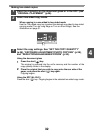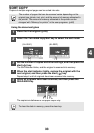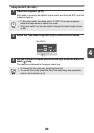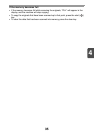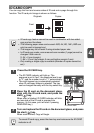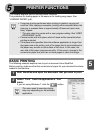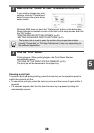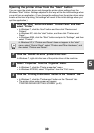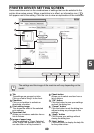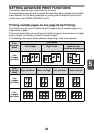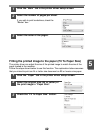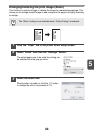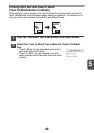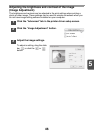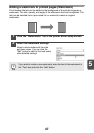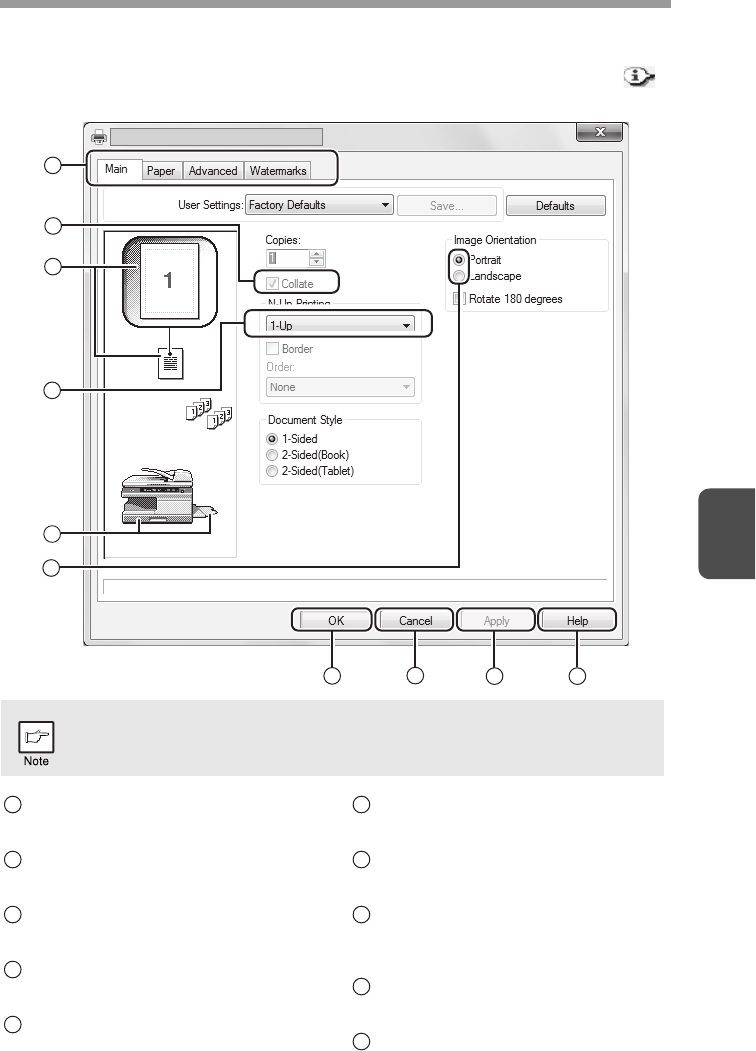
5
40
PRINTER DRIVER SETTING SCREEN
Some restrictions exist on the combinations of settings that can be selected in the
printer driver setup screen. When a restriction is in effect, an information icon ( )
will appear next to the setting. Click the icon to view an explanation of the restriction.
Tab
The settings are grouped on tabs.
Click on a tab to bring it to the front.
Checkbox
Click on a checkbox to activate or
deactivate a function.
Print setting image
This shows the effect of the selected
print settings.
Drop-down list
Allows you to make a selection from a
list of choices.
Image of paper trays
The tray selected in "Paper Selection"
in the "Paper" tab appears in blue. You
can also click on a tray to select it.
Check button
Allows you to select one item from a
list of options.
"OK" button
Click this button to save your settings
and exit the dialog box.
"Cancel" button
Click this button to exit the dialog box
without making any changes to the
settings.
"Apply" button
Click to save your settings without
closing the dialog box.
"Help" button
Click this button to display the help file
for the printer driver.
The settings and the image of the machine will vary depending on the
model.
3
1
2
4
7
8
9
10
5
6
1
2
3
4
5
6
7
8
9
10