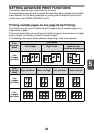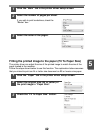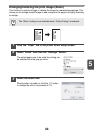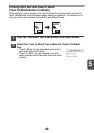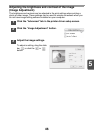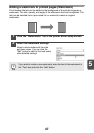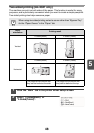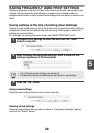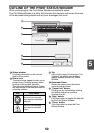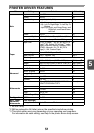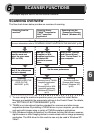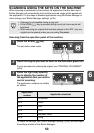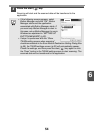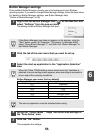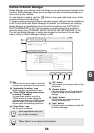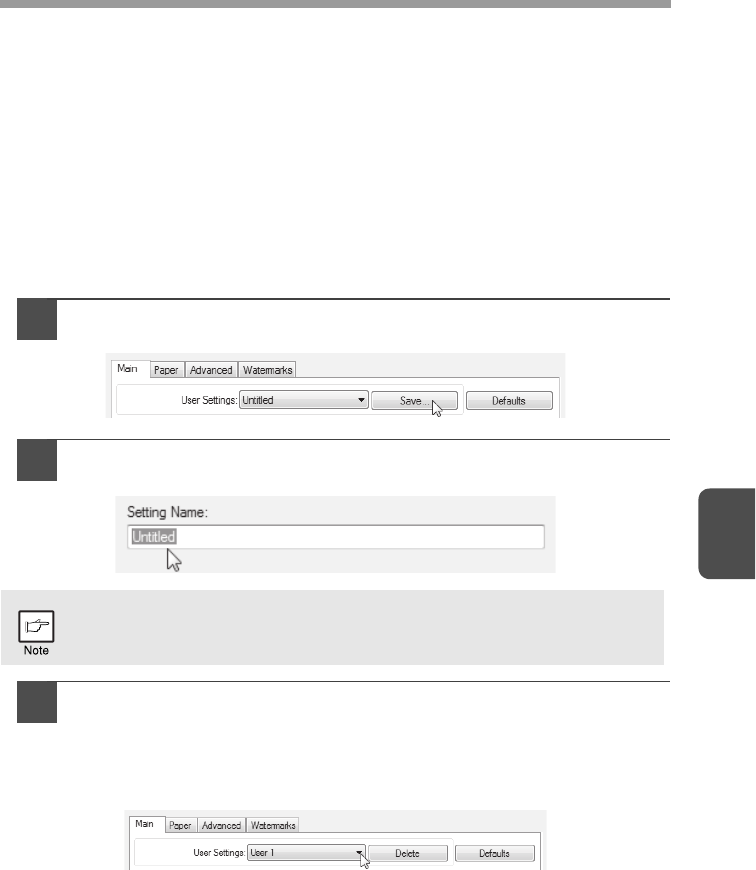
5
49
SAVING FREQUENTLY USED PRINT SETTINGS
Settings configured on each of the tabs at the time of printing can be saved as user
settings. Saving frequently used settings or complex colour settings under an
assigned name makes it easy to select those settings the next time you need to use
them.
Saving settings at the time of printing (User Settings)
Settings can be saved from any tab of the printer driver properties window. Settings
configured on each tab are listed at the time of saving, allowing you to check the
settings as you save them.
For the steps for opening the printer driver, see "BASIC PRINTING" (p.37).
1
Configure print settings on each tab and click the "Save"
button on any tab.
2
After checking the displayed settings, enter a name for the
settings (maximum of 20 characters).
3
Click the "OK" button.
Using saved settings
Select the user settings that you wish to use on any tab.
Deleting saved settings
Select the user settings that you want to delete in "Using saved settings" (above),
and click the "Delete" button.
• Up to 30 sets of user settings can be saved.
• A watermark that you created cannot be saved in user settings.