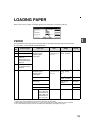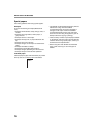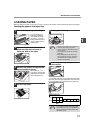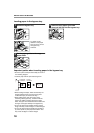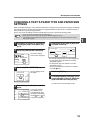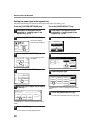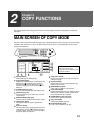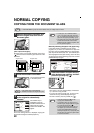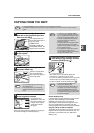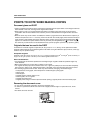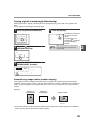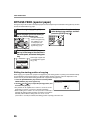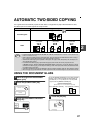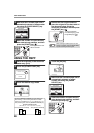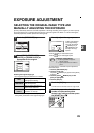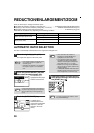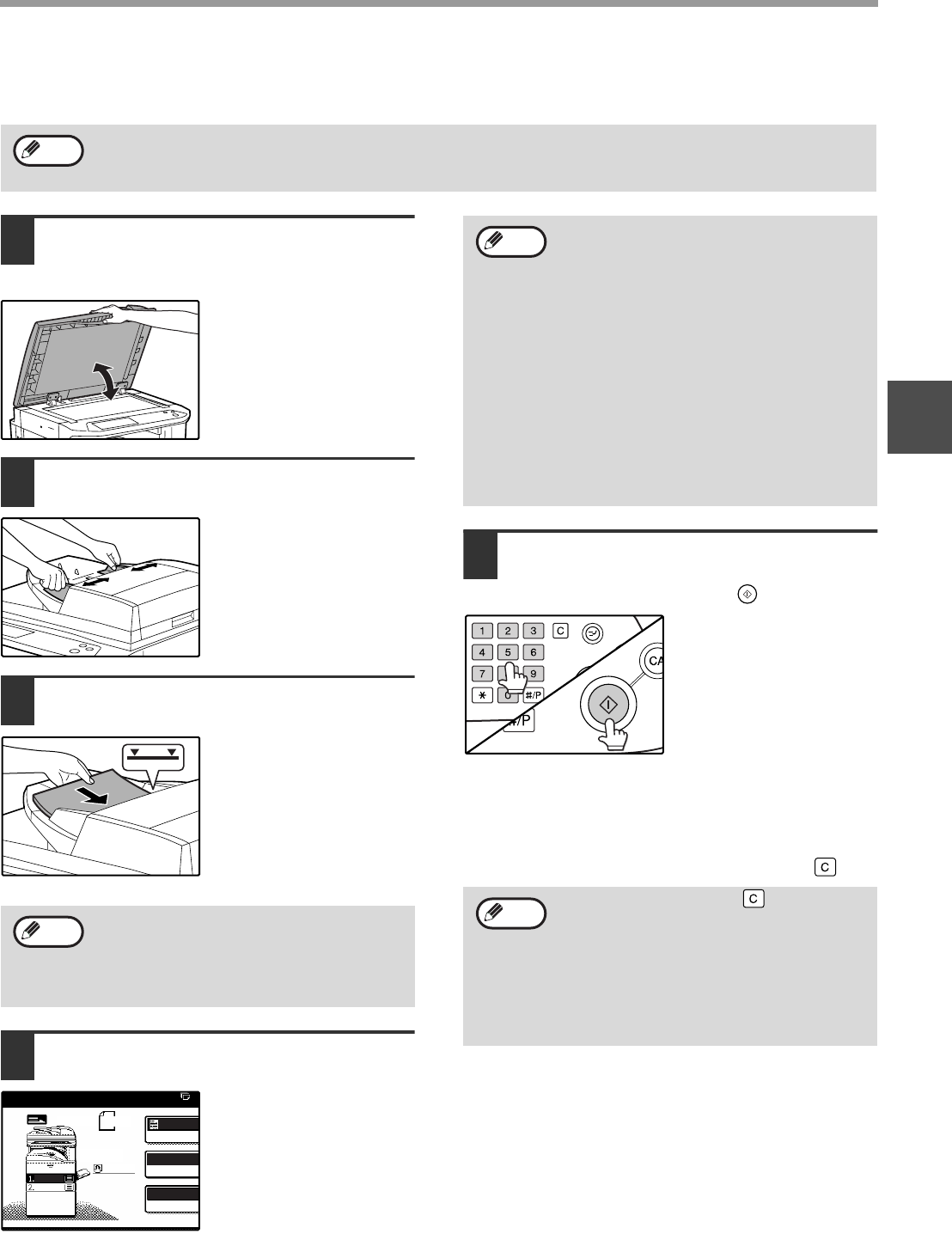
23
COPY FUNCTIONS
2
COPYING FROM THE RSPF
1
Make sure that an original has not
been left on the document glass and
then close the RSPF.
If an original remains on
the document glass after a
copy was made,
"REMOVE THE
ORIGINAL FROM THE
DOCUMENT GLASS." will
appear in the touch panel.
2
Adjust the original guides to the size
of the original.
3
Place the originals face up in the
document feeder tray.
Insert the originals all the
way into the feed slot.
The original size appears
in the touch panel.
4
Make sure that the same size of paper
as the original is selected.
The selected tray is
highlighted. If none of the
trays have the same size
of paper as the original,
"LOAD xxxx PAPER."
will appear.
Even if the message above is displayed, copying can
be performed using the selected paper tray.
5
Select the number of copies and any
other desired copy settings, and then
press the [START] key ( ).
• The number in the copy quantity display will
decrease by 1 each time a copy is made.
• If you are only making a single copy, the copy can be
made with the copy number display showing "0".
• To clear a mistake, press the [CLEAR] key ( ).
Stream feeding mode
If stream feeding mode is enabled in the key operator
programs, "SET ORIGINALS FOR STREAM
FEEDING." will appear in the touch panel for
approximately 5 seconds after the originals are fed.
Any new originals placed in the RSPF while this
message appears will be fed and copied automatically.
Copying a large number of originals
Job Build mode is useful when you need to copy more
originals that can be placed in the RSPF at once. For
information on Job Build mode, see "JOB BUILD
MODE" (p.45).
• If "AUDITING MODE" (p.55) is enabled, enter your 5-digit account number.
• If the RSPF is disabled in the key operator programs, the RSPF cannot be used. See the "Key operator's
guide".
Note
• Up to 100 pages (90 g/m
2
(24 lbs.)) can
be inserted at once.
• If the original size is not automatically
detected, manually set the original size.
(p.47)
Note
AUTO
EXPOSURE
AUTO A4
PAPER SELE
100%
COPY RATI
A4
ORIGINAL
A4
A4
A3
•
To load paper, see "LOADING PAPER"
(p.15). If you change the paper size in the
tray, you will also need to change the tray's
paper size and paper type settings. (p.19)
•
If needed, manually select the paper tray
that has the desired size of paper as
explained on page 22.
•
The paper types for the auto paper selection
function can be selected, or the function
disabled, in the key operator programs. (See
the "Key operator's guide".)
•
If the original size is larger than the paper
size, the result of copying from the
document glass may differ from the result of
copying from the RSPF. (p.22)
•
Press the [CLEAR] key ( ) to stop
copying in the middle of a run.
•
If copying stops because the tray has run
out of paper, you can resume copying by
touching the [PAPER SELECT] key and
selecting the bypass tray or a paper tray that
has the same size and type of paper loaded
in the same orientation.
Note
ACC.#-C
Note