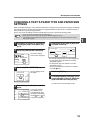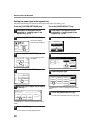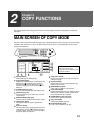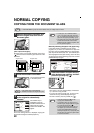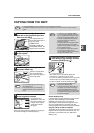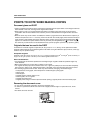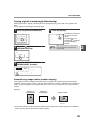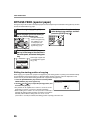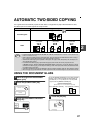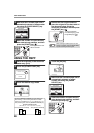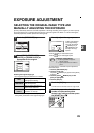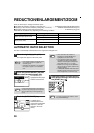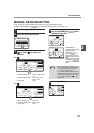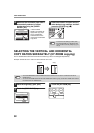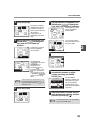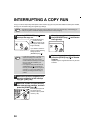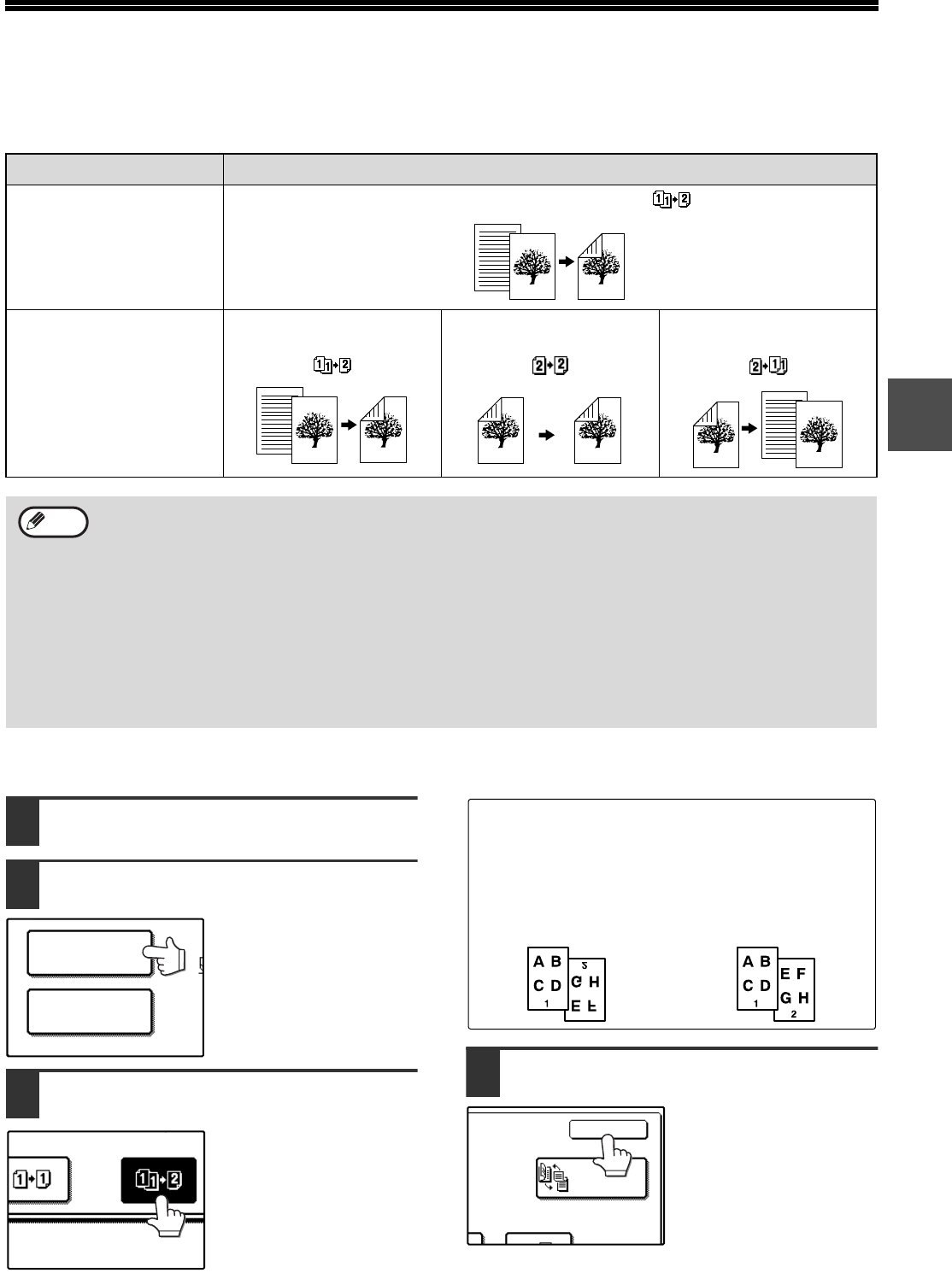
27
2
AUTOMATIC TWO-SIDED COPYING
Two originals can be automatically copied onto both sides of a single sheet of paper. When the RSPF is used,
two-sided copies of two-sided originals can easily be made.
USING THE DOCUMENT GLASS
1
Place the original on the document
glass. (p.22)
2
Touch the [2-SIDED COPY] key.
3
Touch the [One-sided to two-sided
copy] key.
4
Touch the [OK] key.
Original
→
→→
→
Paper
Document glass
One-sided original
→
Two sides ( )
RSPF
One-sided original
→
Two sides
()
Two-sided original
→
Two sides
()
Two-sided original
→
One side
()
• Paper sizes that can be used are A5, B5, B5R, A4, A4R, B4, and A3 (8-1/2" x 11", 8-1/2" x 11"R, 8-1/2" x 13",
8-1/2" x 14" and 11" x 17").
• When making two-sided copies on letterhead paper, place the side with the letterhead face down if using a
tray, or face up if using the bypass tray (This is the opposite of normal.).
•
Automatic two-sided copying is not possible on thick paper, thin paper, labels, transparency film, envelopes, and
other special types of paper.
• If automatic two-sided copying is performed using super photo mode, the memory may become full
("MEMORY IS FULL, SELECT ANOTHER EXPOSURE MODE." will appear.). Touch the [OK] key to cancel
automatic two-sided copying, set the exposure setting to other than super photo mode, and select automatic
two-sided copying once again.
• Automatic two-sided copying can be disabled in the key operator programs. (See the "Key operator’s guide".)
•
When dual page copy (p.43) is selected, two-sided original to two sides or two-sided original to one side cannot be used.
Note
OUTPUT
2-SIDED COPY
Portrait-oriented original
(A3 or B4 (11" x 17" or 8-1/2" x 14") size)
Before [BINDING CHANGE] After [BINDING CHANGE]
Touch the [BINDING CHANGE] key when making the tablet
binding, or when making automatic two-sided copies of a
one-sided A3 (11" x 17") or B4 (8-1/2" x 14") size portrait
original, touch the [BINDING CHANGE] key.
BINDING
CHANGE
OK