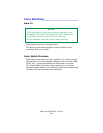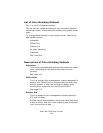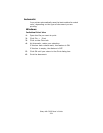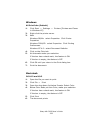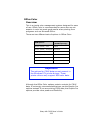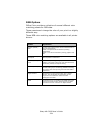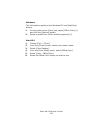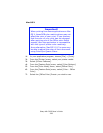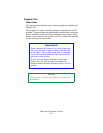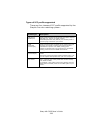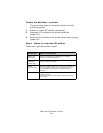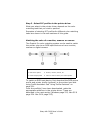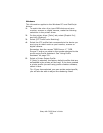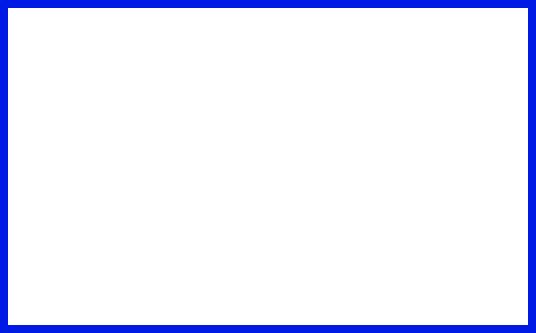
Sharp AR-C265P User’s Guide
226
Mac OS X
1. In your application program, choose [File] → [P
rint].
2. From the [Printer] menu, select your printer model.
3. Select [Printer Features].
4. From the [Feature Sets] menu, select [Color Options].
5. From the [Color Mode] menu, select [Office Color].
6. From the [Feature Sets] menu, select [Color – Office
Color].
7. Select the [Office Color] Preset you wish to use.
Important!
When printing from some applications on Mac
OS X, these RGB color match options may not
affect the color of your print. If you discover
that the color of your print has not changed
after applying one of the Office color Match
presets, then the application is incompatible
with this type of printer color matching.
As an alternative, Mac OS X 10.3.x users may
be able to adjust the color of their document
using ColorSync Quartz filters.