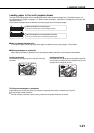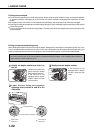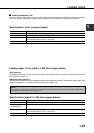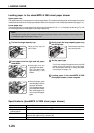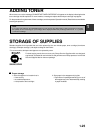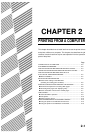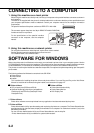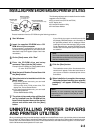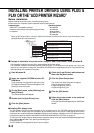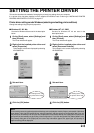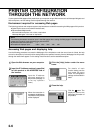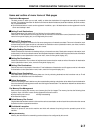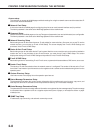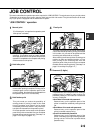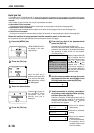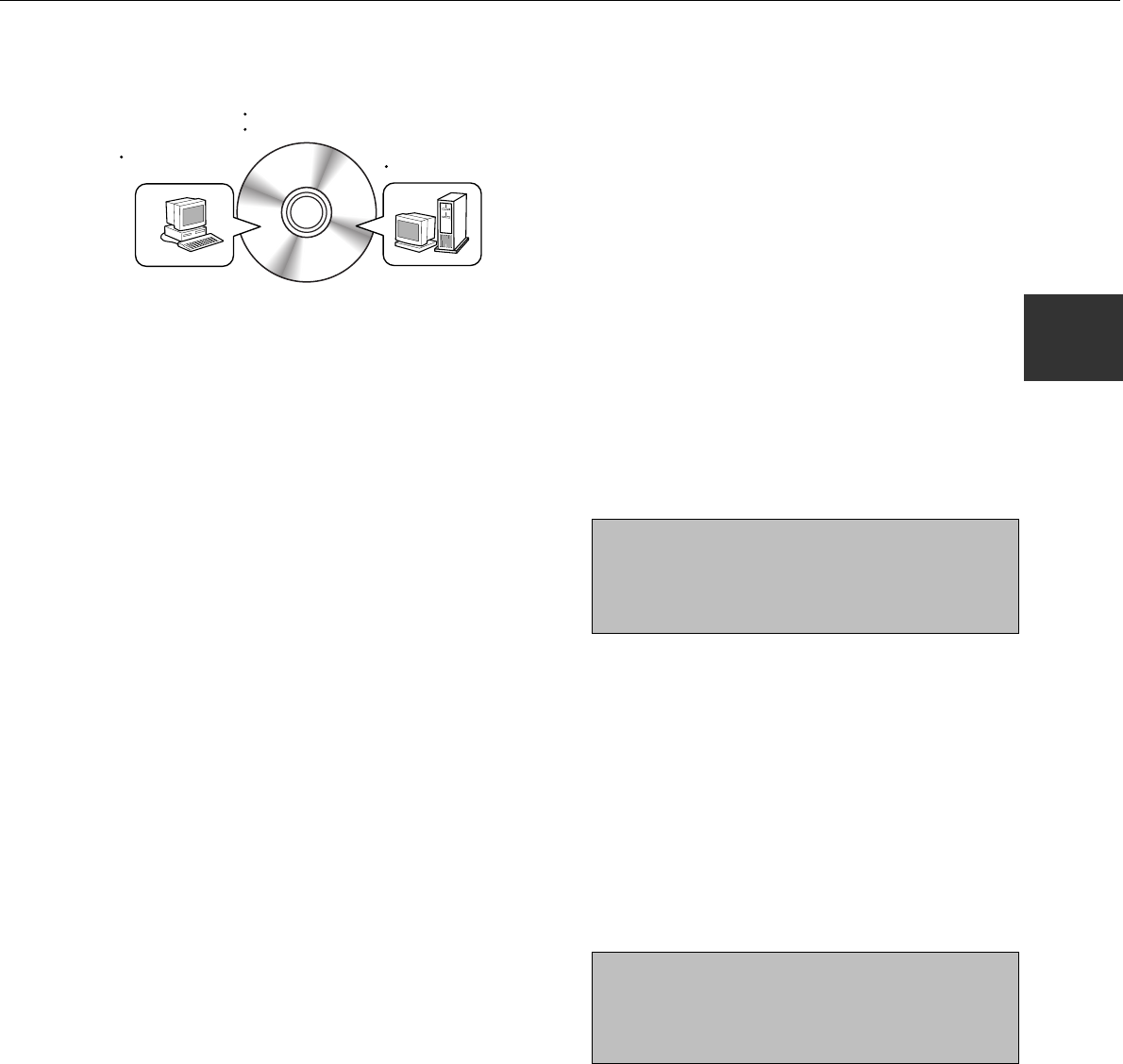
2-3
2
INSTALLING PRINTER DRIVERS AND PRINTER UTILITIES
The following software can be installed from the installer
supplied in the CD-ROM :
●
PCL printer drivers (PCL5e and PCL6)
●
PCL display font
●
Printer Administration Utility
●
Printer Status Monitor
UNINSTALLING PRINTER DRIVERS
AND PRINTER UTILITIES
When uninstalling a printer driver that has been installed from the Add Printer wizard, right-click the printer to be deleted
from “Printers” of “Control Panel” and select [Delete]. When uninstalling a printer driver that has been installed using the
installer, the Printer Administration Utility or the Printer Status Monitor, use “Add/Remove Programs” of “Control Panel”.
Use the Windows standard operation for each case.
1
Start Windows.
2
Insert the supplied CD-ROM into a CD-
ROM drive of your computer.
If your computer is configured for auto start on the
CD-ROM, the language select or user select screen
described in step 5 will appear. (Steps 3 and 4 are
not needed.)
3
On the [Start] menu, click “Run.”
4
Enter the CD-ROM drive and setup
command. Then click the [OK] button.
Example:If the CD-ROM drive is designated as drive
R, enter “R:\SETUP.EXE”.
5
Read the text of Readme First and then click
the [Next] button.
6
Select the tools to be installed and click the
[Next] button.
●
If you select general user tools, you can install
the following software.
PCL5e printer driver, PCL6 printer driver, PCL
display font, Printer Status Monitor
●
If you select administrator tools, you can install
the following software.
Printer Administrator Utility
7
The printer drivers and printer utilities that
can be installed from the CD-ROM will be
listed. Select the check boxes of the desired
drivers and utilities and click the [Next]
button.
If you click the icon next to a check box and click
the [display README] button, the information of
the specified software will be displayed. When
installing the Printer Administration Utility and the
Printer Status Monitor, read the README text and
check to see if the computer system requirements
are satisfied.
NOTE
The Printer Administration Utility and the Printer
Status Monitor can be used only if this product is
used as a network printer.
8
Click the [Start] button.
The installation screen of the file selected with a
check box will appear. Follow the instructions on
your screen to install the selected printer drivers
and utilities.
9
When installation is complete, the message
“Setup has finished installing your selected
package(s).” will appear. Click the [Close]
button.
NOTE
Restart of your computer may be needed
depending on the system. Click [Yes] to restart
the computer.
Windows software
PCL printer drivers
PCL display font
Network administrator
Network Administration Utility
Windows client
Printer Status
Monitor
Execute installation from the CD-ROM using the following procedure.