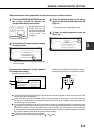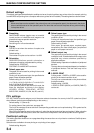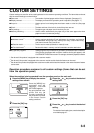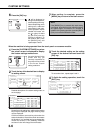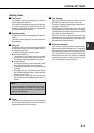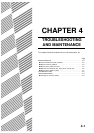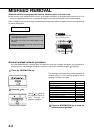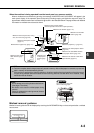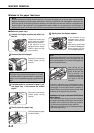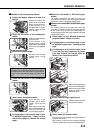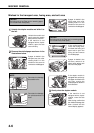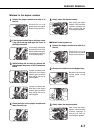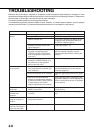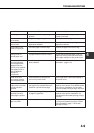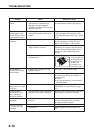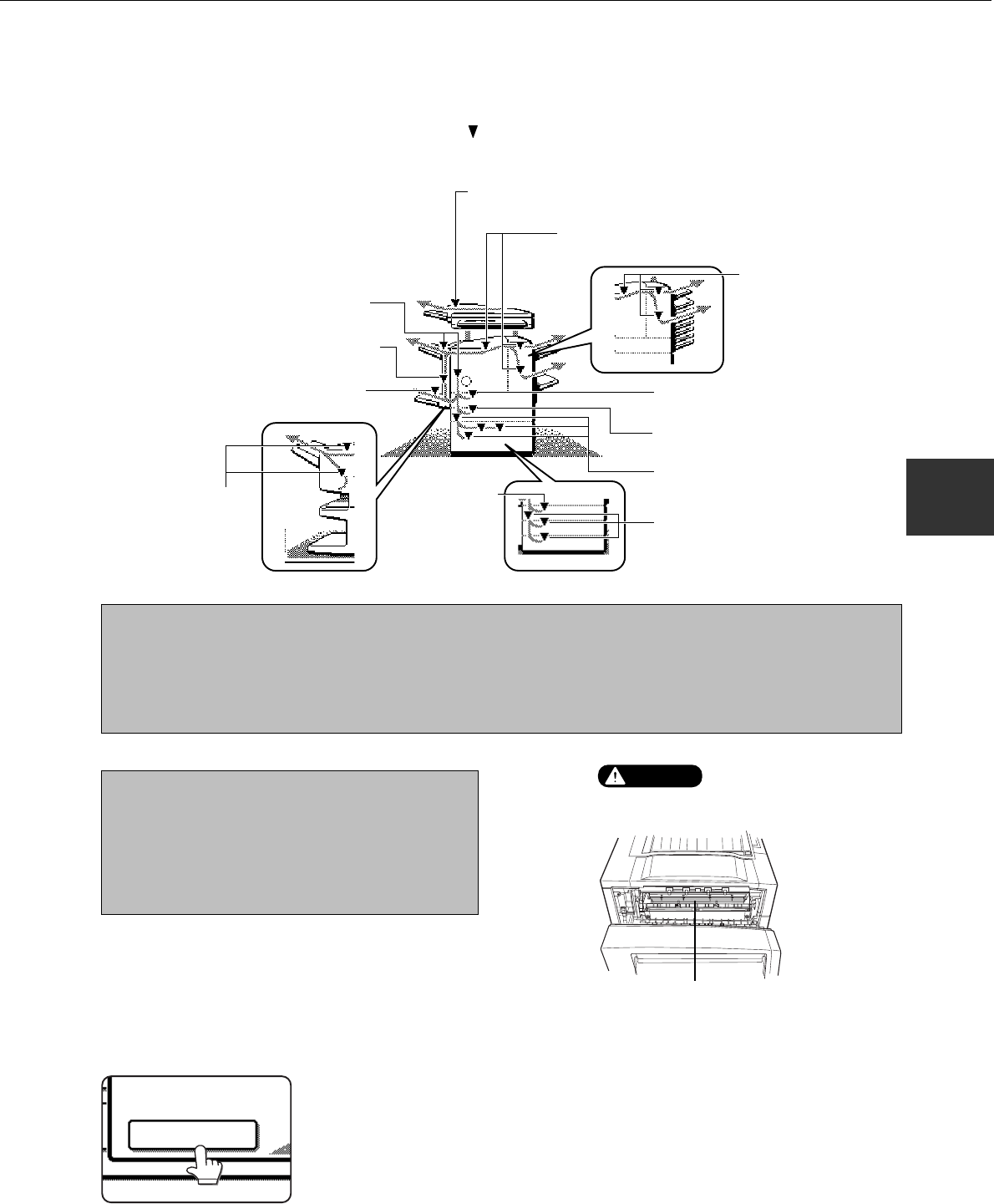
4-3
4
Misfeed in the transport area, fusing
area, and exit area (page 4-6)
Misfeed in the mail-bin
stacker (page 5-8)
Misfeed in paper tray 1 (page 4-4)
Misfeed in the multi purpose drawer
(page 4-5)
Misfeed in the stand/MPD & 2000
sheet paper drawer (page 4-5)
Misfeed in the stand/3 x 500 sheet
paper drawer (page 4-5)
Misfeed in the scanner module .
(See the operation manual for copier operation.)
Misfeed in the finisher (page 5-14)
Misfeed in the duplex module
(page 4-7)
Misfeed in the bypass tray (page 4-7)
Misfeed in the saddle
stitch finisher (page
5-24)
Misfeed in the
multi purpose
drawer (page
4-5)
When the machine is being operated from the touch panel on a scanner module:
When a misfeed has occurred during printing, the message “A MISFEED HAS OCCURRED.” will appear in the
touch panel display of the operation panel and printing including copying and facsimile output will stop. The
approximate misfeed locations are indicated with “
” shown in the illustration below. The page numbers for detailed
information on misfeed removal are also shown.
NOTES
●
Facsimile reception data is always temporarily stored in memory. After misfed paper is removed, any received
data in memory will be automatically printed.
●
If the machine is performing a scanning operation, vibrations resulting from hard operation of machine covers
or trays during misfeed removal will cause uneven scanning. Also if a hard disk drive unit is installed, it may
malfunction due to vibration.
NOTES
●
Do not damage or touch the photoconductive drum.
(See pages 1-5 and 4-6.)
●
Be careful not to tear the misfed paper during
removal.
●
If paper is accidentally torn during removal, be sure
to remove all pieces.
Fusing unit
CAUTION
The fusing unit is hot. Take
care in removing paper.
Misfeed removal guidance
Misfeed removal guidance can be displayed by touching the INFORMATION key on the touch panel after a misfeed
has occurred.
INFORMATION
MISFEED REMOVAL