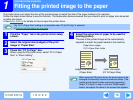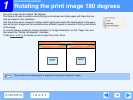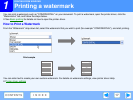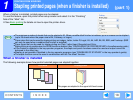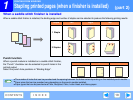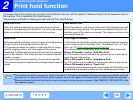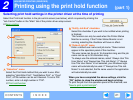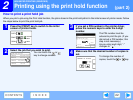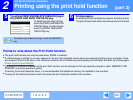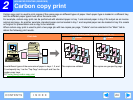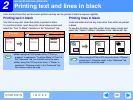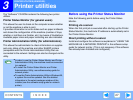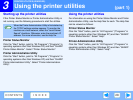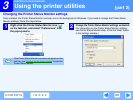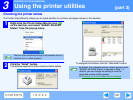2
ADVANCED PRINTING (WINDOWS)
23
CONTENTS INDEX
Printing using the print hold function
(part 3)
5
Touch the [PRINT AND DELETE THE DATA] key or
the [PRINT AND SAVE THE DATA] key.
To delete the job after printing,
touch the [PRINT AND DELETE
THE DATA] key. To retain the job,
touch the [PRINT AND SAVE
THE DATA] key.
6
Printing begins.
If another print job is already in progress, the job is stored.
The job will be printed when all previous jobs are finished.
Points to note about the Print Hold function
●
The print hold function can only be used when ROPM is enabled.
●
If a Notice page is printed or an error appears in the print job complete screen when you execute printing at your computer, there
are already 100 print hold jobs or the machine's memory is full. Delete any unnecessary print hold jobs and then try printing again.
☞
How to print a print hold job
●
The amount of memory allocated to the print hold function can be changed in the key operator programs. (See "MEMORY FOR
PRINTER" in the key operator's guide.)
If memory full errors frequently occur, it is recommended that additional memory be installed in the machine.
●
Turning off the machine's power switch will erase the print hold jobs stored in the machine.
To delete a job without printing it, touch the [DELETE]
key.
PRINT AND DELETE THE DATA
CANCEL
PRINT AND SAVE THE DATA
DELETE
product_information.pdf
Note