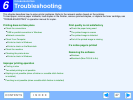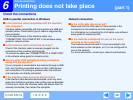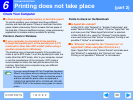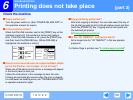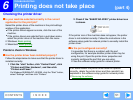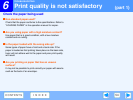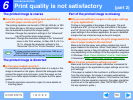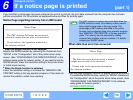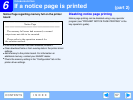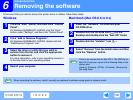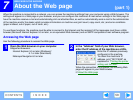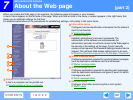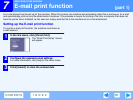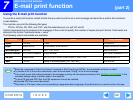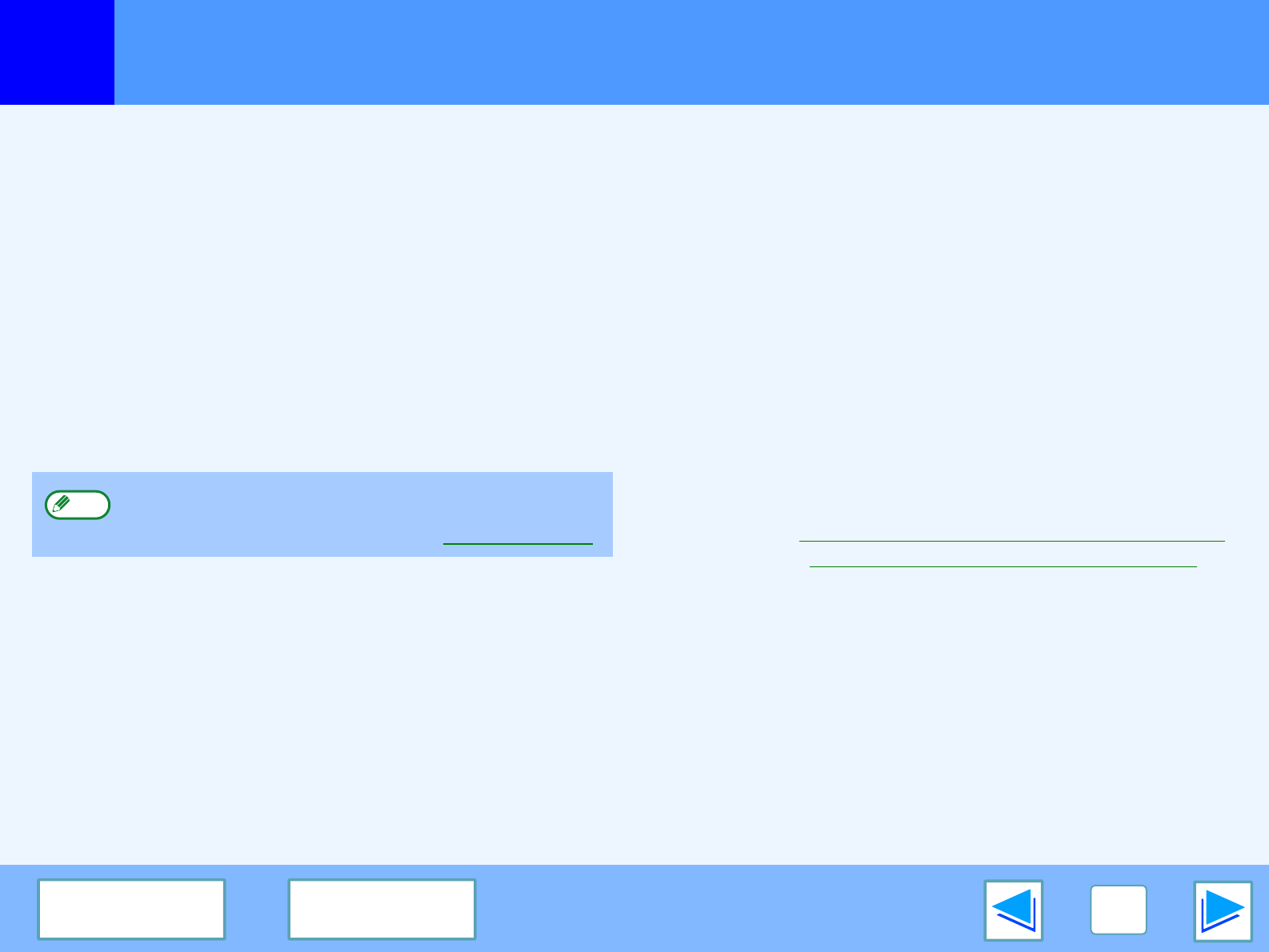
6
TROUBLESHOOTING
55
CONTENTS INDEX
Print quality is not satisfactory
(part 2)
The printed image is coarse
■
■■
■
Have the printer driver settings been specified to
suit both paper and the print job?
The printing resolution can be set to 1200 dpi, 600 dpi, or 300
dpi. When 600 dpi or 300 dpi is selected, "SMOOTHING" can
also be selected to improve the image quality.
Windows: Change the resolution settings in the "Advanced"
tab of the printer driver setup screen.
Macintosh: Change the resolution settings in the "Advanced"
menu in the Print window. (In Mac OS X v10.1 to
10.1.5, change the resolution settings in the
"Advanced" tab of the "Printer Features" menu.)
The printed image is distorted
■
■■
■
Is the paper loaded correctly?
If a document is physically damaged when it is output or the
image is skewed on the paper, discard the damaged sheet,
reinsert the paper and print again. Insert the paper so that
there is no visible space between the paper and the paper
guides.
☞
See the operation manual for copier for more details on
inserting paper.
Part of the printed image is missing
■
■■
■
Did you set sufficient margins in the paper settings
of your application?
Printing is not possible at the edges of the paper. The print
margins are 5/32" (4 mm) at the top and bottom of the paper
and 1/8" (3 mm) at the sides of the paper. When configuring the
paper settings in the software application, be sure to establish
margins that are at least as large as the print margins.
■
■■
■
Does the paper size set for the print image match the
size of paper loaded in the machine?
Make sure that the paper size setting matches the size of
paper loaded in the machine. When "Auto Select" is selected
for the paper source in the print settings, the print method will
vary depending on the settings of the key operator programs.
☞
Windows: When "Paper Selection" is set to "Auto Select"
☞
Macintosh: When "Paper Feed" is set to "Auto Select"
■
■■
■
Are the print orientation settings correct?
Make sure that the correct paper orientation is selected for
the print image in the application's paper settings and in the
print settings.
If the paper is loaded in the machine in a different orientation
from the print image, the image is normally automatically
rotated to match the paper; however, if this function has been
disabled in the key operator programs, the paper orientation
must be set in the application. (See "ROTATED PRINT" in
the key operator's guide.)
●
A slower printing speed may result when 1200 dpi or
"SMOOTHING" is selected.
●
For the available resolution settings, see "Printer specifications".
Note