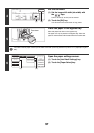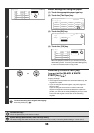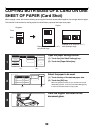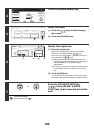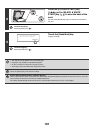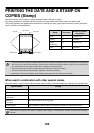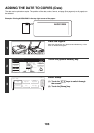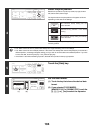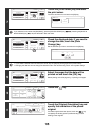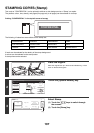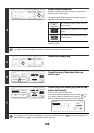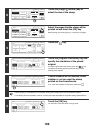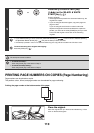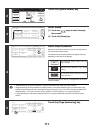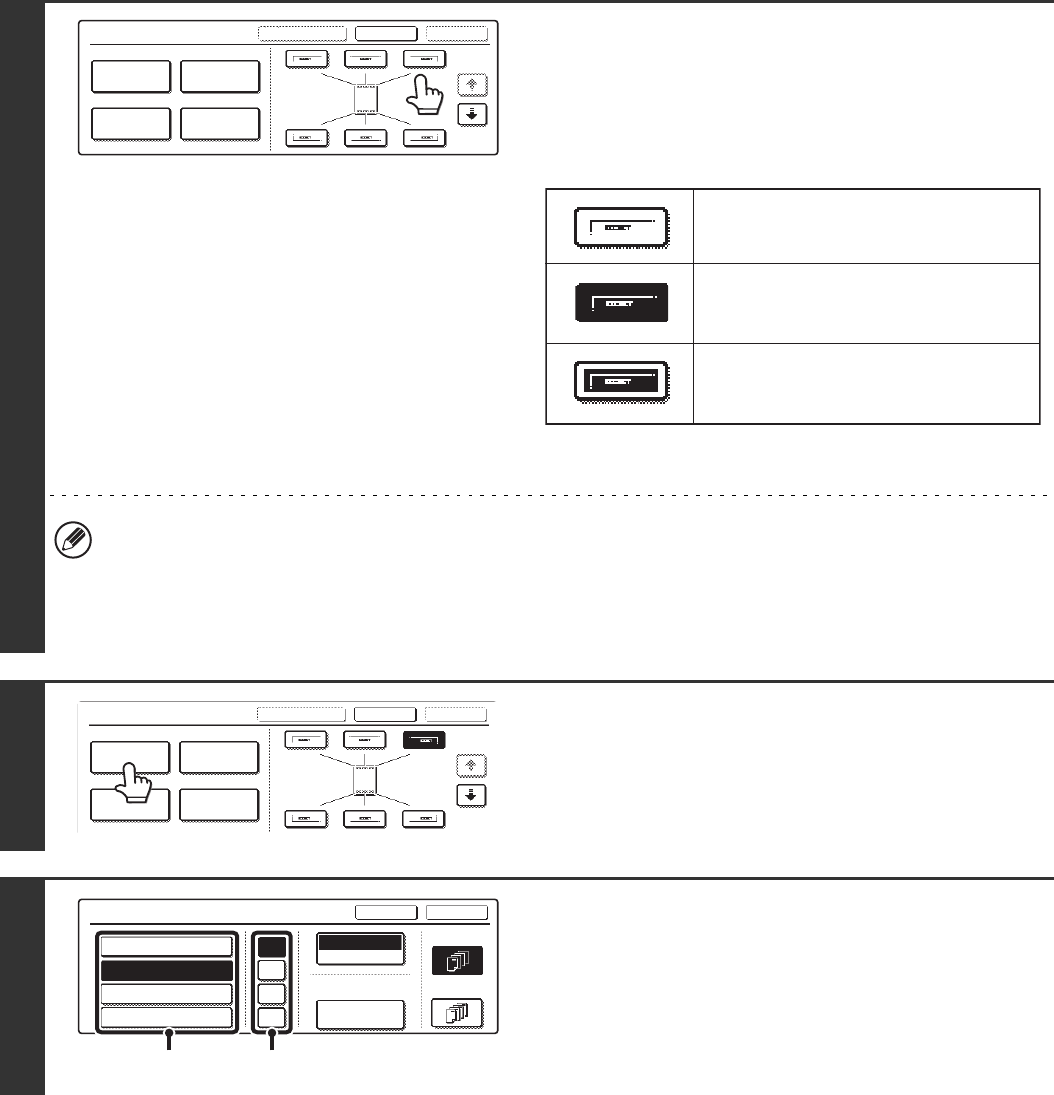
104
4
Select the print position.
Select from 6 positions: top left, top centre, top right, bottom
left, bottom centre, bottom right.
The keys that show the print positions will appear as follows
depending on the state of the settings.
The above key is the top left key. The appearance of the keys
varies by position.
• The "Date" cannot be set in a position that already has "Page Numbering" and "Text" settings.
• The "Date" cannot be set in multiple positions. If the "Date" has already been set and the [Date] key is touched at a
different position, a message will appear asking you if you wish to move the date to the selected position. If you wish
to move the date, touch the [Yes] key. If not, press the [No] key.
• If the "Date" is set without selecting a position, the date will be printed in the top right position.
5
Touch the [Date] key.
6
Set the date format.
(1) Touch the key that shows the desired date
format.
(2) If you selected [YYYY/MM/DD],
[MM/DD/YYYY], or [DD/MM/YYYY], touch the
[/], [.], [-], or [ ] key to select the separator.
Stamp
OKCancelLayout
1/2
Date
Page
Numbering
Stamp
Text
Not selected, stamp setting has not
been selected.
Selected during selection of the stamp
setting.
Not available, stamp setting has already
been allocated.
Stamp
OKCancelLayout
1/2
Date
Page
Numbering
Stamp
Text
Date
Bk(Black)
Print Colour
AUG/01/2005
OK
Cancel
First Page
All Pages
/
.
-
YYYY/MM/DD
MM/DD/YYYY
DD/MM/YYYY
MM DD, YYYY
Date Change
(1) (2)