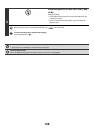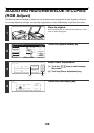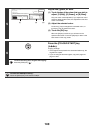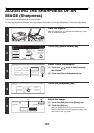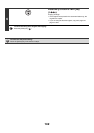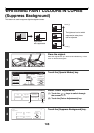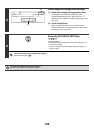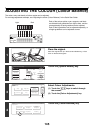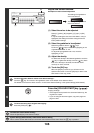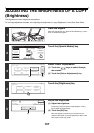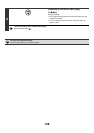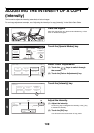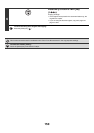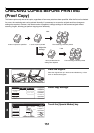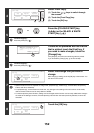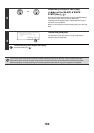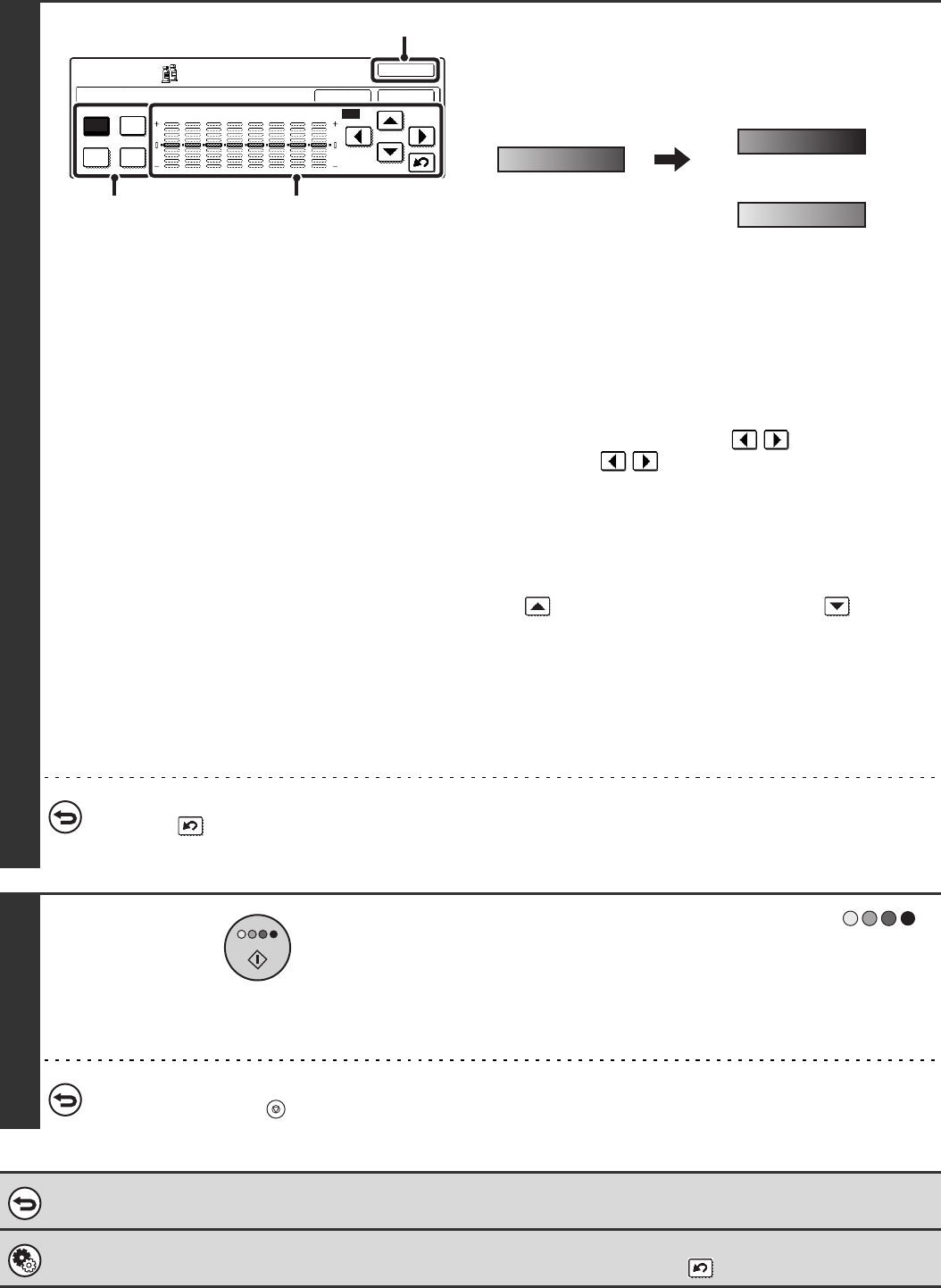
146
5
Adjust the colour balance.
Examples of colour balance adjustment
(1) Select the colour to be adjusted.
Select [Y] (yellow), [M] (magenta), [C] (cyan), or [Bk]
(black).
If only the rectangular area around the letter in a key is
highlighted, the settings have been changed from the
factory default settings.
(2) Select the gradation to be adjusted.
Select the gradation with the keys.
Touch the keys to move the highlighting to one
of gradations "1" to "8" or "All".
To adjust all eight gradations at once, move the
highlighting to "All".
(3) Adjust the density.
To darken the density of the selected gradation, touch the
key. To lighten the density, touch the key. Each
time one of the keys is touched, the indicator frame
moves up or down one level.
(4) Touch the [OK] key.
When the [OK] key is touched, you will return to the
special mode screen. Touch the [OK] key to return to the
base screen of the copy mode.
To return the colour balance values to the default settings...
Touch the key. The values of all 8 gradations return to the default colour balance values.
The default colour balance values are set in "Initial Colour Balance Setting" in the system settings (administrator).
6
Press the [COLOUR START] key ( ).
Copying will begin.
• If the originals were placed in the document feeder tray, the
originals are copied.
• If you are using the document glass, copy each page one
page at a time.
To cancel scanning of the original and copying...
Press the [STOP] key ( ).
To cancel the colour balance setting...
Touch the [Cancel] key in the screen of step 5.
System Settings (Administrator): Initial Colour Balance Setting
This is used to set the default values to which the colour balance values return when the key is pressed.
Colour Balance
Y M
C Bk
OK
OK
Cancel
All
1 2 3 4 5 6 7 8
Colour
Adjustments
(4)
(1)
(2), (3)
The settings of all gradations
are moved toward +
The settings of all gradations
are moved toward -