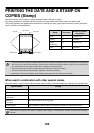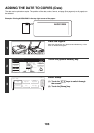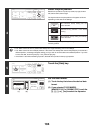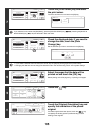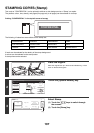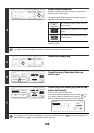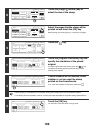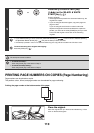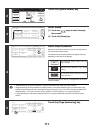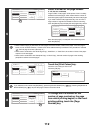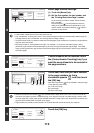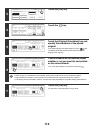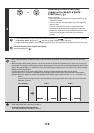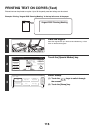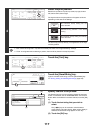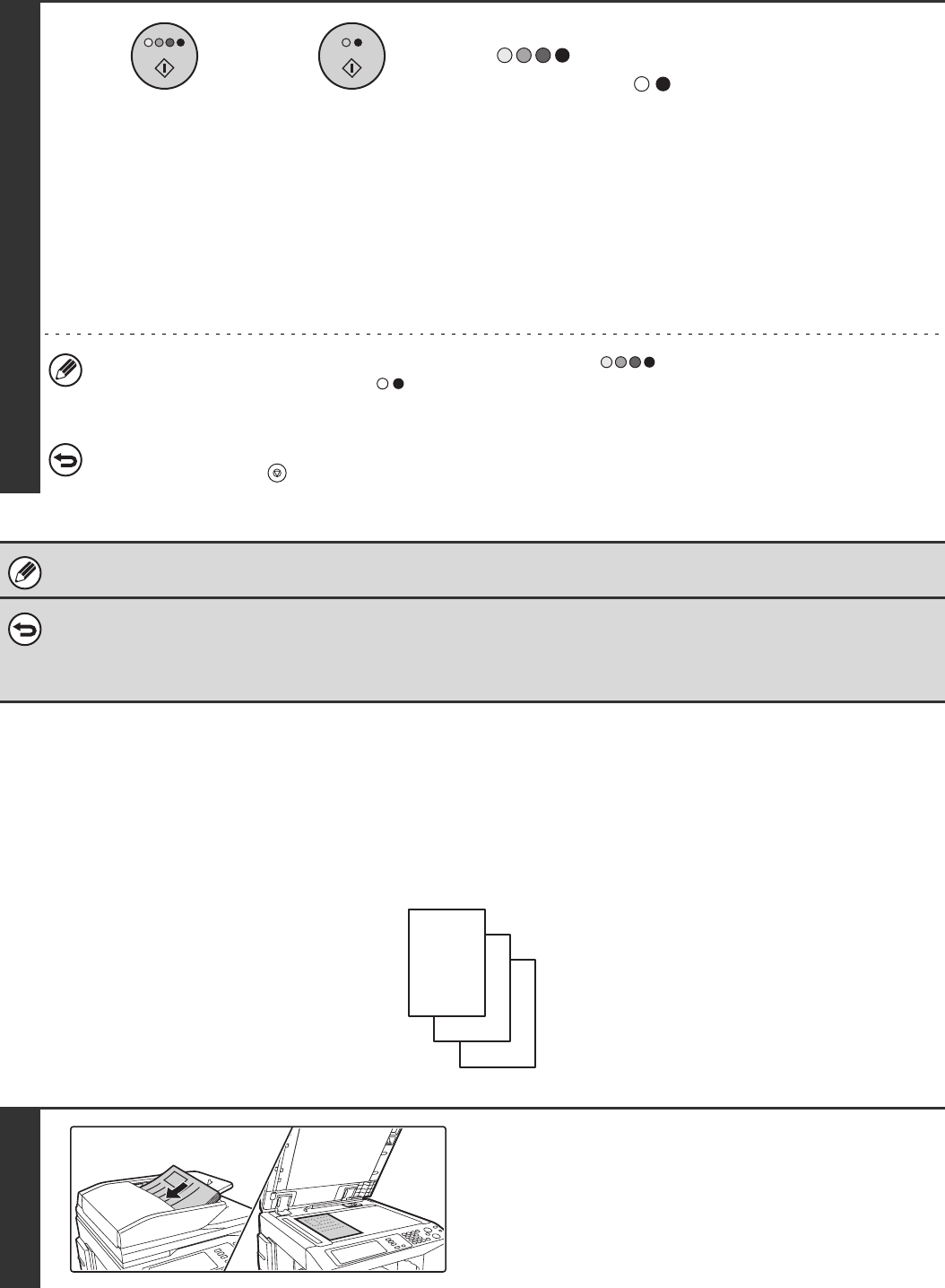
110
PRINTING PAGE NUMBERS ON COPIES (Page Numbering)
Page numbers can be printed on copies.
The position, colour, format, and page number can be selected for page numbering.
Printing the page number at the bottom centre of the paper.
14
Press the [COLOUR START] key
( ) or the [BLACK & WHITE
START] key ( ).
Copying will begin.
• If the originals were placed in the document feeder tray, the
originals are copied.
• If you are using the document glass, copy each page one
page at a time.
If you are using the sort function or other function that
requires all originals to be scanned before the copies are
printed, you must use the same [START] key that you used
to scan the first original to scan each of the remaining
originals.
• If you selected printing in colour, press the [COLOUR START] key ( ). Even if colour is selected, pressing
the [BLACK & WHITE START] key ( ) will print the stamp in black and white.
• If the stamp is printed in colour on a black and white copy, the copy will be included in the full colour count.
To cancel scanning of the original and copying...
Press the [STOP] key ( ).
The stamp text cannot be edited.
• To cancel the stamp...
Touch the [Cancel] key in the screen of step 4.
• To cancel the stamp setting...
Touch the [Cancel] key in the screen of step 6.
1
Place the original.
Place the original face up in the document feeder tray, or face
down on the document glass.
or
1
2
3