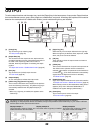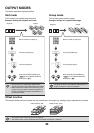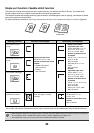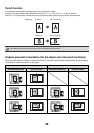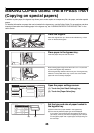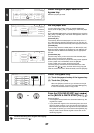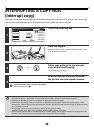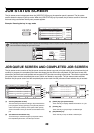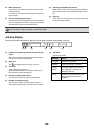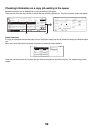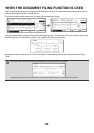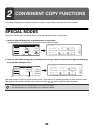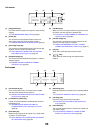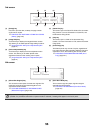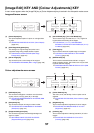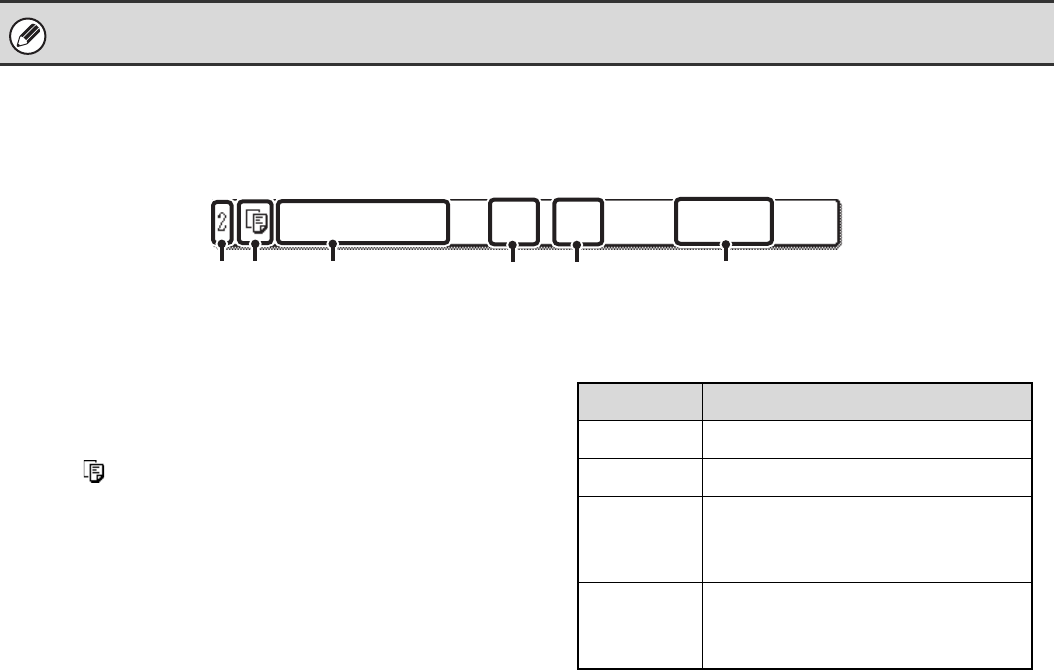
50
(6) Mode switch keys
Use these keys to select the mode that is shown in the
job status screen.
The status of copy jobs can be checked by touching the
[Print Job] key.
(7) Job list (completed jobs screen)
This shows up to 99 completed jobs. The result (status)
of each completed job is shown. Copy jobs that used the
document filing function are indicated as keys.
(8) [Detail] key (completed jobs screen)
When a job is shown as a key in the job list, the [Detail]
key can be touched to show detailed information on the
job.
(9) [Call] key
Touch this key to call up and use a copy job stored using
the document filing function.
Job key display
Each job key shows the position of the job in the job queue and the current status of the job.
(1) Indicates the number (position) of the job in the job
queue.
When the job currently being printed is finished, the job
moves up 1 position in the job queue.
(2) Mode icon
The icon appears when the job is a copy job.
(3) Job name
"Copy" appears for a copy job.
When user authentication is enabled, the name of the
user that performed the job appears.
(4) Number of copies (sets) entered
This shows the number of copies (sets) specified.
(5) Number of completed copies
This shows the number of copies (sets) completed.
"000" appears while the job is waiting in the job queue.
(6) Job Status
Shows the job status.
For information on the spool screen, see the Printer Guide.
Copy 020 / 000 Waiting
(1) (2) (3)
(4) (5)
(6)
Message Status
"Copying" Copying is in progress.
"Waiting" The job is waiting to be printed.
"Paper
Empty"
The paper used for the job has run
out. Add paper or change to a
different paper tray.
"Error" An error occurred while the job was
being executed. Clear the error
condition.