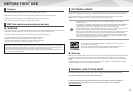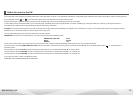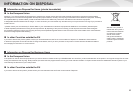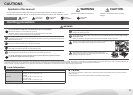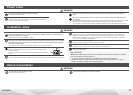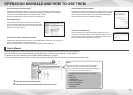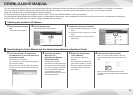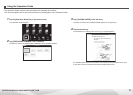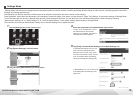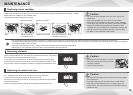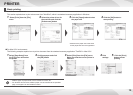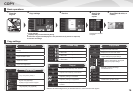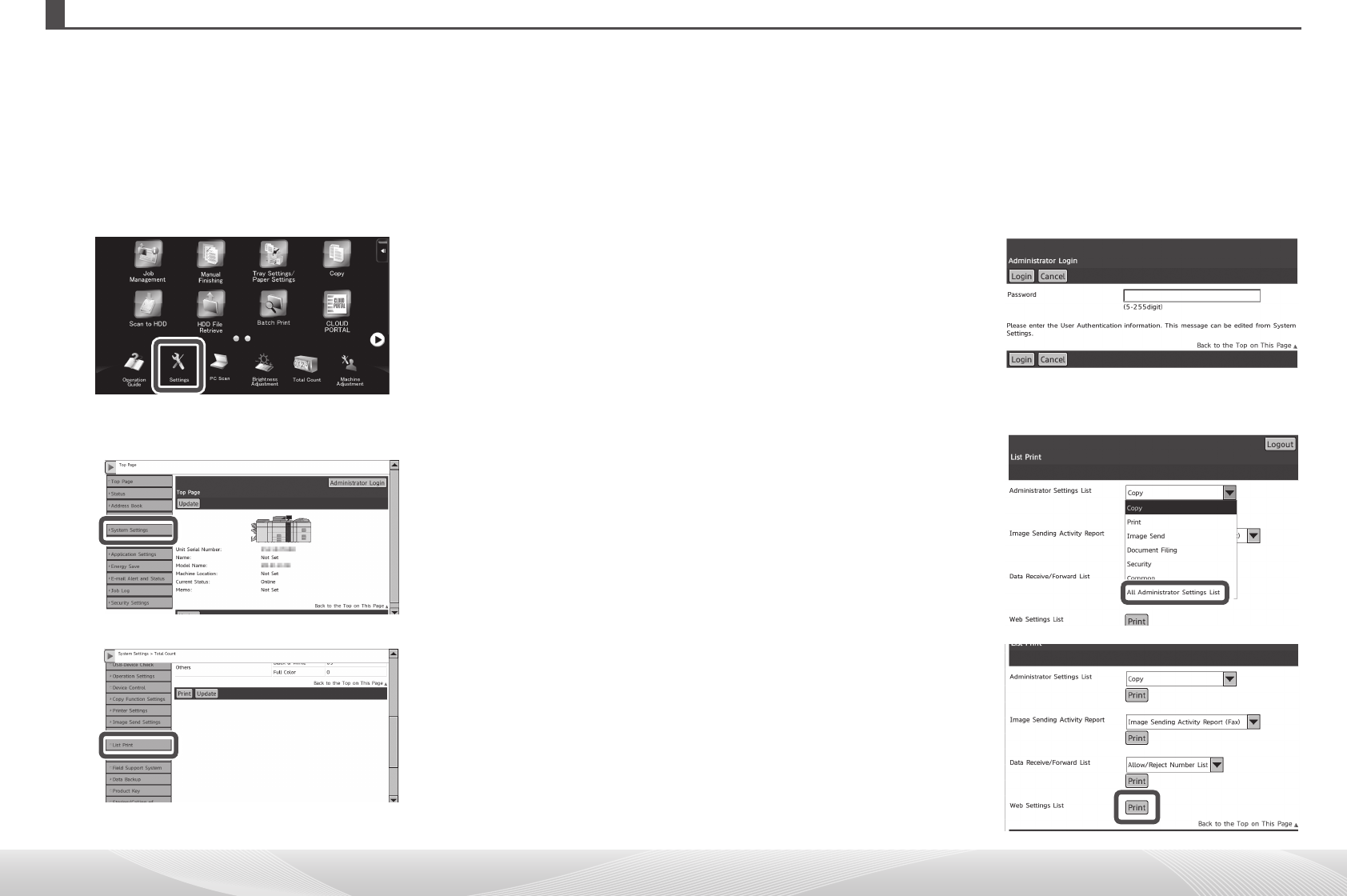
10
1
Tap the [Settings] key in the home screen.
Settings Mode appears.
2
Tap [System Settings] in the left menu.
3
Tap [List Print (Administrator)] in the left menu.
4
Enter the password in the administrator login screen.
To log in as an administrator, consult
the administrator of the machine.
After login is completed, the List Print
(Administrator) screen appears.
5
Tap [Print] in Administrator Settings List or Web Settings List.
In Administrator Settings List, you can
print a list of the setting items and
settings of each function (copy, scan,
etc.) from the pull-down menu. To print
a list of all setting items and settings,
select [All Administrator Settings List].
In Web Settings List, you can print a list
of all setting items and settings in the
Web menu.
Settings Mode
"SettingsMode"canbeusedtomanagefunctionsthatmakeiteasiertousethemachine,includingspecifyingdefaultsettingsforeachfunction,conguringnetworkconnection
settings, and viewing operation logs.
Settings Mode can also be used from a Web browser on a computer connected to the same network as the machine.
Paperproperties,whichallowneadjustmentofthemachinetomatchthequalityofthepaper,canalsobesetin"PaperTraySettings"inthesystemsettingsofSettingsMode.
To view the items that can be set in Settings Mode and the current settings of the items, you can print lists of the machine settings and the Web settings by selecting
"Administrator Settings List" or "Web Settings List" in "List Print (Administrator)" in the system settings (administrator) of Settings Mode.
The procedure for printing an Administrator Settings List or the Web Settings List is explained below.
OPERATION MANUALS AND HOW TO USE THEM