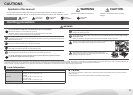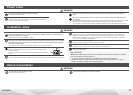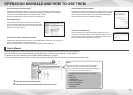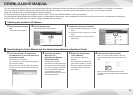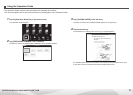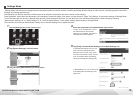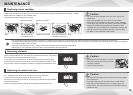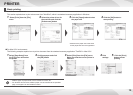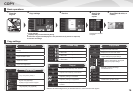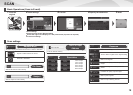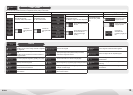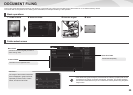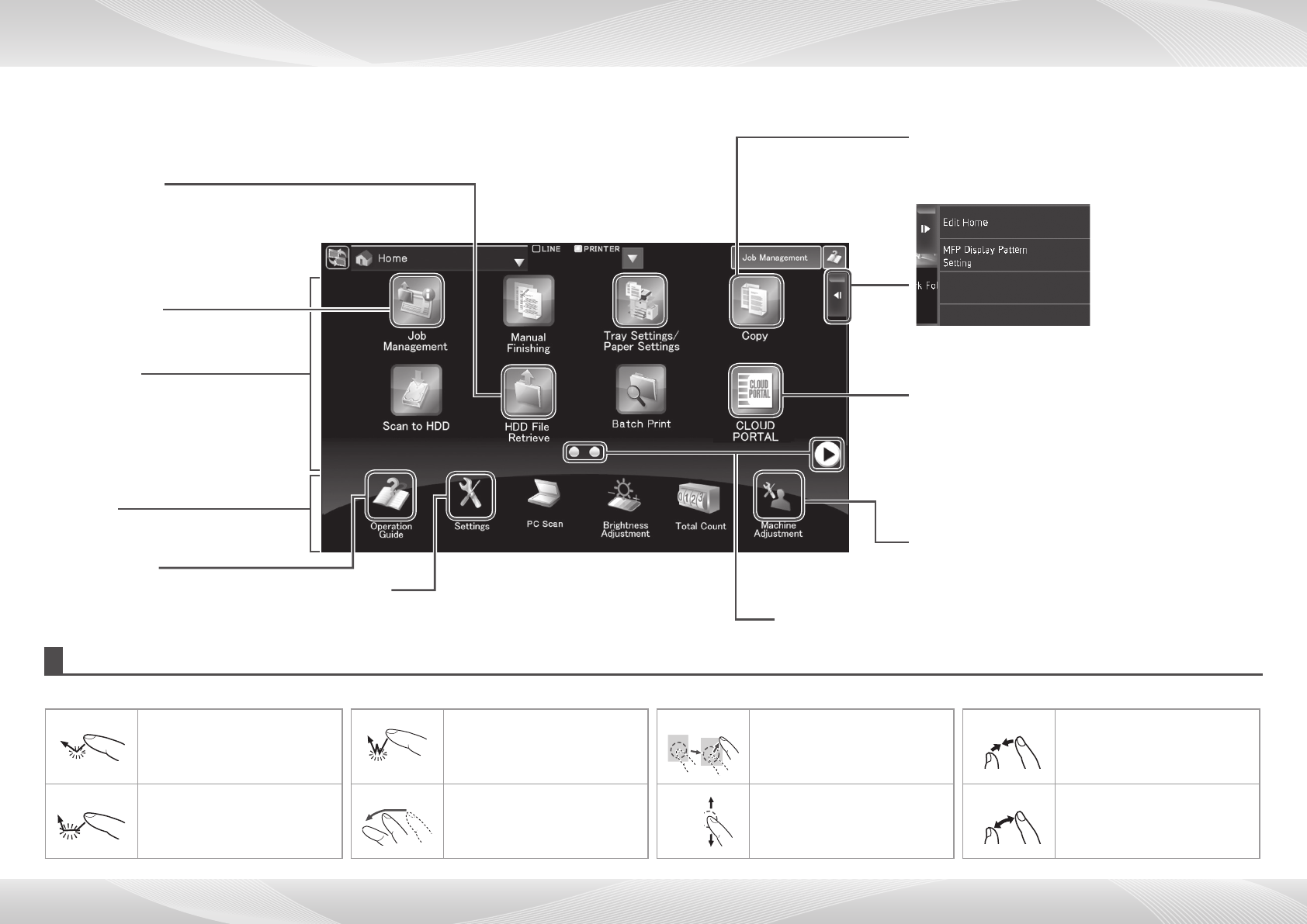
13
Thisscreenappearsrst.Whenyoutouchanicon,thecorrespondingscreenappears.
Pressing the [Home Screen] button on the operation panel also displays this screen.
* The screen may differ from the actual one depending on the model or customization.
HOME SCREEN
Operating the touch panel
Inadditiontotheconventional“singletap”operation,youcanalsooperatethetouchpanelusingpresses,icks,andslides.
Tap Touch and then quickly release
thenger.
Used to select keys, tabs,
checkboxes, etc.
Double tap Touch the screen twice.
Use this operation to enlarge or
reduce the image in the preview.
Drag Drag(slidethengerinthe
desired direction) to rotate or
delete original pages displayed
as a preview.
Pinch
Touchthescreenwithtwongers
and move them toward each other.
This is used to reduce the browser
and preview display.
Press Touchakeyandkeepthenger
on the key for a short time.
Flick Flick(quicklyswipewiththen-
ger) to scroll the preview image.
Slide Slidethengeronthescrollbar
to move up or down through a
long list.
Spread
Touchthescreenwithtwongers
and move them away from each
other. This is used to enlarge the
browser and preview display.
Job Management
Tap this icon to check the status of the
job currently being executed.
Operation Guide
See this document if you are experiencing
problems while operating the machine.
Machine Adjustment
Theproceduresforneadjustmentofthemachine,such
as adjustment of the color and fusing unit current, and
adjustment of peripheral devices, are explained below.
For advanced settings, refer to the Administrator
Machine Adjustment Guide.
Page switch keys
Use these keys to view a hidden page in the scrolling area.
Action panel
Tap an item to edit Home
Screen or other operation.
CLOUD PORTAL
When the machine is connected to the Internet, the
"CLOUD PORTAL" icon can be tapped to access a site
for login to CLOUD PORTAL.
The CLOUD PORTAL site lets you use Cloud services
provided by SHARP.
In some countries and regions, the contents of the
Home screen are different and CLOUD PORTAL cannot
be accessed.
HDD File Retrieve
The scanned original is saved on the hard
disk drive of the machine or an external
memory device.
This icon can also be tapped to edit or
operate the stored data.
Scrolling area
Up to 12 icons are displayed.
Icons that are not displayed can be
displayed by scrolling horizontally.
Fixed area
Up to 10 icons are always displayed.
Copy
The scanned original is printed.
Settings
Insettingmode,varioussettingscanbeconguredtosuit
the aims and needs of your application.