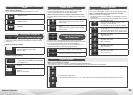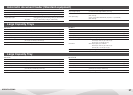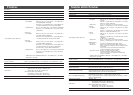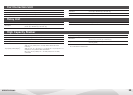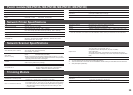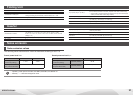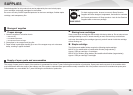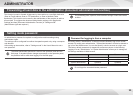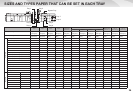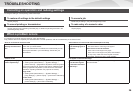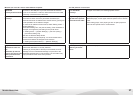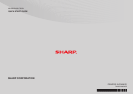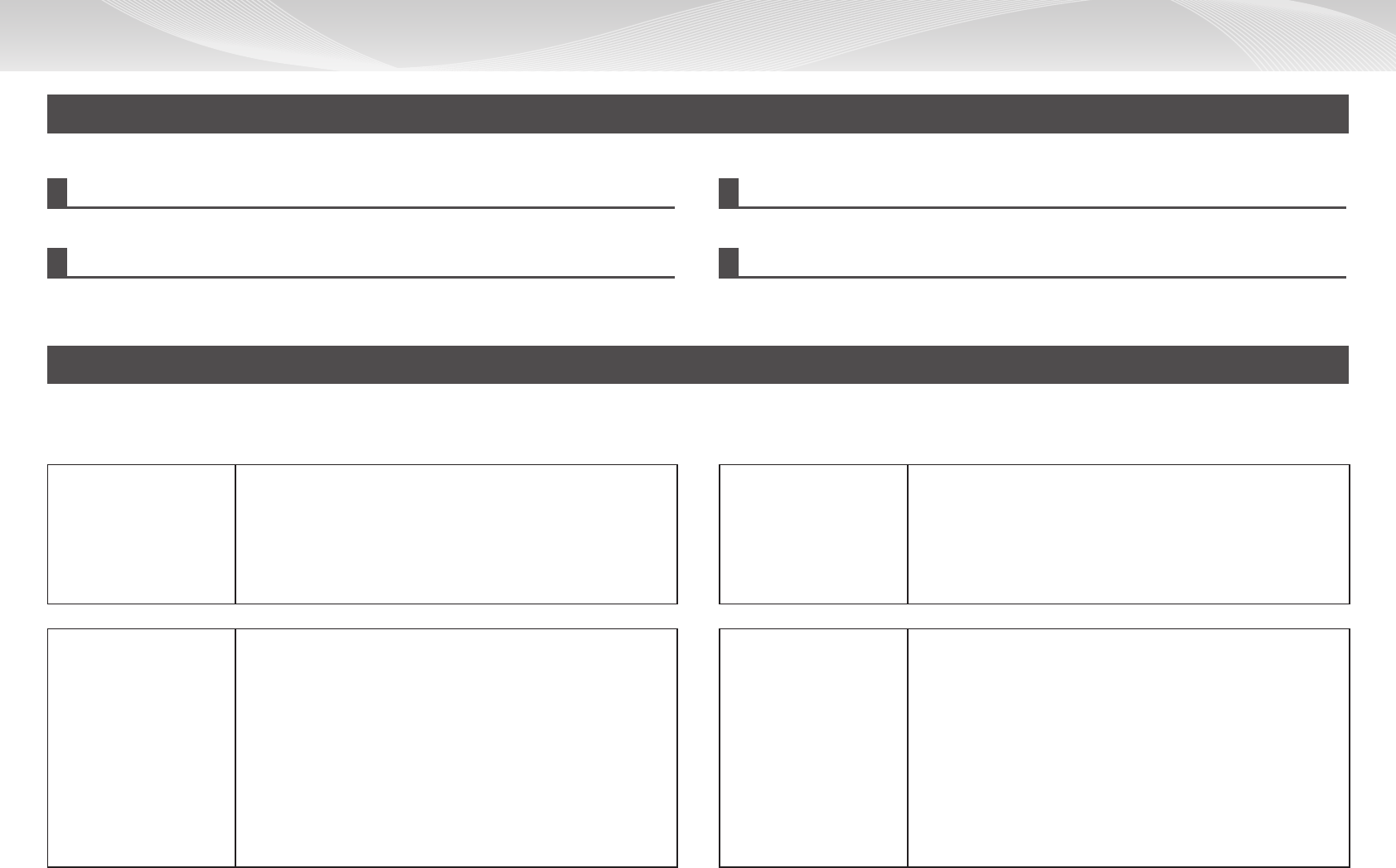
36
To change a setting or cancel printing, follow these steps:
TROUBLESHOOTING
Some or all functions cannot be used Auto selection of colour mode does not take place correctly
Have functions been dis-
abled by the administra-
tor?
Some functions may have been disabled in the setting mode.
Check with your administrator.
When user authentication is enabled, the functions that you can
use may be restricted in your user settings. Check with your
administrator.
Are you scanning one
of the following types of
originals?
When Black & White cannot be selected:
• Are there colors or colouring in the paper?
When Colour cannot be selected:
• Is the colour in the original very light?
• Is the colour in the original very dark, almost black?
• Is only a very small area of the original coloured?
In this event, specify the colour mode manually.
Colours are off Line appear in the scanned image
Did you perform [Regis-
tration Adjustment]?
Ask your administrator to perform [Registration Adjustment].
=> “Settingmode(administrator)”→[SystemSettings]→
[DeviceControl]→[RegistrationAdjustment“Execute”]button.
If the colour tones are off, perform [Auto Colour Calibration] after
nishingregistrationadjustment.(Ifthecoloursarestilloffafter
calibration, repeating calibration may improve the results.)
Copy mode:
=> “Settingmode(administrator)”→[SystemSettings]→
[CopySettings]→[ColourAdjust]→[AutoColourCalibration].
Printer mode:
=> “Settingmode(administrator)”→[SystemSettings]→
[PrinterSettings]→[AutoColourCalibration].
Are the scanning areas
of the document glass
or automatic document
feeder dirty?
Clean the scanning areas of the document glass or automatic
document feeder.
Canceling an operation and redoing settings
To restore all settings to the default settings
Tap the [CA] key.
To cancel printing or transmission
Tap the [Cancel Print] or [Sending Canceled] key, or delete the job being executed in the
[Job Management] screen.
To cancel a job
Delete the job waiting in the [Job Management] screen.
To redo entry of a numeric value
Tap the [C] key.
When a problem occurs
If a problem occurs while using the machine, check the following:
Only problems that occur frequently are described here. For other problems, refer to Troubleshooting in the User’s Guide.