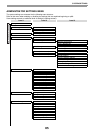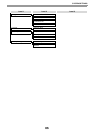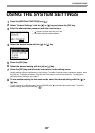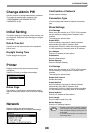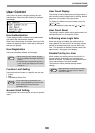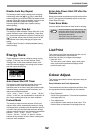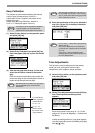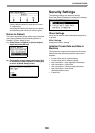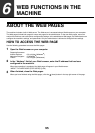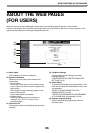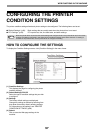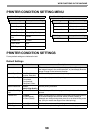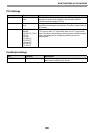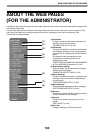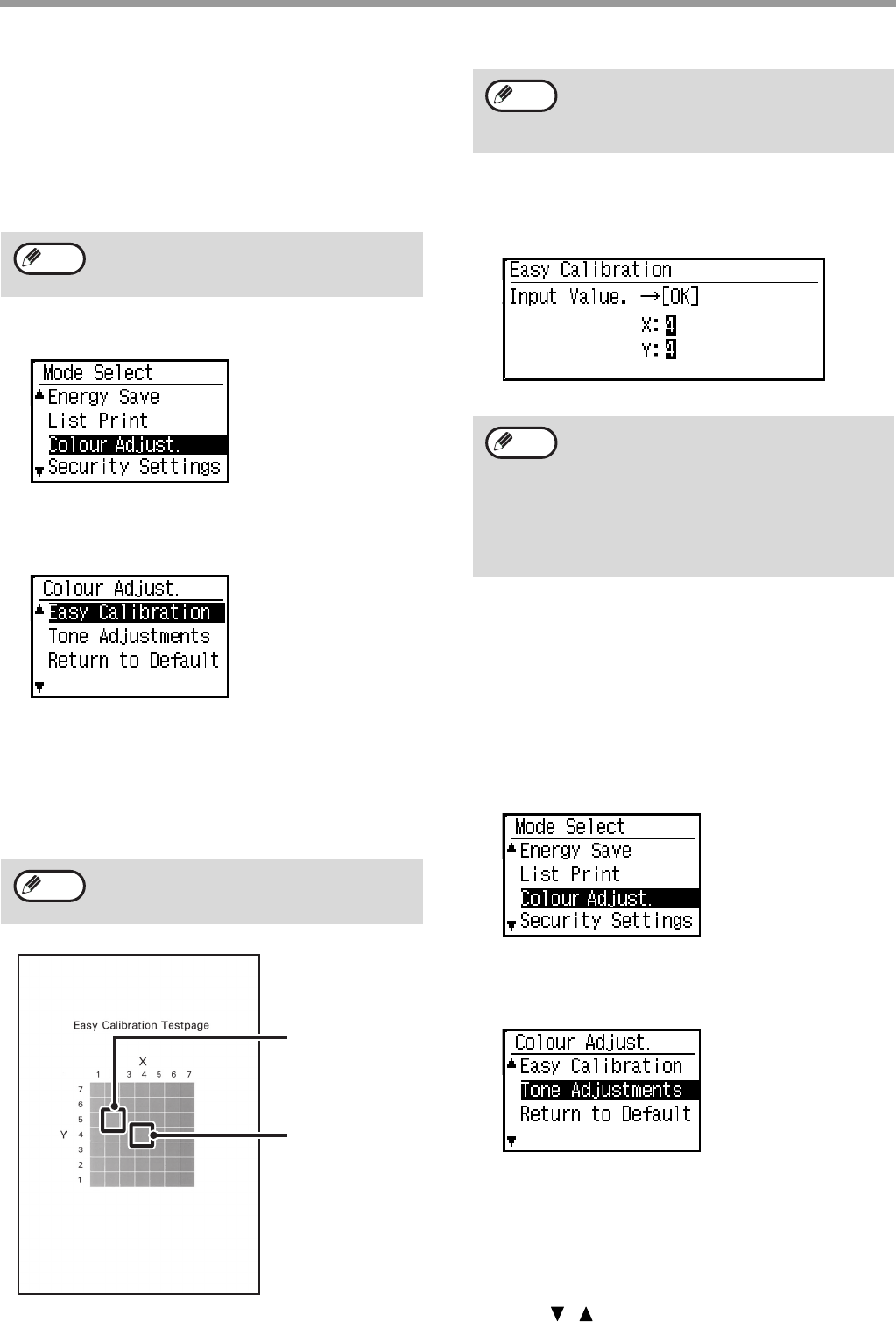
93
SYSTEM SETTINGS
Easy Calibration
This function is performed by selecting the desired
colour of grey (processed grey), which is a
combination of cyan, magenta, and yellow on the
printed test page.
Before using the Easy Calibration, load A4 or
8-1/2" x 11" white plain paper in the tray.
(1) Select [Colour Adjust.] on the operation panel
and press [OK] key.
(2) Select [Easy Calibration] and press [OK] key,
then press again [OK] key to print out the test
page.
(3) View the test page from directly in front, and
select the cell that is closest to the neutral
grey.
Place five sheets of white plain paper under the
printed test page so that no background colour or
pattern shows through the test page.
(4) Enter the coordinates of the colour selected in
step (3) in [X] and [Y] of the Easy Calibration
and press [OK] key.
Tone Adjustments
This function is used to adjust each of the density
levels (low, mid, and high) of the four colour
components, cyan, magenta, yellow and black.
(1) Select [Colour Adjust.] on the operation panel
and press [OK] key.
(2) Select [Tone Adjustments] and press [OK] key,
then Tone Adjustments setting screen
appears.
Enter each number in the range of 1 to 7 to the
colours of C (Cyan), M (Magenta), Y (Yellow) and
Bk (Black).
Initially the setting screen for [Low] level appears.
You can change the screen for [Middle] and [High]
with [ ][ ] keys.
The result of colour reproduction depends
on paper quality. It is recommended to
adjust with the actual paper to be printed.
Be careful that the visibility of the grey patch
may be affected by the environmental
illumination.
Note
Note
If you desire this
colour of grey, the
coordinates are
X = 2, Y = 5.
X = 4, Y = 4
position shows
the current value
of grey balance.
The test page is divided into cells with 7 on
the horizontal axis (X) and 7 on the vertical
axis (Y). Each cell is filled in with grey mixed
with a varied hue of colour.
If X = 4 and Y = 4 are entered, grey balance
doesn't change.
If the colour adjustment is not satisfactory
on the trial print, repeat the above procedure
(1) to (4).
If the colour is still not satisfactory after
repeating the procedure several times, use
the "Tone Adjustments".
Note
Note