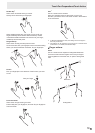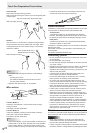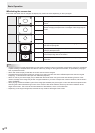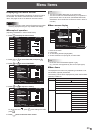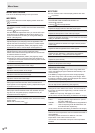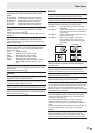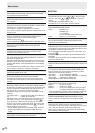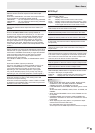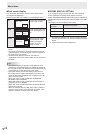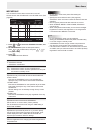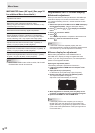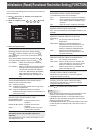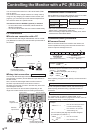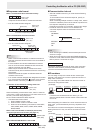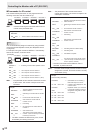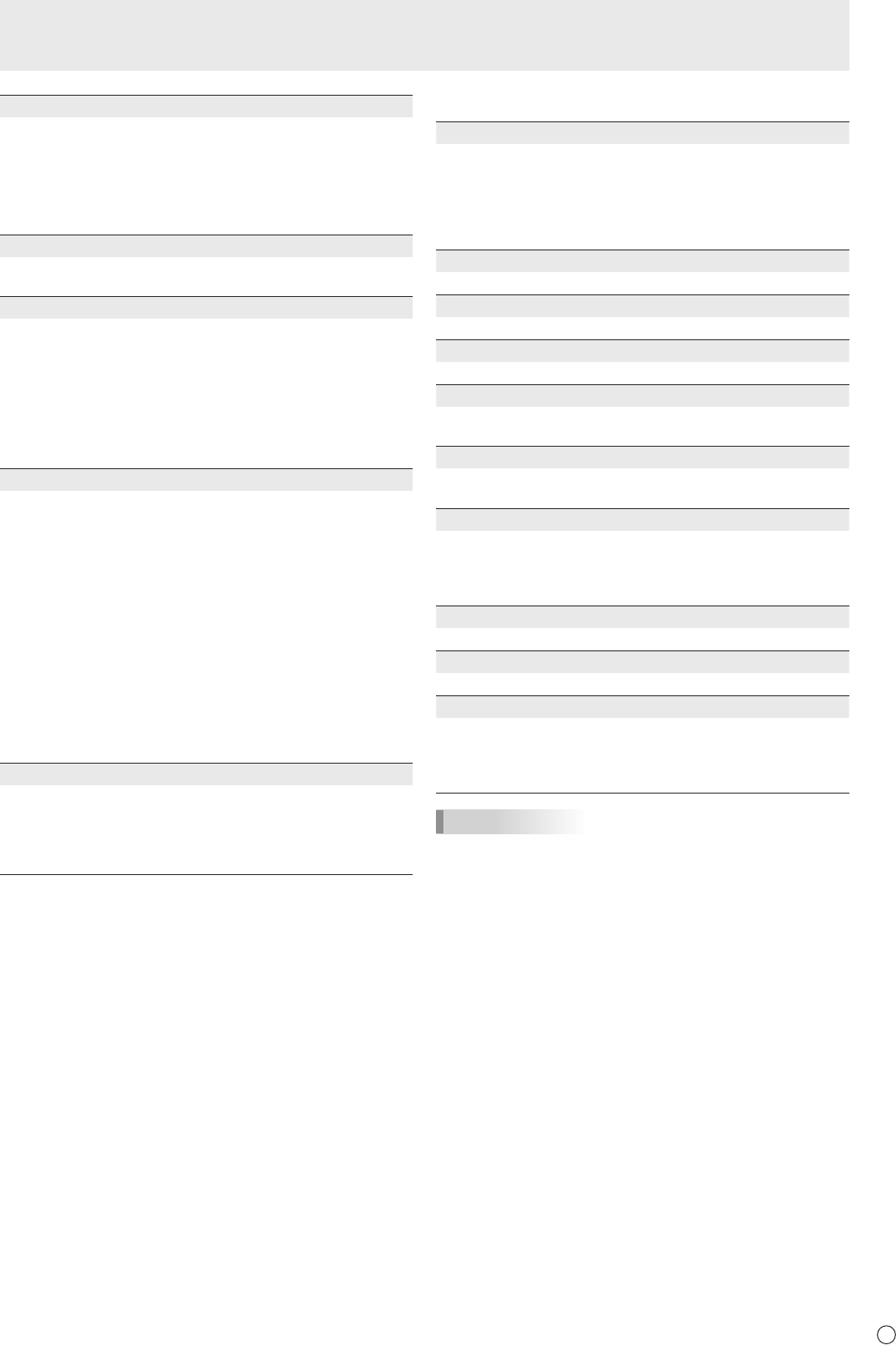
27
E
Menu Items
AUDIO OUTPUT (RCA)
Sets the volume of sound output from the audio output
terminals.
When set to VARIABLE 2, sound will not be output from the
built-in speaker or the external speaker terminal.
VARIABLE1 ........ You can adjust the volume using VOLUME.
VARIABLE2 ........ You can adjust the volume using VOLUME.
FIXED .................Fixes the sounds.
AUDIO LEVEL (STEREO MINI)
Selects the maximum audio input level of the audio input
terminal.
SELF ADJUST
On a PC D-SUB/PC RGB screen, specify whether to
perform screen adjustment automatically or not. When ON
is selected, the screen is automatically adjusted when its
resolution is 800 x 600 or higher and the timing of input
signals changes. “ADJUSTING” appears on the screen
during the adjustment. For images with black edges, etc.,
depending on the signal, adjustment may not be possible.
In this case select OFF. (Perform manual adjustment of the
screen.)
AUTO INPUT CHANGE
Specify whether to change inputs automatically. When ON is
selected and no signal is present in the selected input mode,
AUTO INPUT CHANGE automatically changes the selected
mode to another mode where a video signal is present.
When video signals exist in multiple input modes, the
switching priority is as follows:
PC D-SUB, PC HDMI, AV HDMI, AV COMPONENT and AV
VIDEO
When the PN-ZB01 (optional) is attached:
PC DVI-D, PC HDMI, PC D-SUB, PC RGB, AV DVI-D, AV
HDMI, AV COMPONENT, AV S-VIDEO and AV VIDEO
(Input mode switching may take 15 seconds or more,
depending on the connected equipment. Input signals
may not be detected properly and a priority may change,
depending on the connected equipment or video signals.)
TOUCH PANEL MODE (PC input)
When the resolution is 1920 x 1080, setting this to ON
improves touch panel tracking.
When two screens are displayed, or when V-POS or V-SIZE
is adjusted on the SCREEN menu, the screen may become
distorted. In this event, set to OFF.
n
PIP/PbyP
PIP MODES
Sets the display method.
OFF .........Displays one screen.
PIP ...........Displays a sub screen inside a main screen.
PbyP ........Displays a main screen and a sub screen in a line.
PbyP2 ......
Displays a main screen which measures 1280 pixels
in the longest direction and a sub screen in a line.
PIP SIZE
Sets the size of the sub screen in PIP mode.
PIP H-POS
Adjusts the horizontal position of the sub screen in PIP mode.
PIP V-POS
Adjusts the vertical position of the sub screen in PIP mode.
PIP BLEND
In PIP mode, use this menu item to display the sub screen
transparently.
PIP SOURCE
Selects the input signal of the sub screen in PIP, PbyP, or
PbyP2 mode.
SOUND CHANGE
Sets the sound which is output in PIP, PbyP, or PbyP2 mode.
If the main screen is displayed as a full screen by the AUTO
OFF function, the sound for the main screen is output even
when the sound for the sub screen is specied.
MAIN POS
Sets the position of the main screen in PbyP or PbyP2 mode.
PbyP2 POS
Sets the position of the sub screen in PbyP2 mode.
AUTO OFF
Sets the display method when no signals for the sub screen
are input in PIP, PbyP, or PbyP2 mode.
MANUAL .......
Displays a main screen and a black sub screen.
AUTO ............ Displays the main screen as a full screen.
TIPS
• When WHITE BALANCE is set to THRU, BLACK LEVEL,
CONTRAST, TINT, COLORS, RGB INPUT RANGE,
GAMMA and COPY TO USER cannot be set.
• If COLOR MODE is set to sRGB, the following items cannot
be set.
WHITE BALANCE, PRESET, USER, COPY TO USER, and
GAMMA
• When the COLOR MODE is set to VIVID, GAMMA can not
be adjusted.
• STANDBY MODE cannot be set to LOW POWER when
SCHEDULE is effective or when OFF is selected for LED in
FUNCTION.
• When displaying the color pattern, it is possible to adjust
certain items of the PICTURE menu.
Non-adjustable items cannot be selected.
Audio input from the HDMI input terminal is also not output.