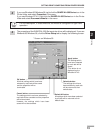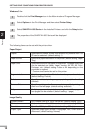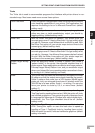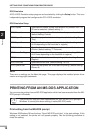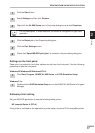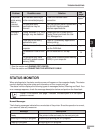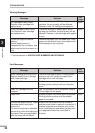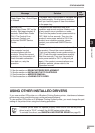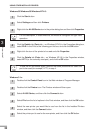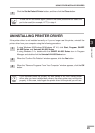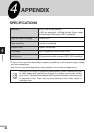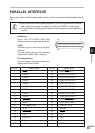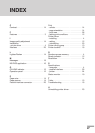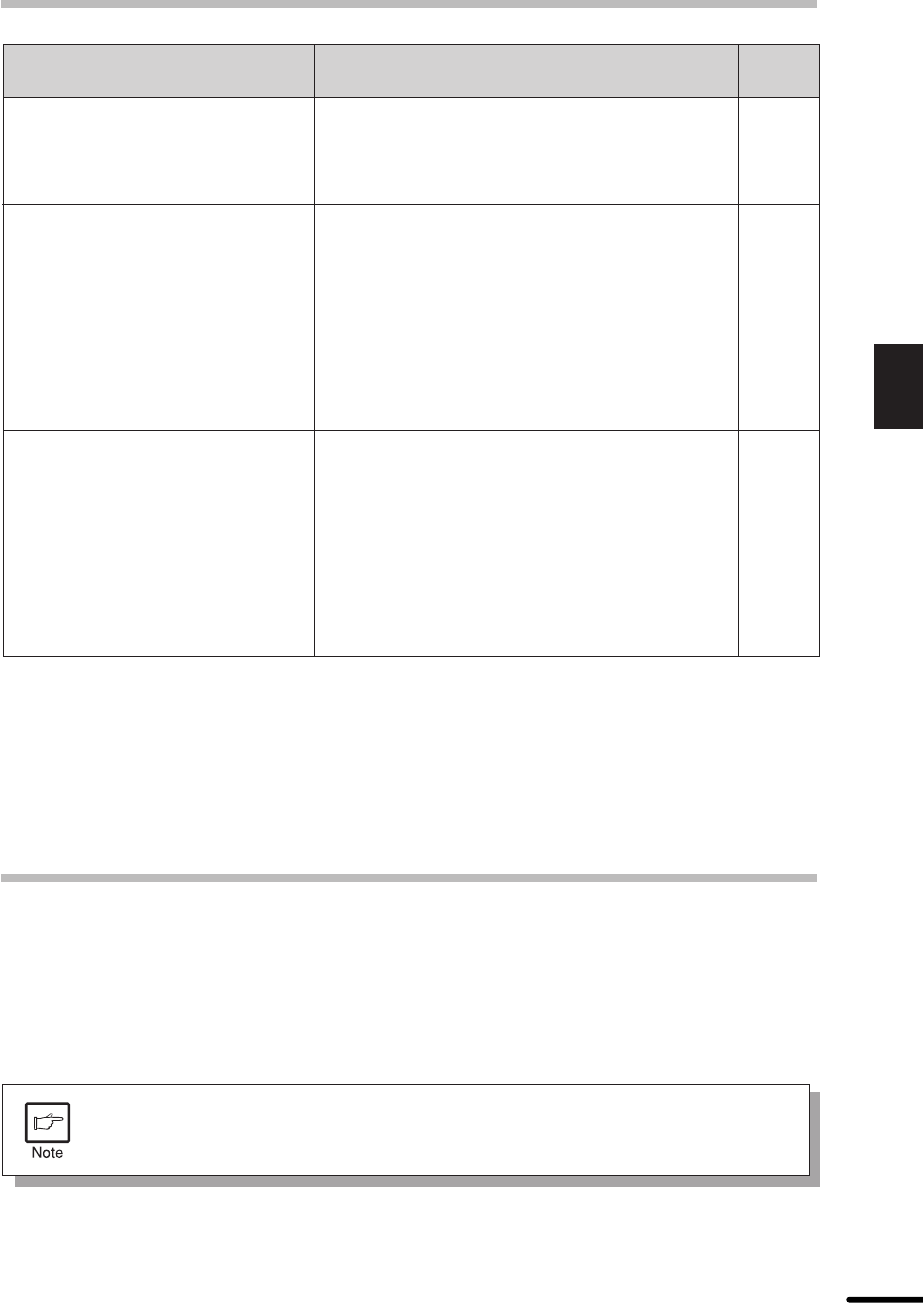
21
3
Printer trouble?
See
page:
Solution
Service Error
Switch Main Power OFF on the
product. Wait approximately 5
seconds. Switch Main Power
ON. If The Product Error
continues, Contact your
authorized SHARP Service
Center.
The product has detected a fatal error
condition and cannot continue. Make a note
of any specific error conditions or codes.
Then turn the product’s main power switch to
OFF. Wait for five seconds. Then turn the
product’s main power switch to ON. If the
product error condition persists, please
contact your authorized SHARP Service
Center.
The paper tray is out of paper or the paper did
not feed correctly. Printing cannot continue
until you load the paper or clear the misfeed
in the paper tray.
Copier*
5
–
Communication Error
The computer has lost
communications with the
products. Cancel the current
operation, turn the product off,
check the cable connection,
then back on, retry the
operation.
The computer has lost communications with
the product. Cancel the current operation.
Then turn the product’s main power switch to
OFF. Check the cable connections carefully.
Wait five seconds, Then turn the product’s
main power switch to ON. Try the print job
again. If the product communications error
condition persists, please refer to the
Operation manual.
–
Message
Check Paper Tray : Out of Paper
or Misfeed
*2: See the section on DRUM CARTRIDGE REPLACEMENT.
*3: See the section on INSTALLING THE TD CARTRIDGE.
*4: See the section on MISFEED REMOVAL.
*5: See the section on LOADING COPY PAPER.
USING OTHER INSTALLED DRIVERS
If you use another GDI printer or a Windows Printing System printer, interference between
printers may occur and printing may not be performed properly.
To use another GDI printer or a Windows Printing System printer, you must change the port
setting of the printer driver using the following procedure.
If another printer does not operate properly when the AL-800 series printer
driver is set to “FILE”, uninstall the AL-800 series printer driver.
To uninstall the driver, see UNINSTALLING PRINTER DRIVER on page 23.
STATUS MONITOR