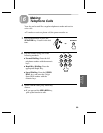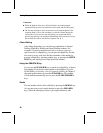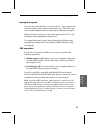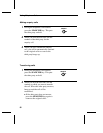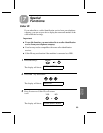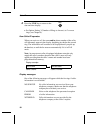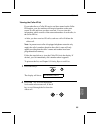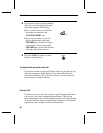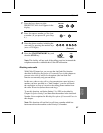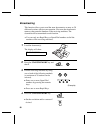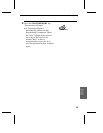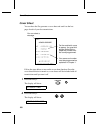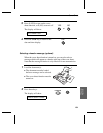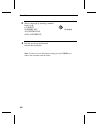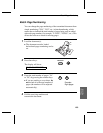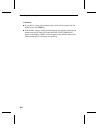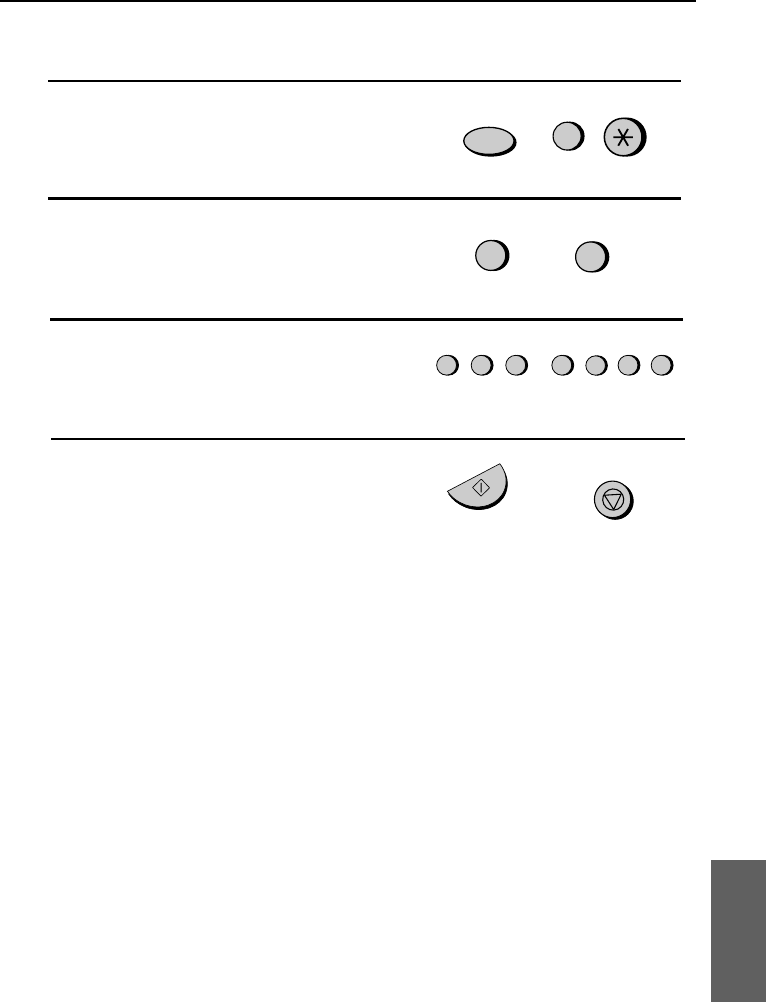
1
Press the keys shown at right.
PRIORITY CALL # will appear in the
display.
2
Press 1 to enter a number, or 2 to clear
a number. (If you pressed 2, go to Step
4.)
1
2
FUNCTION
3
or
3
Enter the phone number, including the
area code, by pressing the number keys
(max. of 20 digits).
5 5 5 1
2
3 4
(Example)
4
Press the START/MEMORY key and
then the STOP key.
START/MEMORY
STOP
Note: This facility will not work if the calling party has instructed the
telephone network to withhold their Caller ID information.
Blocking voice calls
With Caller ID turned on, you can use the Anti Junk Fax function
described in Blocking Reception of Unwanted Faxes in this chapter to
prevent voice calls as well as fax receptions (the Anti Junk Fax
function can normally only prevent faxes).
In this case, when a voice call or a fax transmission comes in from a
number you have specified as a "Junk Number", your fax will break
the connection as soon as it receives the calling phone number from
the caller ID service (before the second ring).
To use this function, set Option Setting 13 to YES as described in
Chapter 8, Option Settings, and then enter the number in the Anti Junk
Number List as explained in Blocking Reception of Unwanted Faxes in
this chapter.
Note: This function will not block a call from a number which has
been entered into the machine as the Priority Call number.
7. Special
Functions
Caller ID
97