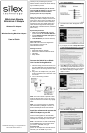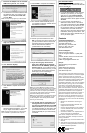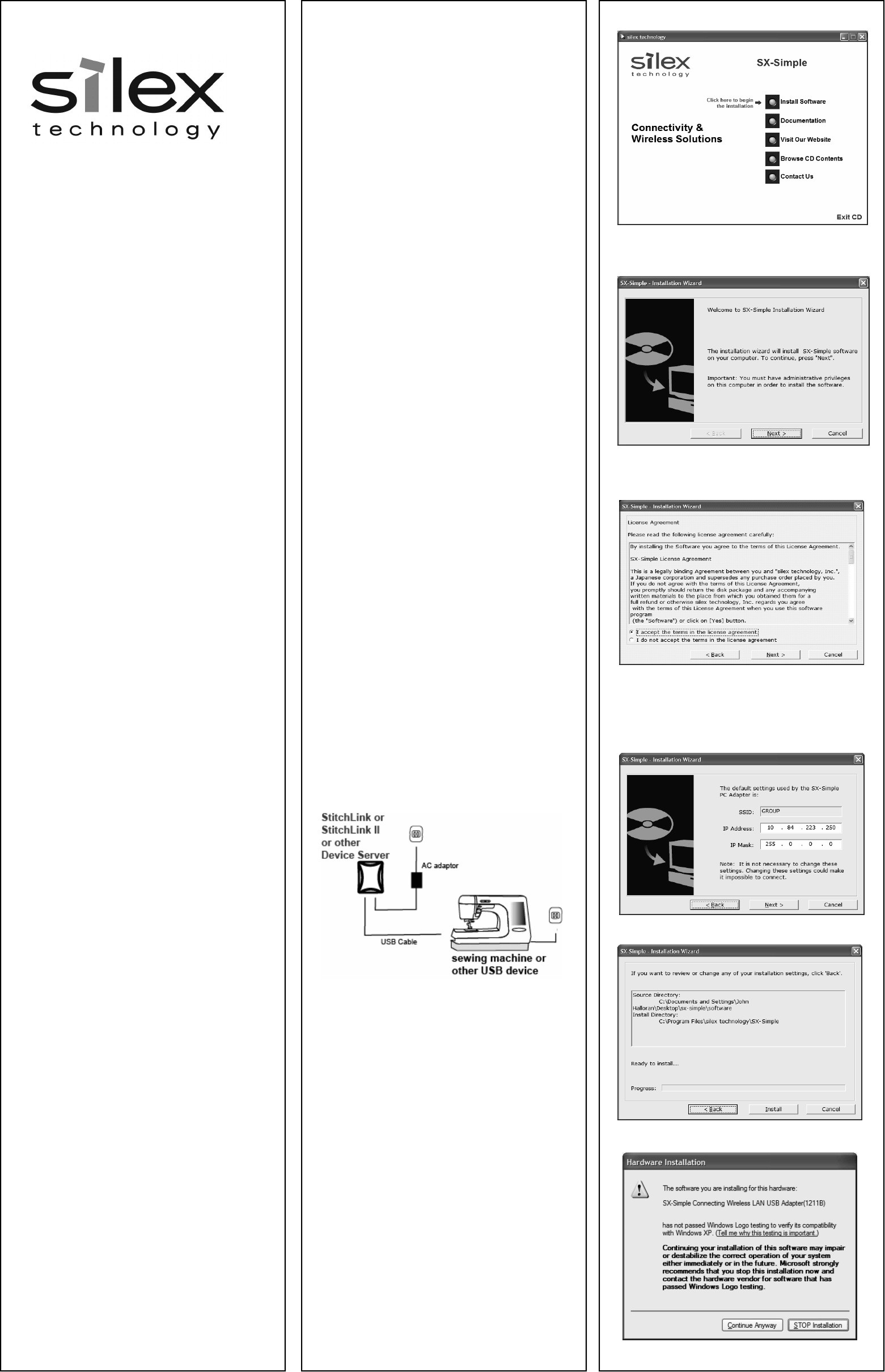
StitchLink Simple
StitchLink II Simple
Wireless PC Adapter
and
Wireless Sewing Machine Adapter
User’s Guide
© 2006 silex technology, Inc. All rights reserved.
Part number 40190-100 Rev. A
Thank you for purchasing this product.
Please read the instructions before attempt-
ing to install the product.
It is recommended that you do not con-
nect the USB PC Adapter in to your com-
puter’s USB slot until the software
prompts you to do so (in step #7).
Make sure that the computer that you are
installing the USB PC Adapter in and the lo-
cation of the device server are within range
(90 meters or 300 feet in ideal conditions),
and that it is away from metal objects and
other devices that generate radio signals
(like Bluetooth, Cordless Phones, and Micro-
wave ovens).
System Requirements
•
A PC with the Windows XP operating
system that has an available USB Port
•
At least 5MB of free hard disk space to
install the software
•
A CD-ROM drive (to load the software)
User Registration
Make sure to fill out the user registration
form included on the CD or at
www.silexamerica.com.
Package Contents
•
SX-Simple USB PC Adapter
•
StitchLink or Stitchink II Device Server
•
CD-ROM
•
Setup Guide
Connect the StitchLink or Stitch-
Link II to the Sewing Machine
1. With the sewing machine turned off, con-
nect the USB cable from the StitchLink or
StitchLink II to the sewing machine USB
port.
2. Plug in the AC Adapter from your power
outlet to the StitchLink or StitchLink II de-
vice server.
3. Turn on the sewing machine
Note: This User’s Guide is specific to Win-
dows XP Service Pack 2. If you are not us-
ing Service Pack 2 the screens may slightly
differ.
Note: You must be logged in to Windows
with administrator privileges in order to in-
stall the SX-Simple drivers and software.
Install the software and connect the
USB PC Adapter to your PC
Insert the CD supplied into the CD-ROM
drive of your computer. The CD should auto-
matically start and display a menu screen.
Note: If the CD does not start automatically,
click the Start button on the bottom left of
your screen, click Run, and type
D:/Launch.exe
(where “D” corresponds to the letter associ-
ated with your CD-ROM on your PC).
1. Click Install Software
2. The welcome screen will appear. Click
Next
3. If you agree, choose I accept the terms
in the license agreement and click Next
4. Click Next. Do not change any of the ad-
dress settings unless instructed to do so
by silex technical support. If you change
the address settings you might not be
able to connect.
5. Click Install
6. Click Continue Anyway