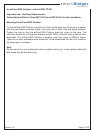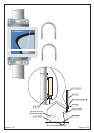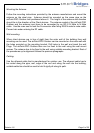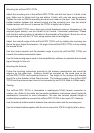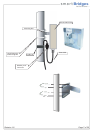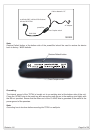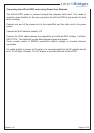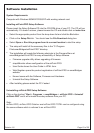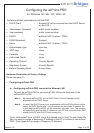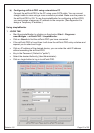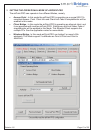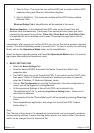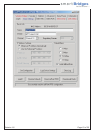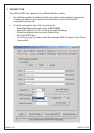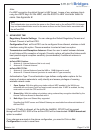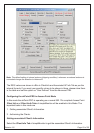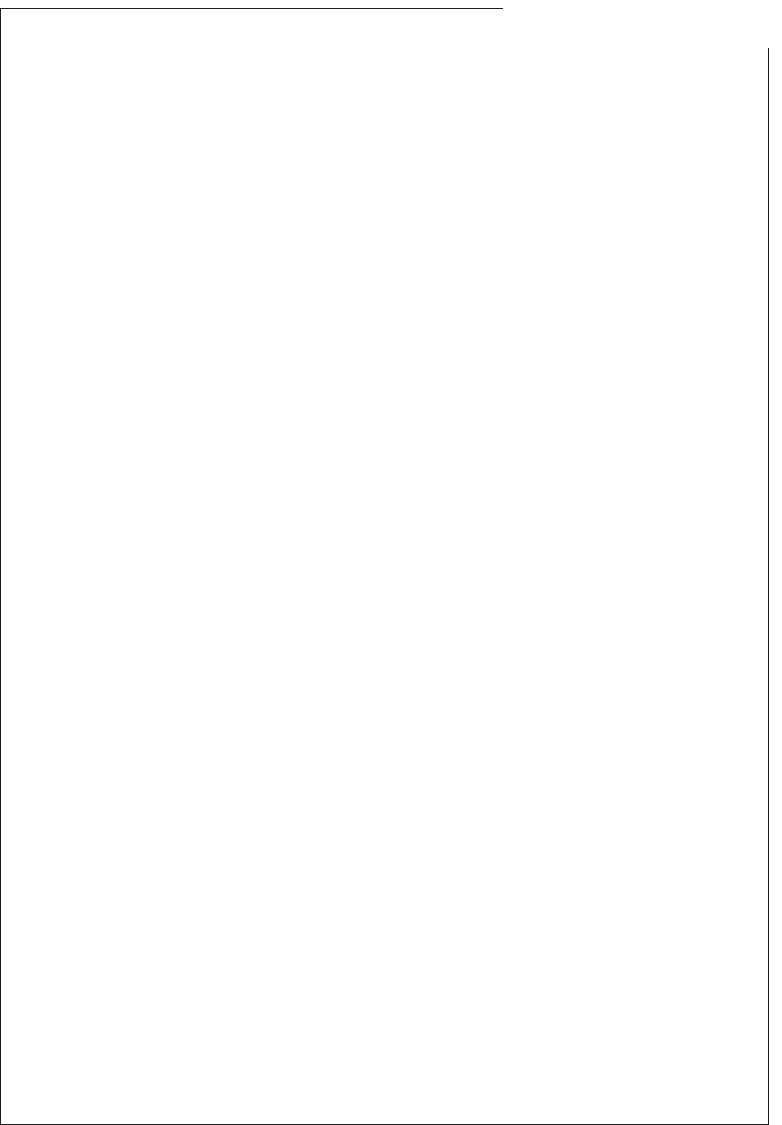
s m a r t Bridges
to the future ...
Revision 1.8
Page 11 of 28
Configuring the airPoint-PRO
For Windows 98 / ME / NT / 2000 / XP
The factory default parameters for airPoint-PRO
DHCP Client : Enabled (IP will be acquired from the DHCP Server
on the LAN.)
Administrator Password : public (case sensitive)
User password : public (case sensitive)
ESSID : airPoint-PRO / Outdoor / TOTAL
ESSID Broadcast : Enabled
Name : airPoint-PRO / Outdoor / TOTAL
Authentication type : open key
WEP keys : None
Preamble : Long
Authorized Clients : None
Operating Channel : Country Specific
Regulatory Domain : Country Specific
Default Operating Mode : Access Point
Hardware Restoration of Factory Settings
Please see page 13
Configuring airPoint-PRO
a) Configuring airPoint-PRO connected to Ethernet LAN
Connect the airPoint-PRO to your normal LAN. Make sure the power to the
airPoint-PRO is ON.
Note 1: By Default airPoint-PRO runs a DHCP Client. So the IP Address will be
acquired from the DHCP Server.
Note 2: In case if the DHCP Server is not available then airPoint-PRO will time out the
search for DHCP Server after 1 minute and use the last obtain IP address. So
in that case the airPoint-PRO can be searchable only after 1 min. This situation
will arrive if you give the static IP address to your PC and connect airPoint-PRO
directly to the PC with DHCP Client running in it.
If your LAN doesn't have a DHCP server but instead you run the PCs with Static IPs
then you need to assign a Temporary IP Address to the PC to connect to the airPoint-
PRO. (See Appendix A to assign a Temporary IP address.)