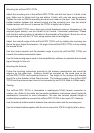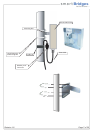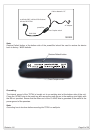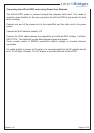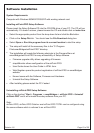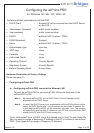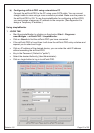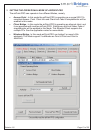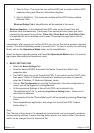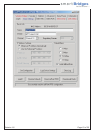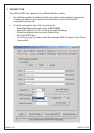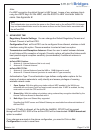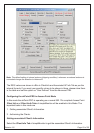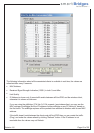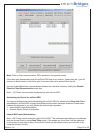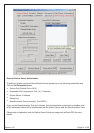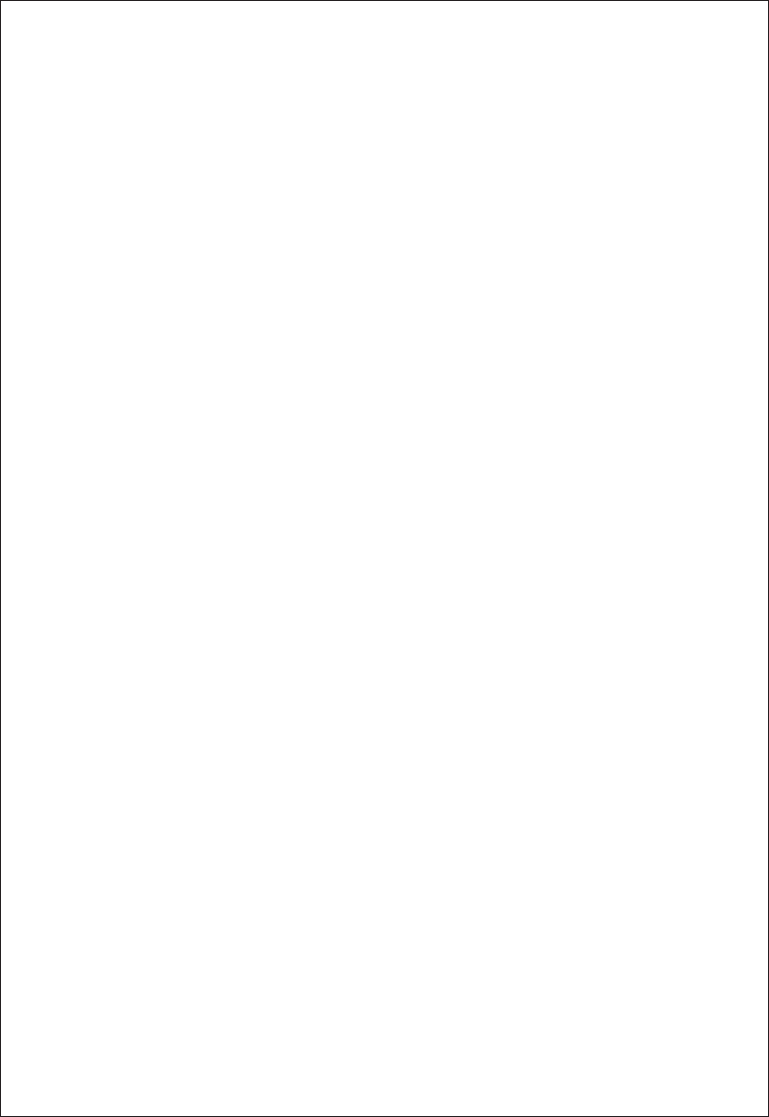
Revision 1.8
Page 14 of 28
1. Point to Point - This mode lets one airPoint-PRO talk to another airPoint-PRO
wirelessly linking two Ethernet LANs behind together.
2. Point to MultiPoint - This mode lets multiple airPoint-PRO linking multiple
Ethernet LANs.
Wireless Bridge Tab of simpleMonitor will be enabled in this mode.
Wireless Repeater - In this Mode airPoint-PRO radio act as Access Point and
wireless client simultaneously. The Access Point serves the local clients and client
connects to the parent Access Point. Client Info, Client Auth and Link Status Tabs
of simpleMonitor will be enabled on this mode. Please see the application note for
more details.
Immediately after logging into airPoint-PRO you can set the above wireless repeater
modes. The default operating mode is Access Point. To view or modify the operating
Mode, click on the Operational Mode button on the simpleMonitor.
Select the desired operating mode and Press Set Operational Mode button. You need to
login again after setting the operational mode.
3. BASIC SETTINGS TAB
Select the Basic Settings Tab.
Enter the desired ESSID & Access Point Name, Channel and Rate in the
respective tabs.
The DHCP client can run on the airPoint-PRO. If you wish to use the DHCP client
then select "Obtain IP Address Automatically" otherwise you have to manually
enter the IP Address, IP Mask and Gateway values.
Click on Set Configuration to save the Configuration. Once the configuration is
saved, you will be logged out of simpleMonitor.
All the operational Settings of the airPoint-PRO can be stored in the
"DeviceDataLog.txt" file, by pressing Log Device Setting button. These can be
used later for reference.
The contents of the file "DeviceDataLog.txt" will be cleared by pressing Clear Log
button.
Close simpleMonitor application, and relogin into the airPoint-PRO Outdoor
(Follow Step 1).
Note:
The Channel settings here is the operational channel which can be changed to whatever
channel setting required, however the Regulatory domain is a default value of the device
which can be changed from the Advanced Tab.